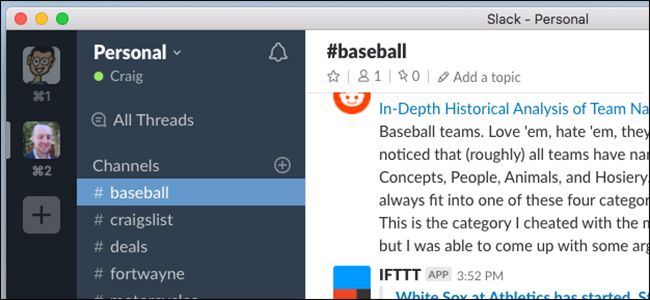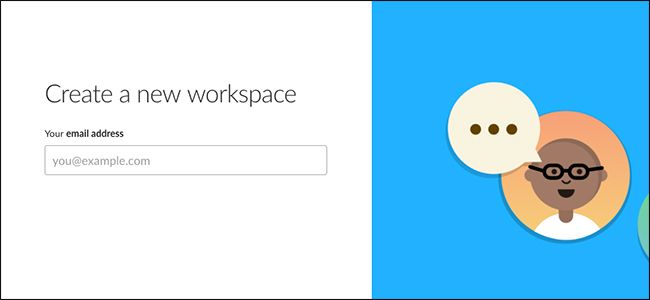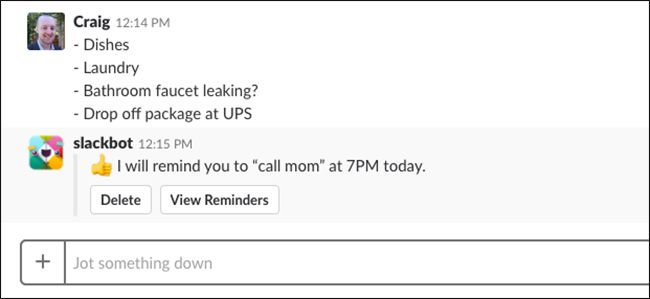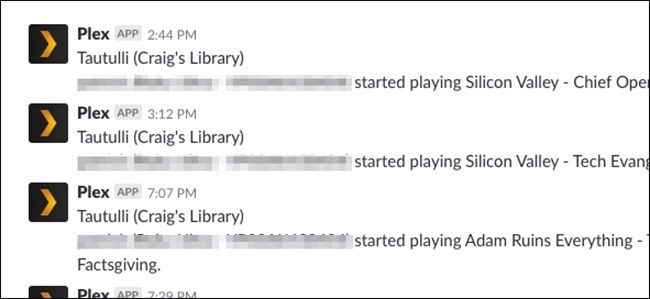Quick Links
Slack is most known as a glorified chatroom app for workplaces, but it's also a great tool for individuals. Here's how I use Slack as my own personal assistant of sorts.
There are a ton of Slack apps to choose from that help you organize your life and generally make things easier---reminder apps, to-do apps, notes apps, you name it. And if a combination of those apps works great for you, then that's awesome. Slack can do all that for me, and since I already have it open all the time for work stuff, it's the perfect app for centralizing my other activities.
How to Set Up Your Personal Slack Workspace
Start by heading to this web page to begin the process of creating your Slack Workspace. Type in your email address and hit "Next" at the bottom.
Type in the confirmation code that's sent to your email address.
Type in your name and an optional display name. Hit "Continue to Password" to move on to the next step.
Type in a password and then click the "Continue to Workspace Info" button.
Next, you'll type in some info about your "team," but you don't have to be specific or anything.
After that, type in a name for the Workspace and continue on.
On the next screen, you'll create a URL for your Workspace to finalize the setup.
Obviously, you'll want to get the Slack app for each of your devices, which makes it easier to access your Slack whenever you need to.
When you're all set up and ready to go, you can start adding app integrations, which is what really makes Slack shine when it comes to turning it into your personal assistant. You can head to Slack's app directory to browse app integrations and add them to your Workspace. It's also where you'll manage all your apps whenever you want to make changes.
Now that you're all set up, let's take a look at some things you can do with Slack to make it your ultimate, go-to personal assistant of sorts. Keep in mind that some of these things are personalized for me, but they can easily be translated to cater to your own needs.
Reminders, To-Dos, and Notes
This is an obvious one, but it's worth mentioning. Since Slack is all about workplace organization and such, it's no surprise that it has built-in features like reminders, to-do lists, notes, and more.
Granted, I use dedicated apps for more thorough to-dos and reminders, but if I just need to quickly remind myself in 30 minutes to check on something, Slack makes it easy with it's /remind command. Reminders use the following syntax:
/remind [@someone or #channel] [what] [when]
The [what] part of that is any text you want to enter. The [when] part is pretty flexible. You can type things like "in 30 minutes," "at 3:00pm," "on May 5th," or even set recurring reminders with things like "at 8:00am on Tuesdays."
So, for example, if I wanted to remind myself to call my mom every Friday afternoon, I could type something like:
/remind @me Call Mom! at 4:00pm on Fridays
You can learn more about how to format reminders on Slack's official page.
I also use the #random channel to quickly make a to-do list or jot down a note that I need to remember for later. I even use it to paste in links that I want to refer back to later on.
Basically, #random is where I just dump anything and everything that comes to mind while I'm thinking about it right then and there. After that, I can move it to where it needs to go at a later time.
RSS Feeds for Just About Anything
Using the RSS app, you can integrate pretty much any RSS feed into your Slack and get alerted when a new item is published.
For example, I have RSS feeds for specific Craigslist and eBay searches, and I have them show up in their own Slack channel. The same goes for specific Slickdeals searches in their own #deals channel.
I also have RSS feeds for certain subreddits that I want to follow closely. Basically, if a site supports RSS (and you'd be surprised how many still do), you can integrate it into Slack.
Plex Server Status
One unique use I have for Slack is as a notification system for my Plex server. Using Tautulli (which is a third-party utility that you can connect to your Plex server), I can receive alerts through Slack whenever my Plex server unexpectedly goes down.
I can also enable other alerts, like getting notified whenever someone I share my Plex server with starts streaming something from my library, but those aren't really too important.
A Quick-Access Info Portal
Need to look up the weather? Want to see the current price of a stock (or get alerted when it reaches a certain price)? Want to quickly look up flights and hotels? With a number of different apps, you can turn Slack into an information portal that you can access quickly and easily. Here are a few that I use:
- Foursquare: Instantly gives you a few recommendations on where to eat if you can't make up your mind.
- TickerPal: Allows you to quickly pull up the current price for any stock symbol, and attaches a chart with it.
- Stock Alerter: Set up simple alerts for when a stock hits a certain price.
- Weather Hippie: Allows you to pull up weather info from any city, as well as set up alerts for severe weather.
- Kayak: Let's you quickly search for hotels and flights.
This is just a sample of the apps that are available, but you get the idea. The more apps and integration you add on, the more useful Slack becomes.
IFTTT for Anything Else
While there are plenty of Slack app integrations to choose from, there's bound to be something that you to do with Slack that there's not an app for. This is where IFTTT comes into play.
We've discussed IFTTT before, but essentially it's a service that can link together products and services that you normally wouldn't be able to link together.
With IFTTT Slack integration, you can have IFTTT post to any one of your Slack channels whenever something happens. So, for example, I set up an ESPN IFTTT applet, so that whenever a White Sox game is about to begin, a message pops up in Slack letting me know.
Sure, I could just do this right in the ESPN app, but I don't have it installed, and I'm not about to install yet another app on my phone just so I can get this kind of alert when I can just have IFTTT and Slack do it.
The Downside
There is one thing to be aware of when considering Slack as your personal assistant: the limitations of the free version.
The limitations aren't too severe. The two most important ones are that you can only search 10,000 of your most recent messages and that you can only have 10 third-party apps or integrations. Both of those seem like a lot, but if you use Slack for while and have lots of automatic notifications going on, you'd be surprised how quickly you fill up 10,000 messages.
Still, the free plan might work just fine for your, and should at the very least give you a chance to see if Slack works as your personal assistant. Eventually you might find it worthwhile to spring for a paid plan. It's only $6.67 per month, but that adds up to around $80 for the year. If you discover that Slack works great as your own little personal assistant, though, a few bucks a month is totally worth it.