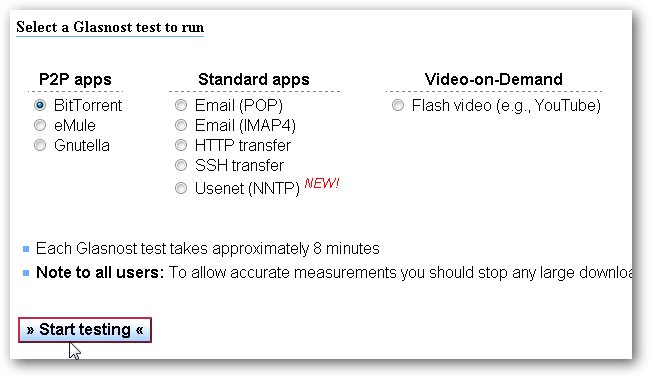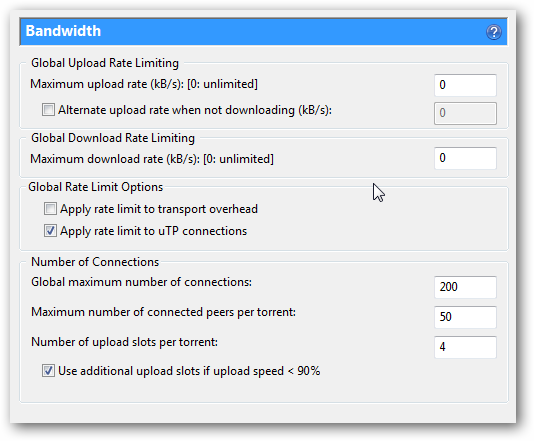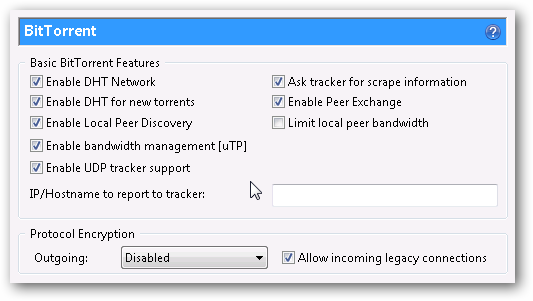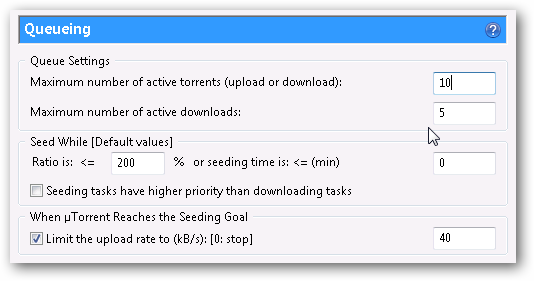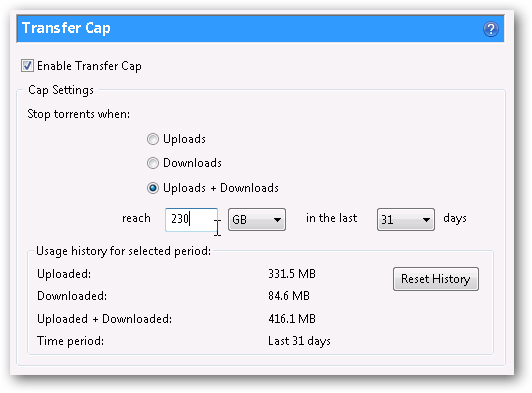Just got started using BitTorrent and want it to download torrents faster? With some easy configuration, you can use your bandwidth to its utmost potential, even if you don't have fat pipes at home. This is the fifth article in our series explaining BitTorrent---be sure and check out our beginner's guide, how to create your own torrents, protecting your privacy, and how to privately share large files with your friends. Image by The Planet
Test Your Connection First
In order for this to be most effective, you should get your connection speed tested, and you may also wish to see if your ISP is throttling (artificially slowing) BitTorrent transfers so you can adjust your settings to try to get around that. Both of these can be achieved using the Glasnost ISP Traffic-Shaping Test, which utilizes the Java Runtime Environment to test a variety of things. Once you know what you're working with, you can use some of the tips below to make the most of your bandwidth.
If you get a "missing plugin" error, you may not have JRE installed. Follow instructions for your browser to install Java, then take the test.
Optimizing Connections and Speed Limits
Because BitTorrent works by creating multiple connections out for each torrent you're downloading, things can get bogged down. Depending on how many torrents you have actively downloading at a time, you can change the maximum number of outgoing and incoming connections, and set up some rules to manage your speeds. In uTorrent, go to Options > Preferences, and then click on the Bandwidth tab.
Global Upload/Download Rate Limiting allows you to set "speed limits" for transfers. The "Alternate upload rate" option allows you to change the rate of transfer when you're not downloading, so you can set one limit for while you're downloading, and once it finishes it'll switch to a second rate. This is a great for those with lower bandwidth, as you can set a higher seeding rate once you've finished downloading. This helps maintain a good ratio without sacrificing download speed too much. Altering the number of connections changes the maximum connections that are made overall (Global) or by each torrent. You can also change how many people to upload to simultaneously. If you have a good bandwidth connection or you're primarily going to be torrenting for a while, then you can increase the upload slots. In addition, if your bandwidth is low, you can decrease the number of connections made to streamline and get better speeds, or to get around ISP throttling.
Choosing a Good Client
We hate to keep focusing on this, but If you're not already, start using uTorrent (on Windows) or Transmission (on Linux and Mac OS). Both clients support the use of advanced connection management systems like DHT and PEX (peer exchange), as well as much more, and have them turned on by default. Other clients, like Vuze, don't support both types of PEX, and still others are heavy on resources or drop connections. Regardless of which client you use, however, learn the ins and outs of your client and use that to your advantage. If you need to disable or re-enable DHT or PEX in uTorrent, go to Options > Preferences, and then click on the BitTorrent tab.
Some private trackers prefer DHT and/or PEX disabled (for privacy reasons), so be sure to read the rules section of your tracker of choice.
Ratio and the Download Queue
Many trackers---especially private trackers---operate based on a minimum ratio of uploaded amount to downloaded amount in order to continue using them. For example, let's say your tracker has a minimum ratio of .75. In order to prevent being banned, you must upload at least 75% of what you download, by file size. This works based on an overall average of the total data downloaded and uploaded, so it doesn't matter how many individual torrents you are downloading or seeding or what the ratios of specific torrents are. These rules are a way of ensuring you're giving back to the community, and in order to oblige that while preventing you from having to worry about bandwidth, there are options in uTorrent to seed up to a user-defined ratio before closing the torrent. Go to Options > Preferences, and then click on the Queueing (sic) tab.
Here, you can set the ratio up to which uTorrent will give seeding a priority. If you adjust the options below that, you'll be able to limit the rate for uploads after that minimum ratio is reached. You'll also notice the queue settings at the top of this pane. You can change the maximum number of active downloads and overall transfers so that you don't choke your internet connection, or so that you use it to its full extent.
Transfer Capping
If you have a monthly cap for your bandwidth, you can set up uTorrent to not exceed a configured amount so you don't have to manage it constantly. Open up the Transfer Cap tab in uTorrent's settings.
Check the "Enable Transfer Cap" option and set up your criteria so you don't have to watch your torrents like a hawk anymore. Use these tricks to make the most of a low-bandwidth connection or to automate a fast one. You'll be filling up disk space in no time at all! Be sure to check out our other articles in this series, and share your own tips and tricks in the comments.
Do you have any great tips on using BitTorrent? Share your expertise with your fellow readers in the comments.