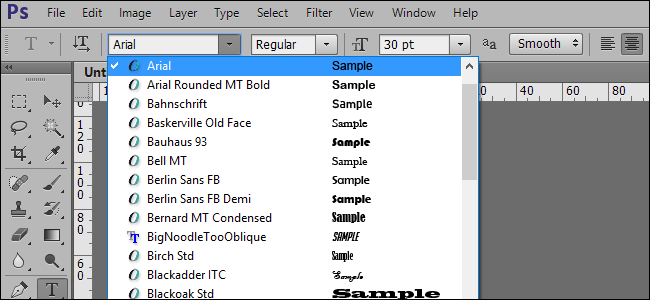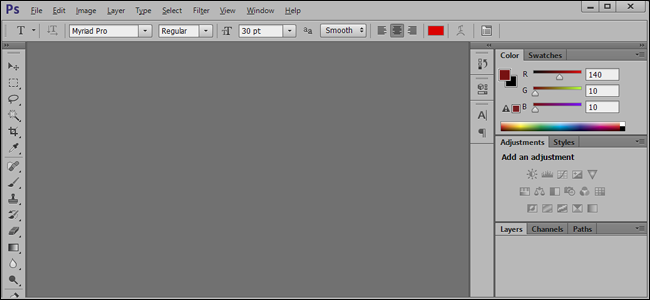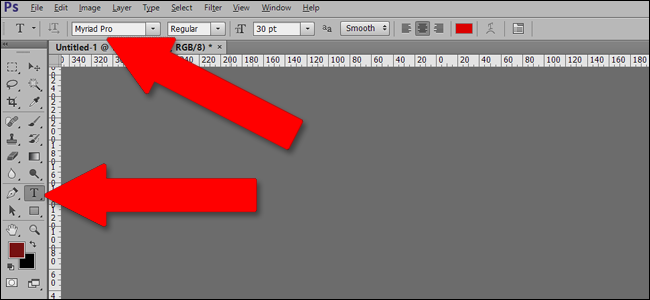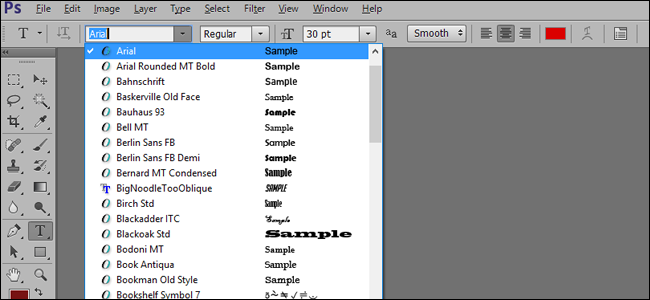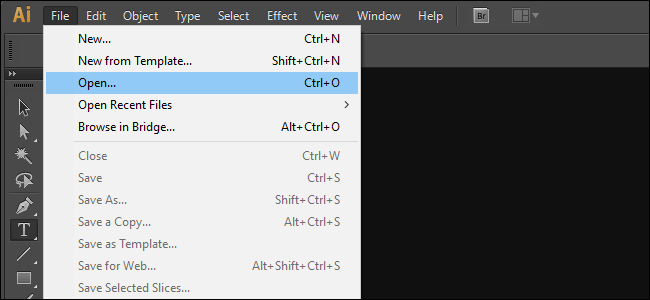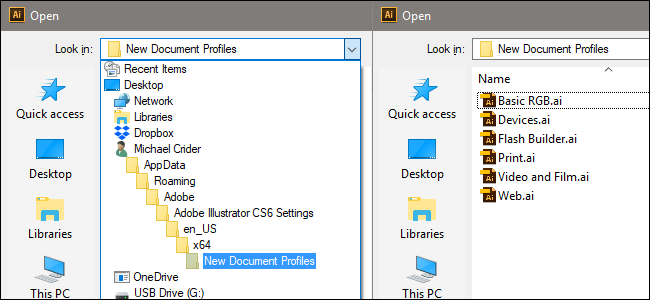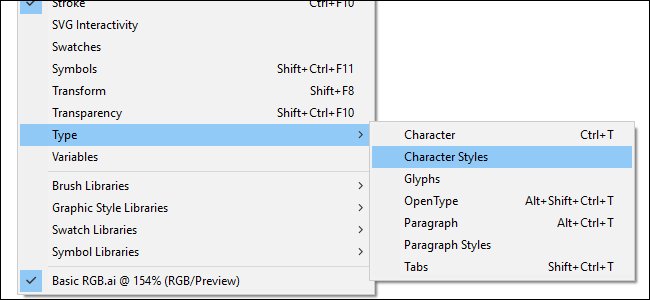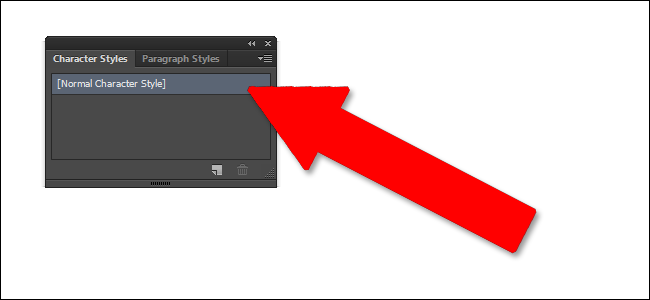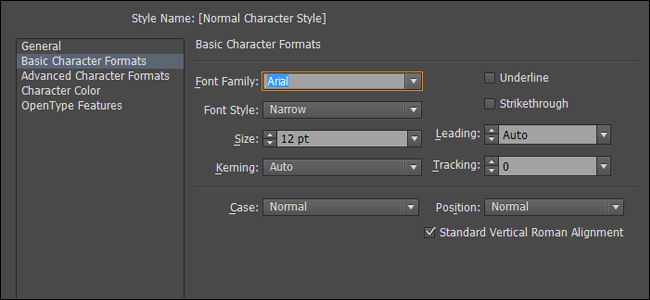Photoshop and Illustrator are powerful, but not exactly intuitive. That goes double for their text tools. If you’re tired of seeing the wrong default font at the wrong time, here’s how to set it manually.
Photoshop
To set the default font choice in Photoshop, first open the program clean, or close all of your active projects if you’ve already got it open. You should have no windows open in the program itself, like this:
Now select the Text tool in the toolbox on the left side. The option to change the type appears in the menu bar on top.
Now change the font in the menu bar to your chosen default. You can also adjust the size, the style, and the other settings in the menu.
That’s it! Any new document or window in Photoshop will now begin with the default font you chose any time you use the text tool. You can repeat this process (with no windows open) at any time to change the default again.
Illustrator
The steps for changing the default font in Illustrator are a little more complicated. Open the program, and then open a new saved document with File > Open.
Navigate to the following folder in Windows:
\Users\[your Windows username]\AppData\Roaming\Adobe\Adobe Illustrator [version] Settings\[your region edition]\x64\New Document Profiles
Or this folder in macOS:
/Users/[your macOS username]/Library/Preferences/Adobe Illustrator [version] Settings/[your region edition]/Adobe Illustrator Prefs
Note those values in the brackets: they’ll change based on your operating system login, Adobe Creative Suite edition, and language settings. So for a Windows user named Michael who uses Creative Suite 6 in the United States with the language set to English, the full file path is:
\Users\Michael\ AppData\Roaming\Adobe\Adobe Illustrator CS6 Settings\en_US\x64\New Document Profiles
Within this folder, open the file named “Basic RGB” if you’re using Illustrator CS6 or older, or the one with your Adobe CC username for Creative Cloud users. If another profile is the one you use most often, select it instead---you can go back and perform this action on multiple document profiles.
With the default profile open, head to Window > Type > Character Styles. In the new tool window that appears, double-click the "[Normal Character Style]" option.
In the new window, click “Basic Character Formats” on the left. From here, you can set your default font, style, size, and other attributes. Click “OK” to finalize your choices.
If your named profile or the Basic RGB profile is the only one you ever use in Illustrator, you’re set to go. Now, every time you open a new project or workspace, the font and attributes you chose will be active. If you use multiple profiles or you’ve set up your own, repeat the steps above to set the default fonts in those specific profiles.