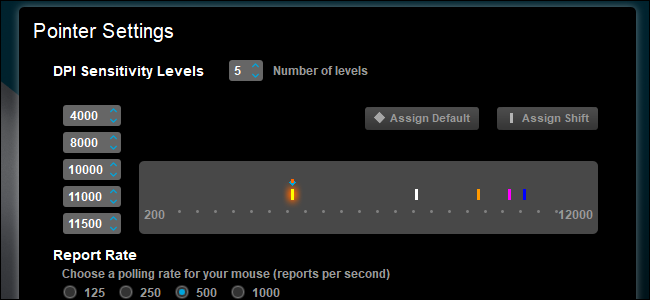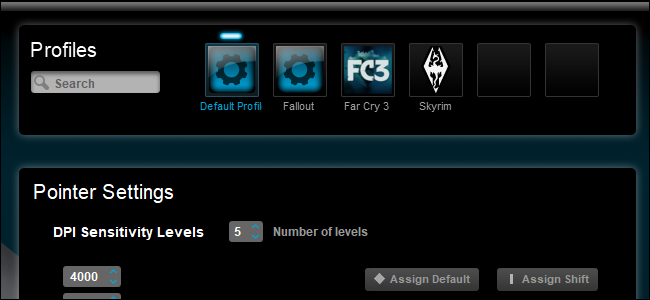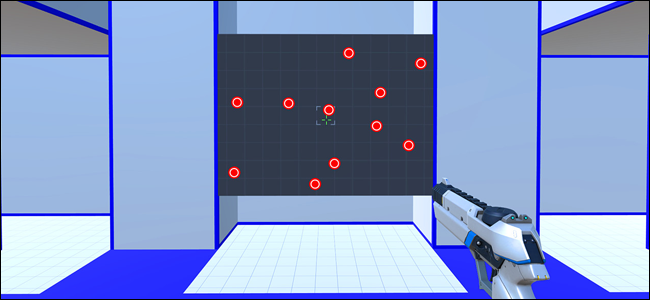Quick Links
Aiming with the mouse is essential in almost any PC shooting game, doubly so if you play online. It's a simple and intuitive process, but that doesn't mean there's no room for improvement.
To improve your precision and reaction time when playing your favorite shooters, you'll want to look at three things: hardware, software, and training. Don't worry, this isn't as hard (or as annoying) as it sounds.
Hardware: Get The Right Mouse for the Job
The hyperbolic marketing of gaming accessory companies like Razer is sometimes a bit ridiculous. No, buying a $150 gaming mouse with a laser so precise you could use it for Lasik surgery won't turn you into a pro gamer overnight. But gaming mice are designed with intention and features that aren't there in more conventional mice. Getting one and using its features will definitely help versus a standard office mouse.
Most important among these is ergonomics. Gaming mice aren't just designed to be comfortable---pretty much every mouse made in the last fifteen years can make that claim. They're designed to be comfortable with more intense, extended sessions of use, and with the kind of hand grips that people use while playing. Those grips are surprisingly varied, and you might have adapted a standard "gamer" grip to your own mouse without even realizing it.
Broadly speaking, those grips come in "palm" and "fingertip" styles. With the palm style, you hold the mouse with your entire hand, your palm resting on the mouse. With the fingertip style, you grip the mouse with only the tips of your thumb, ring, and pinky fingers. ("Claw" grips are somewhere in between, with raised fingertips on the main buttons but a palm on the back of the mouse.)
Palm grip users prefer a tall, rounded mouse that supports their palm, and fingertip users want a shorter, lighter mouse that's easier to move around quickly. Which one you prefer will depend on your ergonomic sensibilities.
There are other considerations for ergonomics, but they generally fall into two camps: more buttons (for top-down strategy, MOBA, and RPG games with lots of key binds) or fewer buttons (for fast-paced shooters and action games). A "sniper button," which adjusts the mouse's DPI on the fly, can be particularly useful for precise aiming---we'll take a look at this later.
The least crucial aspect of a gaming mouse is one that often gets the most attention on a mouse's packaging: the sensor. Only the most obsessive and skilled players need laser or optical sensors in excess of 10,000 DPI---most players can do just fine at much lower levels. Don't overpay for a gaming mouse with features that you won't actually use.
Unfortunately, mouse comfort and utility is hard to gauge online, and even in a retail display. I recommend investing in a cheaper model that you think will suit you, something under $50 or so, and figuring out how it fits into your play style. Once you get used to it and know what you're looking for, you can go hunting for a gaming mouse with more features and extras, if you think you want one.
Software: Adjust Your DPI and Sensitivity Settings to Suit You
You probably already know that you can adjust the sensitivity of your mouse to make the cursor move faster or slower, relative to the movement of your hand. (If you didn't, well, now you do.) And for shooter games, you should always disable mouse acceleration, known paradoxically as "Enhance Pointer Precision" in Windows.
But there are two more aspects that you can adjust for the level of precision that's perfect for how you play, and even how you play specific, individual games. First, if you've bought a gaming mouse, make sure to install the official driver program from the manufacturer. This tool lets you adjust the key bindings and other functions of your mouse. But most crucially, it also lets you adjust the precise "dots per inch" (DPI) of the sensor up or down. This corresponds to the movement of your hand: raise the DPI to make smaller motions of your hand move the mouse cursor (or crosshairs) more, lower the DPI for bigger motions to make smaller, precise cursor movements.
The gaming mouse software also allows you to bind specific sensitivity settings to individual games. So for example, if you prefer a super-precise, low-DPI mouse setting for sniping faraway bandits in Fallout, but want something much faster for the tense, shotgun-heavy combat in Fortnite, you can simply set their profiles to load along with the game's executable file. For even more variation, you can customize the DPI levels that are activated by the mouse's on-the-fly controls. These come in single-button cycling and multi-button up-down adjustments, depending on the mouse model, and can usually be bound to other buttons as well.
One ingenious innovation for high adaptability is known as the "sniper button." This is a dedicated button on some gaming mice, almost always activated by the thumb, that lowers the DPI level only when it's being depressed. It allows for players to use a high-DPI setting for fast, sweeping controls during most gameplay, but to go into a lower DPI mode for precision, long-range shootouts. If you're a fan of games that benefit from players who can quickly switch between multiple roles, like Overwatch, Team Fortress 2, or Battlefield, it's a very handy feature to seek out in your mouse.
Another little tip for you. Before mice came with sniper buttons, many gamers approximated the effect with a technique called the finger drag. If you have a mouse that doesn't have "wings" that your fingers rest on, you can try it for yourself. Just very slightly drag your pinkie finger or thumb against your mouse pad while moving (which finger depends on the direction you're moving) to slow down mouse movement. It's surprisingly effective when you want more precise movements, and is even useful for precision movements outside games.
Also note that in addition to your driver settings, almost every major PC game allows you to adjust the sensitivity of the mouse cursor in its control settings. This is less precise than the hardware-based DPI controls in driver software, but it can be an easier way to make more precise adjustments without setting up multiple profiles. Some games even allow different sensitivity settings for different parts of the game, like individual character settings in Overwatch.
Training: Practice Makes Perfect
Obviously, the more time you spend with an individual game, the better you get at aiming in its virtual world. But you can improve even faster by being aware of what you're doing. Experiment with the different DPI settings mentioned above, and you'll be able to find out which ones work best for your particular play style. Try a significant shift up or down, to see if it makes you more mobile or more precise, and whether that's advantageous for that specific game.
When you do make changes, make one at a time, and see how it affects your play. But don't wait too long between changes, because you don't want your muscle memory to adapt fully.
Resist the urge to practice your skills on the "easy" setting, or against less challenging opponents, like the player-versus-environment options in online shooters. If you hone your skills against low-difficulty bots, you'll find it hard to adjust to fast-moving, fast-thinking online players. The adage is cliché and perhaps frustrating, but practice does make perfect: the best way to make yourself better is to play against those who are better than you.
If you want to go even further, there are tools designed specifically to improve your mouse accuracy and hand-eye coordination. These meta-games or "trainers" have specifically-designed levels and stages meant to train you for speed, precision, and spatial awareness in shooters. Think of them as batting practice for online shooters. They're generally free or low-cost on online game stores like Steam.
That said, be wary of these aim trainers. Some are made with care and intention, while others are merely cheap asset flips that are looking for a quick buck. Carefully read the reviews before you spend any money on a game that's meant to make you better at other games. And while you're practicing, make sure you keep your DPI settings and sensitivity levels consistent: you'll want to match the mouse movements in the trainer to the ones in your preferred shooter game as consistently as possible.