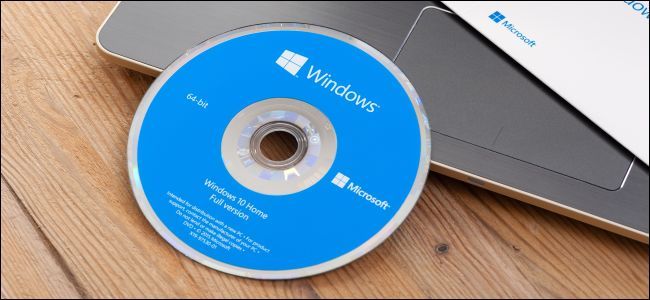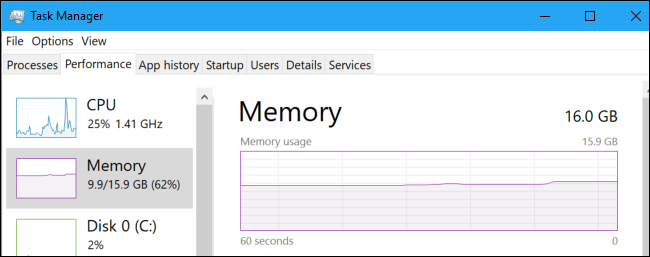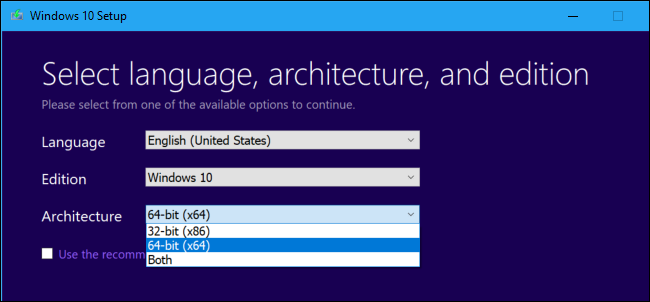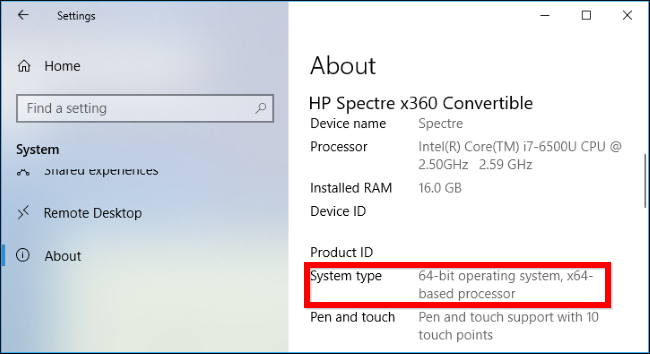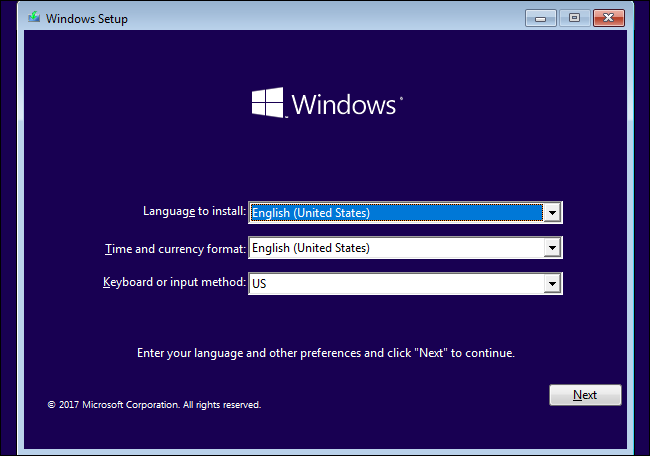Quick Links
Microsoft still offers both 32-bit and 64-bit versions of Windows 10. But, whether you're installing Windows 10 or Windows 7, you should almost certainly skip the 32-bit version and get the 64-bit version instead.
The 64-bit version of Windows is also known as the "x64" version of Windows, while the 32-bit version is also known as the "x86" version.
Your PC is Almost Certainly 64-bit
64-bit PCs have been mainstream for a long time. Intel's first big 64-bit consumer CPU was the Core 2 Duo, which was released in 2006. AMD released the Athlon 64 in 2003. If you have a PC you purchased or built in the last decade, it's almost certainly a 64-bit PC.
There are some exceptions, of course. Early versions of the very underpowered Intel Atom CPU line were just 32-bit CPUs. But those were so slow when they were released that it's very unlikely many people are still using those discount netbooks and tablets today.
Computers with 64-bit CPUs can run 32-bit operating systems, but there's really no reason for them to do so anymore. Even on a 64-bit operating system, you can still run 32-bit applications just fine.
Why You Should Install the 64-bit Edition
32-bit versions of Windows are limited to 4 GB of RAM, which is a small amount these days when even budget PCs these days usually have 8 GB or more. If you want to actually use more than 4 GB of RAM---and you probably do---you'll need a 64-bit version of Windows.
In addition, 32-bit programs (even if they're running on a 64-bit Windows operating system) can only access 2 GB of RAM each. Modern demanding games and professional tools can easily use more than 2 GB of RAM.
Given that limitation, it's no surprise that many applications now require a 64-bit operating system. For example, if you want to play the PC version of Grand Theft Auto V and many other PC games released in the last few years, you'll need a 64-bit version of Windows. ZBrush, a 3D modelling tool, discontinued its 32-bit version. Even NVIDIA has stopped working on its 32-bit graphics drivers, so you'll need a 64-bit operating system to get new graphics drivers for NVIDIA hardware.
64-bit versions also have a number of useful security features that 32-bit versions of Windows just don't. For example, an expanded address space allows Address Space Layout Randomization (ASLR) to better protect against attacks on programs. Drivers must be signed unless they're installed in a special boot mode, Kernel Patch Protection prevents applications from patching the Windows kernel in memory on 64-bit versions of Windows, and Data Execution Prevention (DEP) has more restrictive settings on the 64-bit edition.
Why Would You Want 32-bit Windows?
There are some valid reasons why you might want to run a 32-bit version of Windows. If you're using a very old computer with a 32-bit processor, you don't have a choice. Some manufacturers may only offer 32-bit drivers for particularly ancient hardware devices, and you'd need a 32-bit version of Windows to run those.
The 32-bit version of Windows also allows you to run 16-bit software written for Windows 3.1, which is a feature not found in 64-bit Windows. However, you can always run 16-bit software in DOSBox.
Some older programs may also only run on 32-bit versions of Windows if they used dangerous techniques, such as kernel patching, that have now been blocked on 64-bit versions of Windows for security reasons.
32-bit versions of Windows should only be used for legacy compatibility purposes. That's all a 32-bit operating system is really necessary for: old CPUs, ancient hardware devices, Windows 3.1 applications, and other applications that need updating to run on a modern version of Windows.
How to Check Whether You're Using 64-bit or 32-bit Windows
If you're not sure whether your computer has a 64-bit version of Windows---or even a 64-bit CPU---you can check from within Windows.
On Windows 10, head to Settings > System > About. Look to the right of the "System type" entry. If you see "64-bit operating system, x64-based processor," your computer is running a 64-bit operating system. If you see "32-bit operating system, x64-based processor," your computer is running a 32-bit operating system but is capable of running a 64-bit operating system.
On Windows 7, head to Control Panel > System and Security > System. Look at "System type" to see if you're running a 32-bit or 64-bit operating system. Windows 7's Control Panel doesn't show whether your CPU is 64-bit capable, so you'll want to perform an online search for the processor name---displayed on the System screen---to find out whether it's a 64-bit CPU if you're currently running 32-bit Windows.
How to Upgrade to 64-bit Windows
If you're using a 32-bit version of Windows on a 64-bit capable processor, there's good and bad news. The good news is that you can upgrade to a 64-bit operating system for free. Your current Windows license can be used to install either a 64-bit or 32-bit version of Windows. The bad news is that you'll need to reinstall your Windows operating system to make the change.
On Windows 10, you can upgrade to 64-bit by getting 64-bit Windows installation media and performing a clean install. On Windows 7, the process is similar---just download 64-bit Windows installation media from Microsoft.
Microsoft Should Make 32-bit Windows Harder to Find
We think Microsoft should make the 32-bit version of Windows harder to access. Some people might need it, but average Windows users shouldn't be able to accidentally install a version of Windows 10 (or even Windows 7) that has so many limitations with modern hardware and software.
Backblaze, for example, has noted that many of its customers who use a 32-bit version of Windows seem to have installed it accidentally without realizing the downsides. So, when installing Windows in the future, be sure to go for the 64-bit version.
Image Credit: Nor Gal/Shutterstock.com.