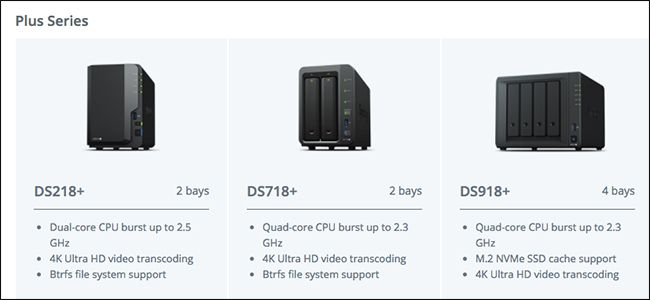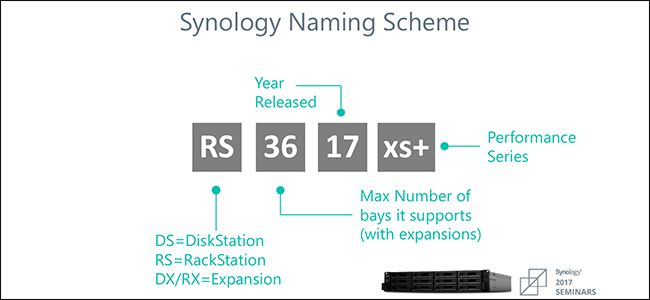Synology offers a plethora of NAS models to choose from, but the selection can be a bit dizzying if you're not sure what all the differences are. Here are some things you should know to help you narrow down your ideal choice.
We're big fans of Synology's NAS products, mainly because they're super-easy to set up and use, making it possible for even the most novice of users to dip their toes into the world of network-attached storage without feeling too overwhelmed. The problem, however, is that Synology has dozens of models to choose from, and choosing one can be the most difficult part.
If all you're looking for cheap basic storage, consider the DS218 ($249 without hard drives). For media performance the DS218+ ($298 without hard drives) is great. In either case, you can add more money for more drives. And if you need something with plenty of storage, performance, and backup options, the DS1019+ ($619 without drives) a 5-bay powerhouse that can meet all the needs.
Read on for an explanation of why we made these recommendations and our preferred four-bay options.
A Quick Breakdown
When you quickly take a glance at Synology's product list, you'll notice it's broken down into different series: FS & XS Series, Plus Series, Value Series, and J Series. Here's what each series offers:
- FS Series: These use flash storage exclusively and are aimed at businesses and enterprises---best used with the most intensive of applications. They run on Intel Xeon CPUs (the FS1018 uses Intel Pentium, though).
- XS Series: These are server-class models also aimed at businesses powered by Intel Xeon CPUs. Models with "RP" come with a redundant power supply and models with a "+" come with a redundant power supply and built-in 10 gigabit Ethernet (GbE).
- Plus Series: All DS models with a "+" tacked on come with Intel Atom CPUs running on x86 architecture. These offer the best performance on a consumer level and all of them come with hardware video transcoding.
- Value Series: Synology's mid-tier budget models that sport ARM-based CPUs that are a bit slower than Plus models. However, "play" models support hardware video transcoding.
- J Series: These are Synology's bottom-tier budget NAS models, which also come with ARM-based CPUs. They're the slower of the bunch, so they're great if you just need a cheap storage solution accessible over your network.
For the most part, if you're just a regular person looking for a NAS box for home use, you'll ignore the FS and XS series (as well as any of the RS models) and look at models from the other three series instead.
But man, all those model numbers sure are confusing! Have no fear, because Synology provides this handy breakdown of what its model numbers mean:
That graphic should give you a much better idea of what each NAS model provides, but there are still some questions that you might have, namely the whole "max number of bays" thing.
As the graphic shows, the number before the year denotes how many drive bays that the NAS supports, but this includes the capability of expansion using Synology's DX517 expansion unit ($499), which has five bays. So the DS918+, for instance, doesn't come with nine bays, but rather it has four bays and can be expanded up to nine bays using the five-bay expansion unit. You might see some model names like the DS218+, which has two bays. This means that it doesn't support an expansion unit. Thus, the max number of bays it supports is only two.
So Which Synology NAS Should You Buy?
When it comes down choosing a NAS, there are a couple questions you should ask yourself first: How much storage space do you need? And how are you going to use your NAS?
Question One: How Much Storage Space Do I Need?
Your NAS should have enough hard drive bays for your needs, but that number depends on how much storage you plan on using, as well as how much storage you think you'll need in the future.
Synology NAS boxes support up to a 12 TB drive into each bay. However, 12 TB hard drives are pretty expensive, and you'll likely end up getting 4 TB or 8 TB drives instead, since they're more common and much cheaper. You'll also want to think about your RAID setup, which decreases the total usable storage space since it mirrors or stripes data between drives.
For example, suppose you need 8 TB of storage for all your files, and you want to use RAID 1 to create an exact copy of every file onto a second drive (you can use Synology's RAID calculator to experiment with different setups). For this, you'd two 8 TB drives, which means you'll need at least two hard drive bays.
However, you also have to think about expanding in the future. Sure, you could replace those 8 TB drives with bigger drives, but in most cases it's way easier to just add on another 8 TB drive. If you get a NAS with four drive bays instead of two, that's much easier to do.
If your budget allows for it, Synology's new five-bay drive hits the sweet spot of offering vast storage, performance, and even a local backup option.
A RAID setup is not the same thing as a backup. Depending on the number of hard drives and which RAID option you used, it can be easily all of your data with as little as one or two hard drive failures. You should always consider multiple backup options, and offsite backups are the safest option you can choose.
Question Two: How Am I Going to Use my NAS?
The second question you need to ask yourself involves thinking about what exactly you'll be using your NAS for. This helps you decide which performance series to look at.
If all you want is a place to store files and backups, you don't need a lot of performance and can go with the cheaper units---something from the Value, or even the J series would be fine.
On the other hand, if you want something from which you can stream all your movies, TV shows, and other video files, you're going to want a NAS that can handle on-the-fly video transcoding---something from the Plus series is best, but you could also get away with one of the "Play" units from the Value series.
You may also want that additional power if you're planning on running applications like a file downloader or even a low-key mail server.
Final recommendations:
It's a lot of information, we know. Synology makes a lot of units and they're confusingly named. Here are our recommendations for most people looking to get in on the Synology game at home:
- Media and App Servers: If you want a four-bay NAS that handles 4K UHD on-the-fly video transcoding and has enough power for running other types of apps, consider the DS918+ ($539 without hard drives). For a two-bay version, the DS218+ ($298 without hard drives) is great.
- Basic Storage: If all you need a NAS for is file and backup storage (or you're okay with some lower-level video transcoding for your media server), you can't go wrong with the four-bay DS418 ($369 without hard drives). If you want something a bit cheaper, you could go with the DS218 ($249 without hard drives), but with only two bays you'll be sacrificing some flexibility for future upgrades.
- Everything in One: If you want performance, plenty of storage, and the safety of backups, Synology's five-bay DS1019+ ($619 without drives) puts every other option to shame. You can use the first four for a RAID 10 setup that provides optimal performance while leaving you with room for two hard drive failures before you lose data. The fifth bay can be dedicated to sequential backups in case the worst does happen. And for offsite backups, you can plug in external drives and swap them out on a weekly basis.
The DS1019+ is by far the most expensive of the options, but we do feel its features justifies the cost. It's fast enough for your Plex and other media server needs, flexible enough to give you an incredible amount of storage space, and you can create local backups easily.
As a test, we pulled two hard drives, one from both sides of a RAID 10 setup, to simulate a catastrophic failure. The NAS's software helped us to add new drives, format them, and restore the missing data using the backup from the fifth drive. It took time, we let it run overnight, but we came out of the experience with all our data. That's a total cost recovery in our opinion.
When you buy a NAS don't forget your hard drives, as your NAS will arrive diskless. Be sure to check out our guide on buying hard drives specifically for NAS use.