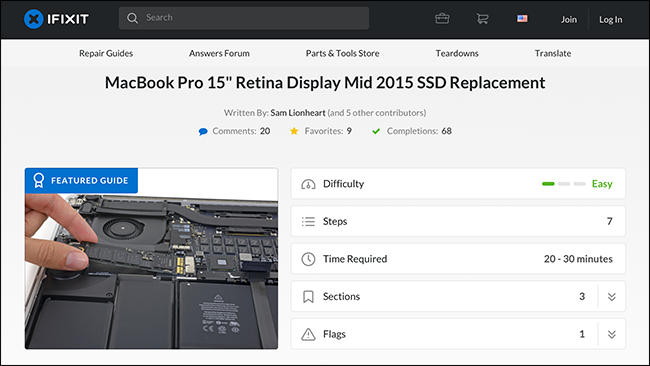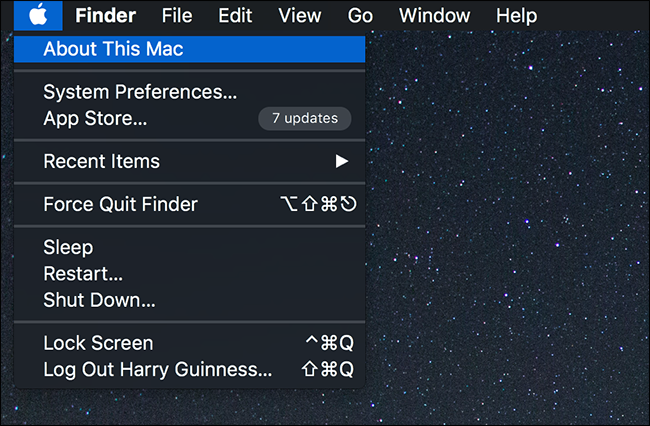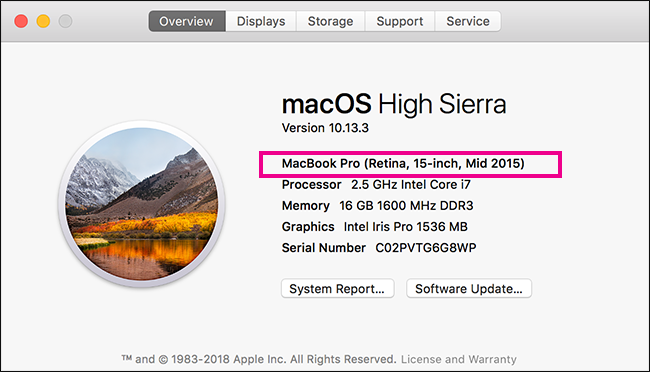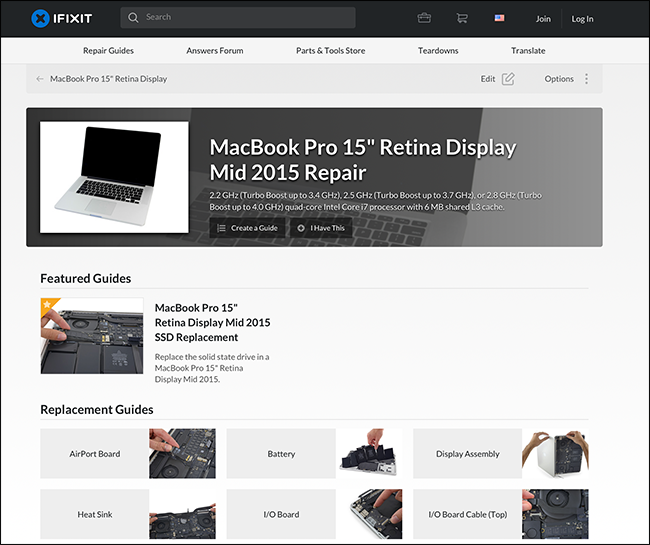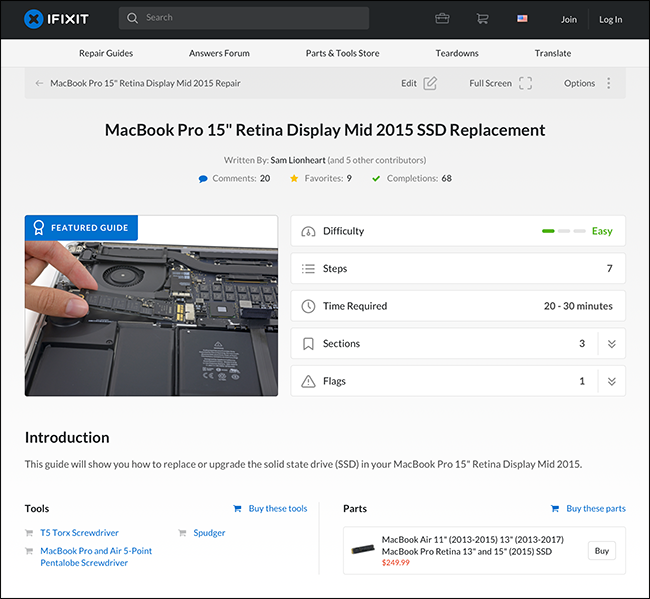Quick Links
Macs have a reputation for being hard to upgrade or repair, but that isn't always true. The hard drive (or SSD) is one component that you often can replace yourself, especially in older Macs. Let's look at how to find out if you can replace yours.
Finding Your Mac's Model
Before doing anything you need to be sure exactly what model Mac you have. Just calling it a MacBook Pro isn't enough; for example, I've got MacBook Pro (Retina, 15-inch, Mid 2015). To find out what you have, click the Apple logo in the top left corner of the menu bar and select the "About This Mac" option.
On the Overview tab you'll see your Mac's exact model.
This will help you figure out if you can upgrade the hard drive in your Mac, and help you find the right parts.
What Macs Hard Drives Can You Upgrade?
If your Mac is more than a few years old, you can almost certainly upgrade the hard drive. Unfortunately, if you've got a newer model, you're probably out of luck. The modern Macs you're able to upgrade are:
- MacBook Core 2 Duo
- MacBook Unibody
- MacBook Pro 13" (2009-2012)
- MacBook Pro 13" with Retina Display (Late 2012-Early 2015)
- MacBook Pro 15" (2008-2012)
- MacBook Pro 15" with Retina Display (Mid 2012-Mid 2015)
- MacBook Pro 17" (All Models)
- MacBook Air 11" (All Models)
- MacBook Air 13" (All Models)
- Mac Mini (All Models)
- iMac (All Models)
- iMac Pro (All Models)
- Mac Pro (All Models)
This means that the Mac models you can't upgrade the hard drive in are:
- Retina MacBook (All Models)
- MacBook Pro 13" (2016-2017)
- MacBook Pro 13" with Touch Bar (All Models)
- MacBook Pro 15" with Touch Bar (All Models)
This may change if a third-party manufacturer manages to create a compatible hard drive, but for the time being you'll need to go to an Apple Store or an Apple Authorized Service Provider if you need your hard drive replaced.
How to Upgrade Your Hard Drive
While it is possible to replace the hard drive on any Mac not listed above, how difficult it is varies wildly with the model. The Mac Pro is designed to have its hard drive replaced easily, while an iMac requires you to remove the entire screen. If you're not sure you have the technical chops to do it right, you should consider asking a more qualified friend to help, or even going to the professionals.
Rather than walk you through every possible hard drive replacement, if you've decided to go it alone, I'm going to hand you off to our friends at iFixit. They have guides for every Mac model and sell all the parts you need. While you can find hard drive replacement kits through online retailers just by searching, we recommend iFixit because they only stock parts from reputable suppliers so you know you're not going to get ripped off. The one caveat to that is if your Mac is old enough to use standard 2.5" or 3.5" HDDs, you can buy them anywhere.
Head to iFixit and find your Mac model. Here's the page for my MacBook Pro. You can see the guide to replacing the SSD is right there.
In the guide, you'll find all the instructions, as well as links to buy the parts you need.
There's also a list of the tools required. Macs use custom screws, so you won't be able to get anything done with the rusty old Philips head sitting in your shed. If you think you're going to regularly take apart your gadgets, you're probably better off getting a full tech tool kit.
Once you've upgraded the hard drive, you'll need to install macOS. We've got a full guide on how to do it from scratch. You'll probably also want to put your old hard drive in a case like this one so that you can use it as an external hard drive. That way you can easily migrate all your old files.