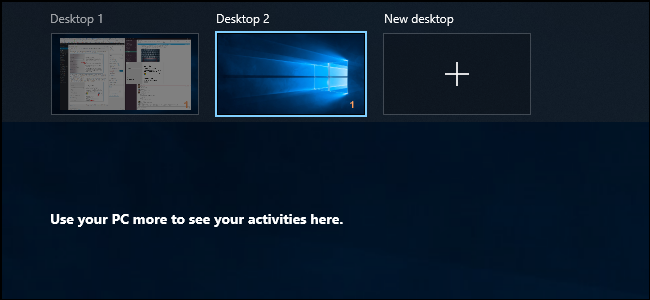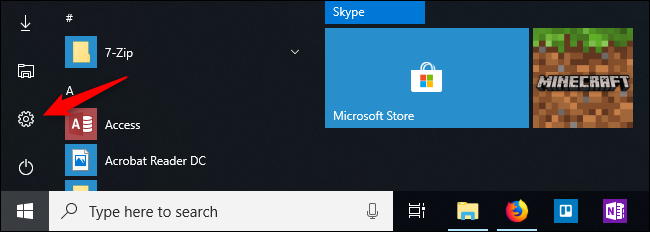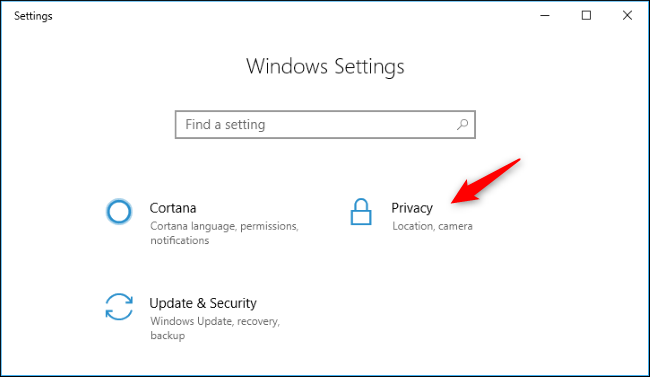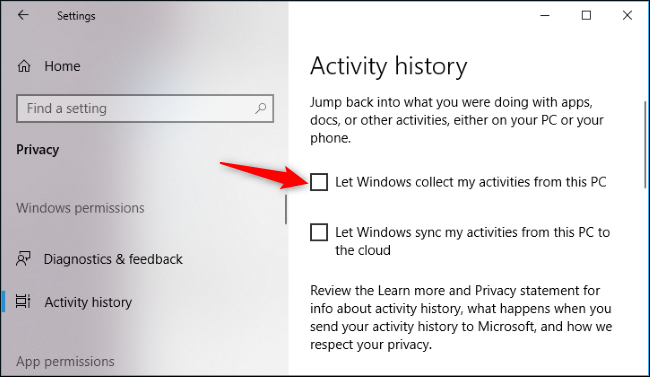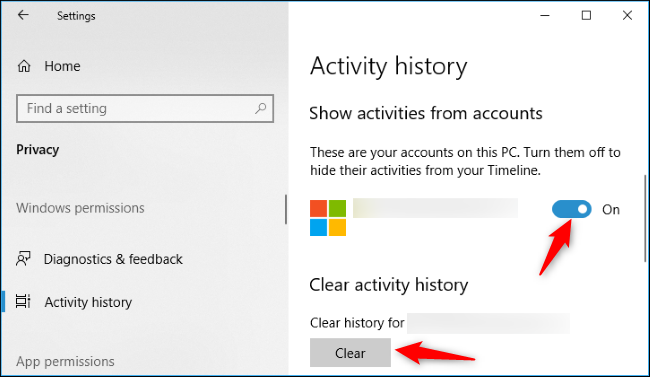Windows 10 collects a history of activities you've performed, including files you've opened and web pages you've viewed in Edge. You can disable this Timeline feature and remove the activities from Task View.
Timeline was added in Windows 10's April 2018 Update. It can synchronize your activities between your PCs, but you have to enable the synchronization feature. By default, Windows keeps your history of activities on your own PC.
This option is located in the Settings app. Click the Start button, and then click the Settings icon (or press Windows+I on your keyboard) to open it.
Click the "Privacy" category in the Settings window.
Click the "Activity History" option under Windows permissions in the sidebar and then uncheck the "Let Windows collect my activities from this PC" checkbox. Windows will no longer collect any new activities for the Timeline.
Even after you disable collection of activities, Windows still shows activities it has previously collected in your Timeline. If you have Timeline enabled and syncing to your other PCs, it also shows activities from those other PCs in your Timeline.
To prevent activities from syncing to your PC, toggle any Microsoft account that appears under "Show activities from accounts" to the "Off" setting.
To remove all the existing activities from your Timeline, click the "Clear" button under "Clear activity history."
The Timeline vanishes from the Task View interface after you perform the above steps.
If you have an empty desktop and look at Task View, you'll see a "Use your PC to see more activities here" message, but no activities will appear until you re-enable this feature.