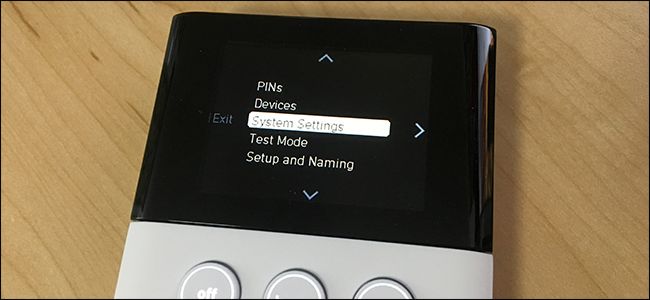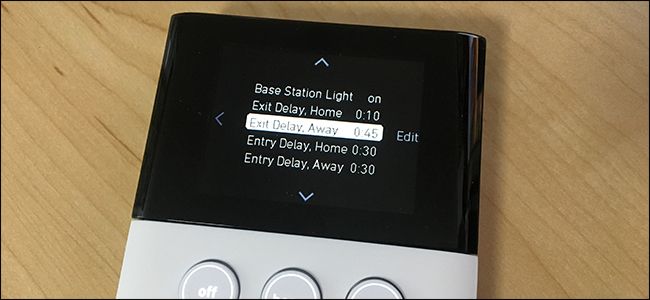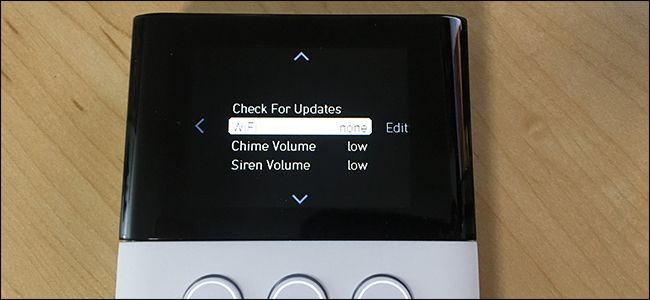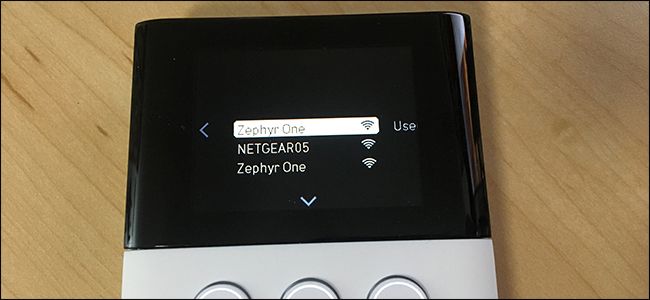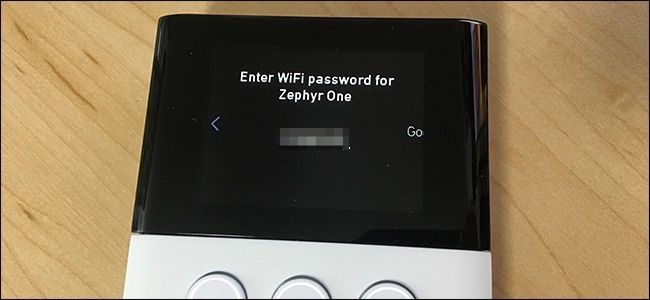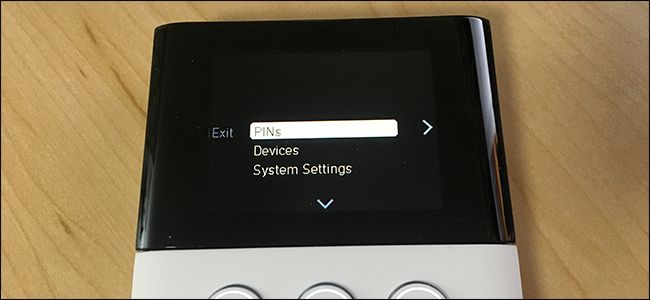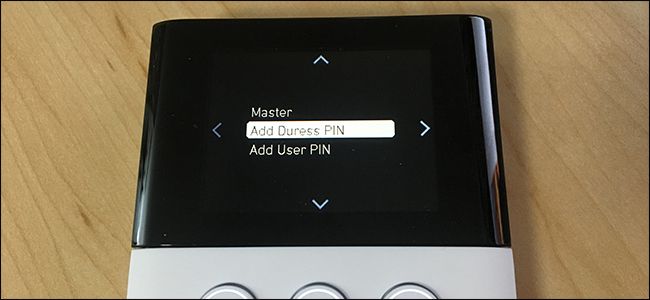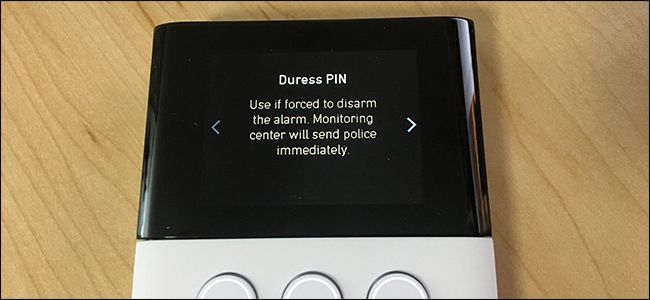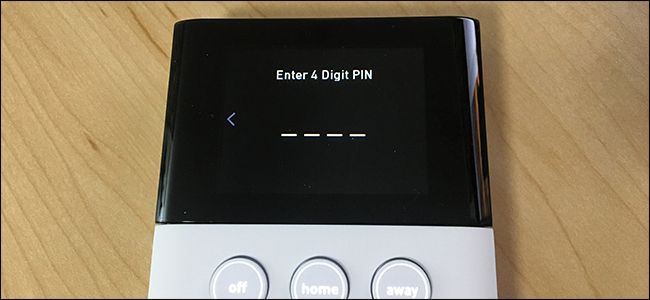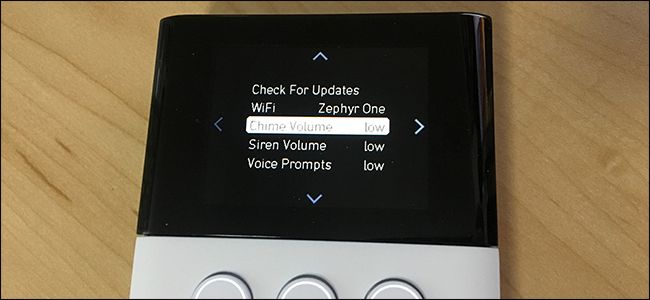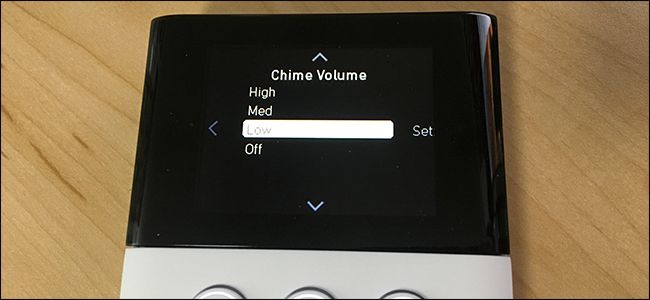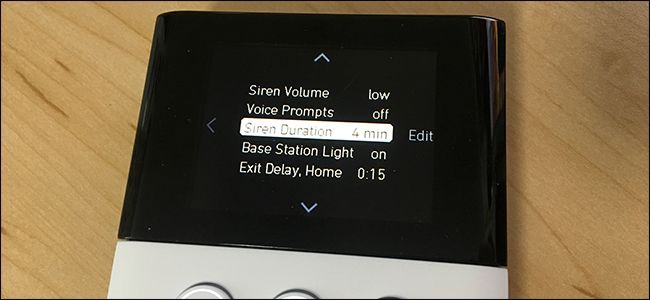Quick Links
Most of the default settings for your SimpliSafe security system work fine. However, for full customization, you're better off digging into the settings and changing some things around to meet your needs.
Change the Arm/Disarm Delay
Whenever you arm your security system, you have one minute (by default) before it actually locks in, which gives you time to leave and lock the door on your way out. Similarly, there's also a delay whenever a sensor is tripped before the alarm starts sounding. You can adjust these delays in the settings.
To do this, start by pressing the menu button on the keypad, keying in your master PIN, and then selecting "System Settings" from the list (it should already be highlighted).
Scroll down and you'll see four different settings for the various delay types.
Here's a breakdown of what each one means:
- Exit Delay, Home: This how much time you have to exit your home after you've set the alarm to "Home" mode before the system officially arms. "Home" mode arms everything except for motion sensors.
- Exit Delay, Away: This how much time you have to exit your home after you've set the alarm to "Away" mode before the system officially arms.
- Entry Delay, Home: This is how much time you have after arriving home to disarm your system before the alarm sounds.
- Entry Delay, Away: This is how much time you have after arriving home to disarm your system before the alarm sounds.
Select the delay you want to change, and then press the "Edit" command to the selection's right. From there, you can use the keypad to enter in a time in minutes and seconds. When you're done, press the "Set" command on the right side of the screen.
Keep in mind that there are minimums for the Exit and Entry Delay in Away mode---45 seconds and 30 seconds, respectively.
Add Wi-Fi as a Backup Connection
Your SimpliSafe system automatically uses cellular to connect to the monitoring services (assuming you pay for that plan), but if the SimpliSafe ever loses the cellular signal, it can use Wi-Fi as a backup connection.
Just go into System Settings and select the "WiFi" entry.
Choose your Wi-Fi network and press the "Use" command on the right side of the screen.
Type in the password using the keypad and then hit the "Go" command.
Give it a moment to connect, and after a few seconds you'll be all set to go.
Set Up a Duress PIN
You obviously already have a master PIN set up to arm and disarm your system, as well as access settings. You can also set up a duress PIN, which is a special number you can enter if you're forced to key in your PIN under duress. The duress PIN quietly dispatches authorities to your home.
Go into the menu on your keypad and select the "PINs" entry.
Then choose the "Add Duress PIN" option.
You'll get a brief summary of what it's meant to do. Continue on by pressing the right arrow.
From there, enter in your unique duress PIN.
Adjust the Chime and Alarm Volumes
Your base station makes a few different sounds. There's a chime noise whenever a sensor is triggered while the system is disarmed. There's a siren noise when a sensor is triggered while the system is armed. And then there are voice prompts. You can adjust the volume independently for each of these.
Jump into the menu and then into System Settings. Scroll down a bit and you'll see the options for the volume adjustments.
Each setting has four volume levels to choose from: Low, Medium, High, and Off. Choose one for each setting, but it's probably not a good idea to select "Off" for the siren noise.
Adjust the Siren Duration
By default, the siren blares for four minutes before shutting off. For some users, this may be overkill, and you can change that duration in the settings.
Head into System Settings, scroll down, and then select the "Siren Duration" option.
From there, you can select a new duration in 30-second increments. The shortest duration you can choose is 30 seconds and the longest is eight minutes.