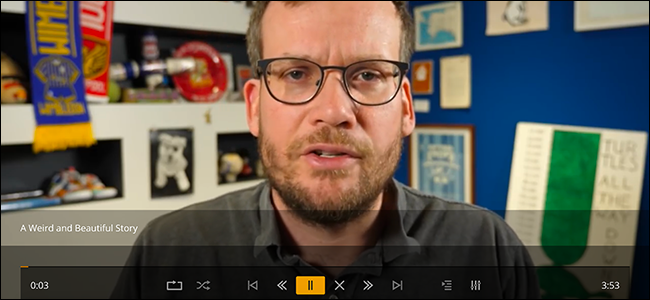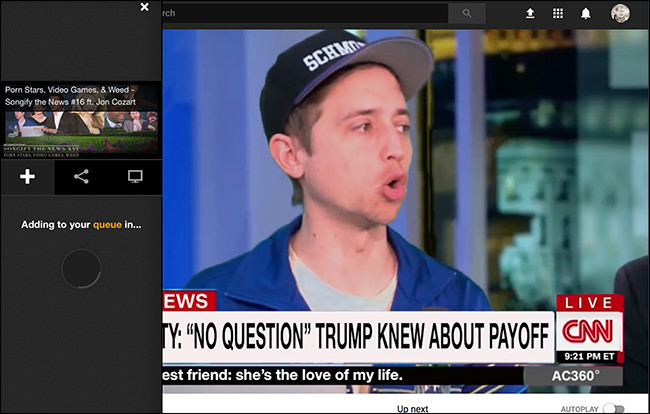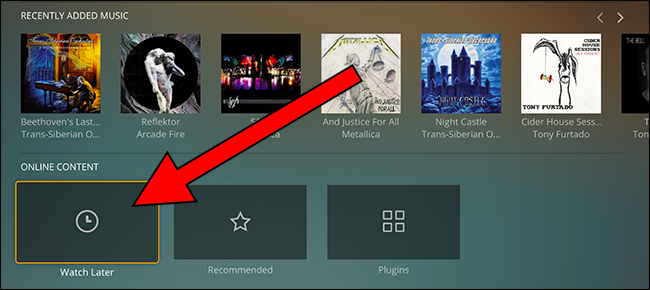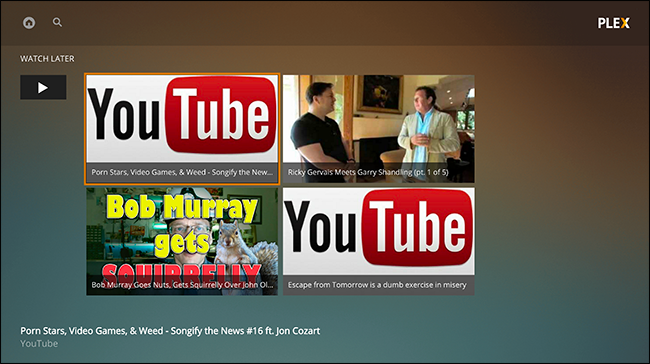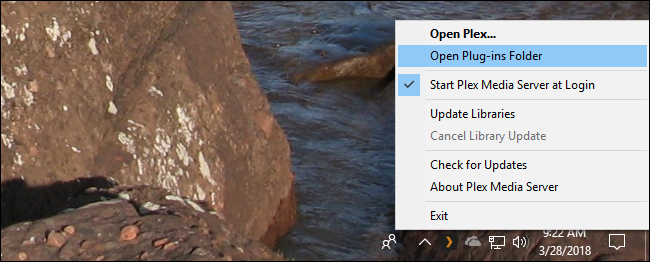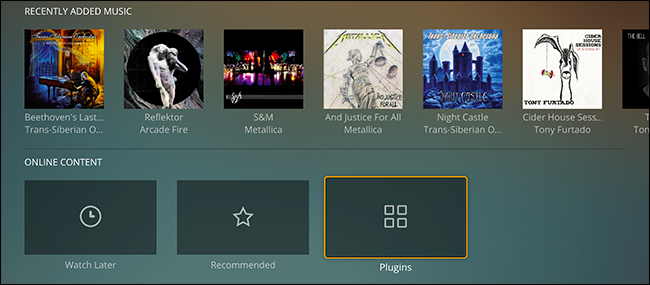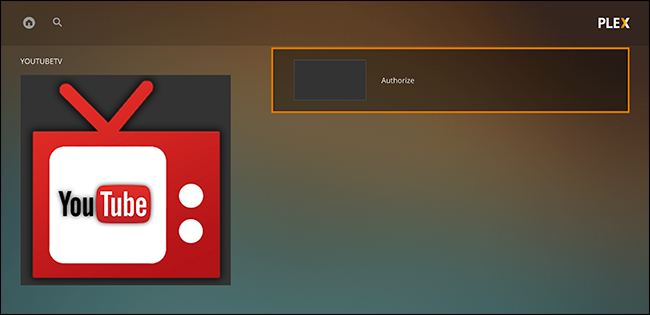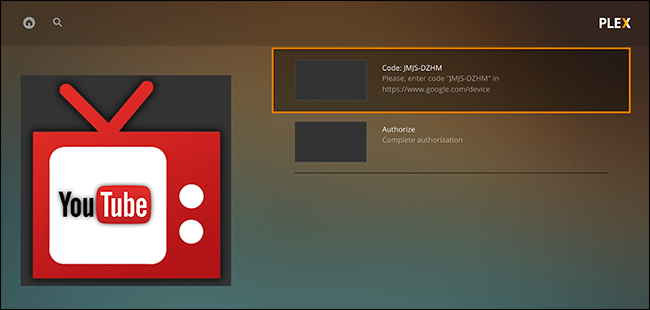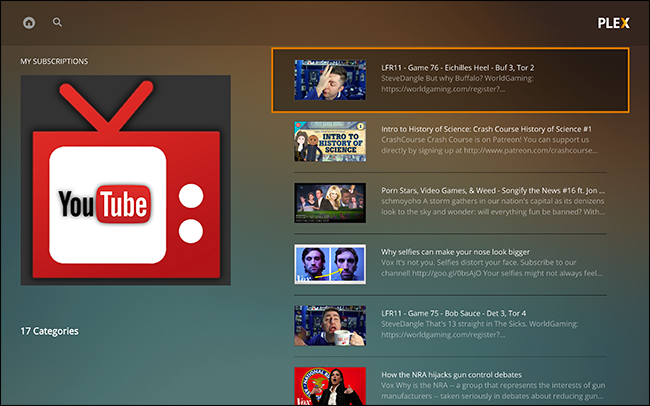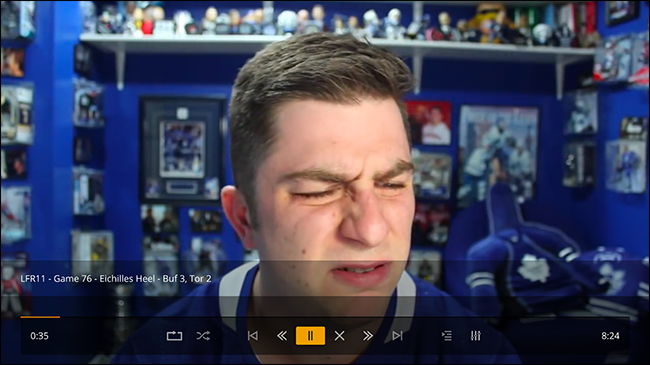Quick Links
You've added all your media to a Plex server and it's great, but now you want to watch your favorite YouTube videos in the same interface. Is that possible? Yep!
Plex has a Watch Later function you can use to queue up videos, kind of like Pocket. Or, if you prefer, there's a third party plugin that lets you browse your YouTube subscriptions right in the Plex interface.
This is nice if Plex on a HTPC is the primary way you watch videos, but there's an advantage here even if you use a streaming box: YouTube is terrible on Apple TV and Roku, because they force a web-based interface on those platforms. Plex works a lot better on those devices, so try this out if you're having trouble.
PlexIt Bookmark: Find Videos on Your Computer, Watch Them on Your TV
We've told you how to save a video to Plex for later viewing, and it's pretty straight forward: drag a bookmarklet to the bookmarks bar on your browser, and then click it when you're watching a video. Turns out this is the easiest way to watch a YouTube video on Plex.
Just open a video on your browser, then click the bookmarklet. A pop-up add the video to your Plex "Watch Later" queue.
You can also share the video with your Plex friends, if you want, but let's just focus on the Watch Later. You'll find it at the bottom of the screen on recent versions of Plex.
Here you'll find all the videos you added to your list.
Just pick anything to start watching.
YouTube TV: Browse Your YouTube Subscriptions
The Watch Later section is easy to use, but it doesn't let you do things like browse your YouTube subscriptions while you're sitting in front of your TV with your Plex client fired up. Happily there's YouTube TV for Plex, a plugin that lets you browse and watch YouTube videos.
Installing is relatively straight forward. First, grab the latest release. Next, extract the folder from the ZIP directory, and then rename it so it ends with
.bundle
. Now drag that folder to your Plex plugin directory, which you can find in Windows by right-clicking the Plex server tray icon, and then clicking the "Open Plugins folder" command.
You can also browse right to the folder in the following places:
-
Windows:
%LOCALAPPDATA%\Plex Media Server\Plug-ins -
macOS:
~/Library/Application Support/Plex Media Server/Plug-ins -
Linux:
$PLEX_HOME/Library/Application Support/Plex Media Server/Plug-ins
When you've installed the plugin, scroll down the the bottom of Plex on your TV.
Open Plugins and you'll find your new YouTube channel. First you'll need to authorize your Google account.
You'll be shown a code that you need to enter at google.com/device.
You can do this on any device where you Google account is logged in: your phone, another laptop, it doesn't matter. When you do, you'll be able to browse your YouTube subscriptions on Plex.
You can watch videos right there.
You'll also have access to your YouTube playlists, liked videos, and viewing history. It's a great way to watch a few videos at the end of the day, so enjoy.