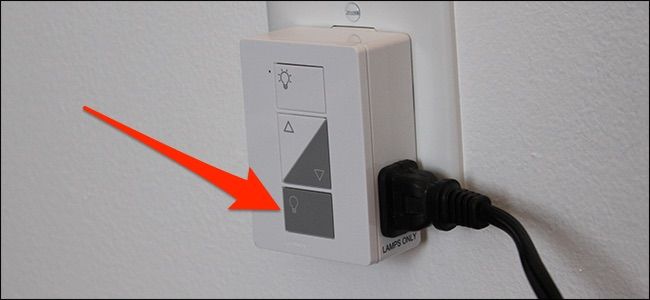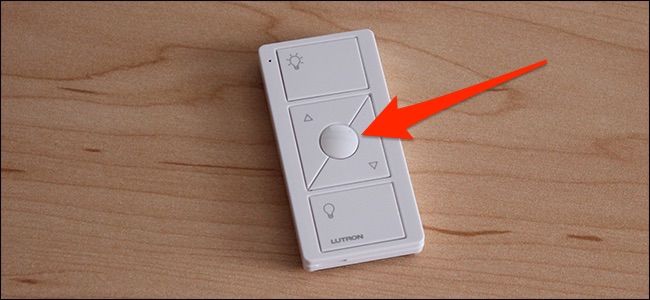Quick Links
Smart plugs are everywhere nowadays, but if you want one that comes with a physical remote control, Lutron's Caseta Plug-In Lamp Dimmer is a smart plug to consider. Here's how to set it up.
Lutron is the king of dimmer switches---in fact, they invented them. And the Caseta lineup is great for those who want a bit of smarts in their lights as well. The company's Plug-In Lamp Dimmers are smart plug-esque devices that come with nearly the same features as the Caseta dimmer switches, including an accompanying Pico remote.
Step One: Set Up the Plug-In Dimmer
To get started, simply plug the dimmer into a free outlet. Ideally, you'll want to plug it into the bottom receptacle, as plugging it into the top one will take up the entire outlet.
Next, plug in up to two lamps into the dimmer. There are receptacles on either side of the device. Be sure that the light bulbs you're using in your lamps are dimmable (it'll usually say right on the bulb and the box it comes in).
Turn on your lamps at their switches if they're not already on.
At this point, the plug-in dimmer is all set up and you can control your lights using the buttons on the device itself. You can turn the lamps on and off, as well as dim or brighten them to any level you want. However, controlling the lights from the plug-in dimmer isn't really ideal, which is why there's the Pico remote to make things easier.
Step Two: Set Up the Pico Remote
Start by pressing and holding down the Off button on the plug-in dimmer for about five seconds until the small LED light starts blinking green.
Then, press and hold down the Off button on the remote for around five seconds until the lamp that's plugged into the dimmer blinks three times (the LED light on the remote will flash briefly at the beginning, then turn off, and then flash again when the remote has been paired).
The remote and the plug-in dimmer are now connected to each other. At this point, you're all set, and can use the remote to control your lights. But you can also set up a shortcut, which we'll explain in the next step.
Step Three: Set Up a Dimming Shortcut (Optional)
If you find that you usually dim your lights to the same level, you can use the round button on the Pico remote to set up a dimming shortcut of sorts.
Start by setting your lights to the brightness level that you want for the shortcut. Then, hold down the round button on the remote until the LED light on the plug-in dimmer blinks twice.
After that, whenever you press the round button, your lights dim to the level you set.