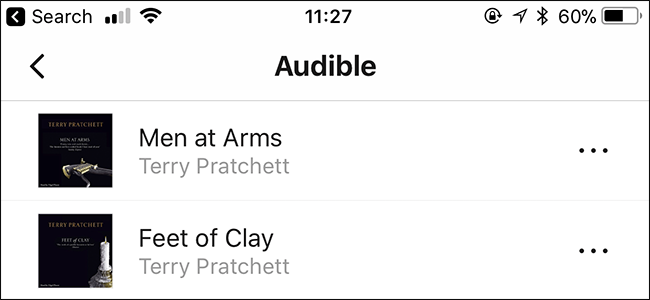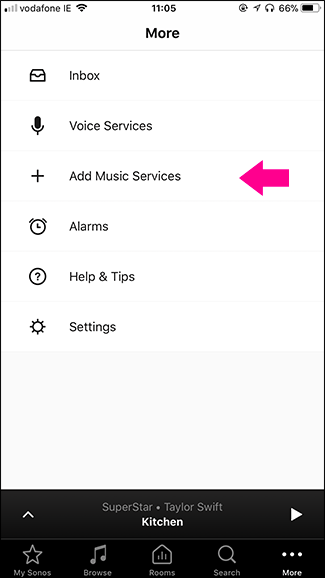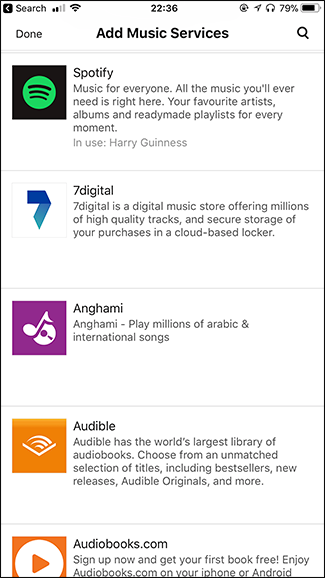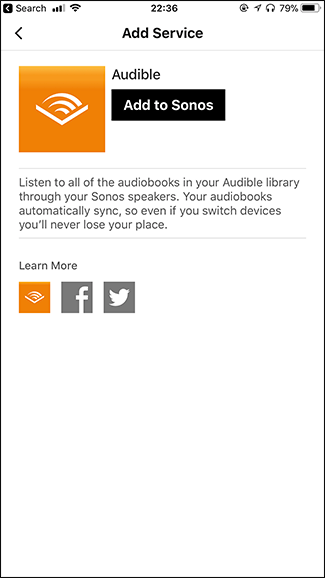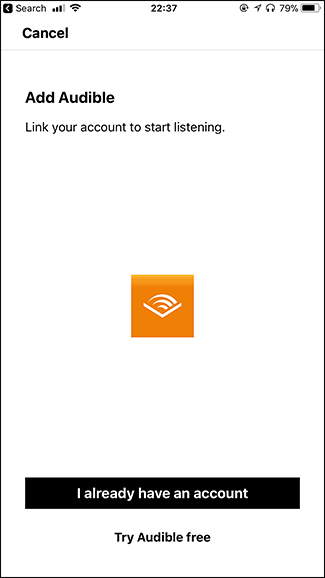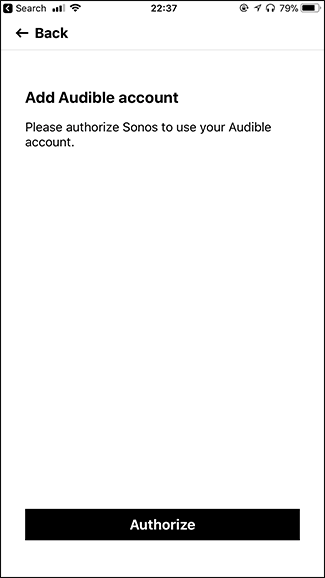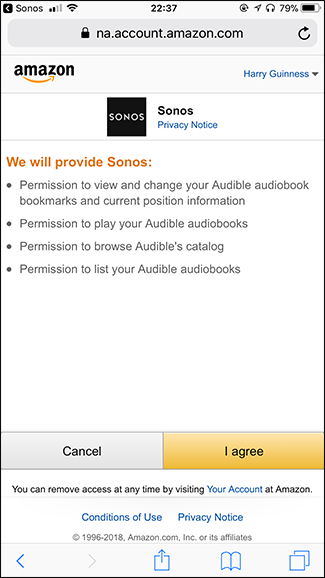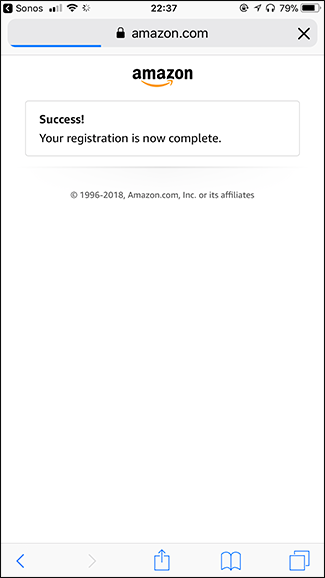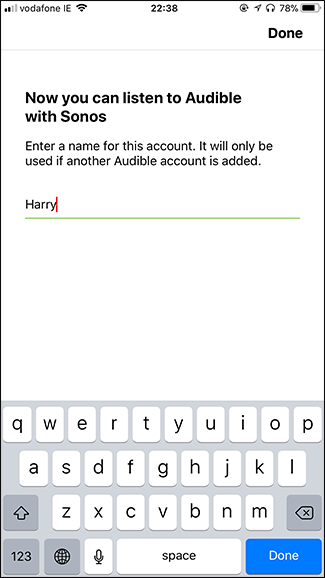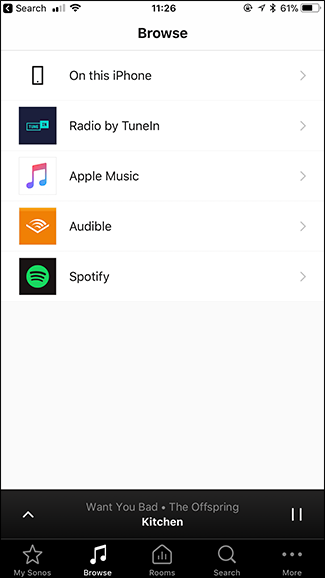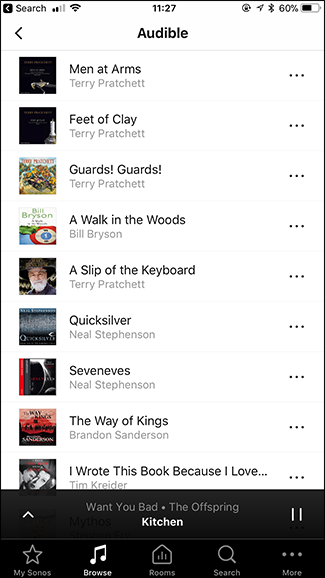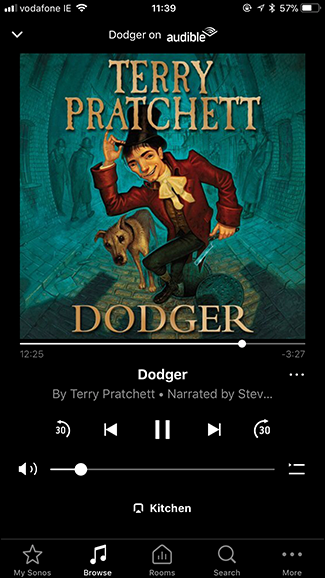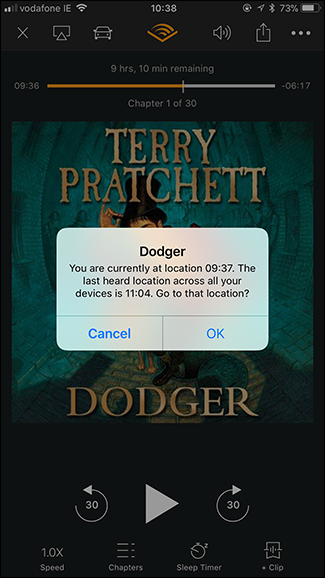Audible, Amazon’s subscription audiobook service, was conspicuously absent from Sonos for the last few years. Thankfully, it’s now back. Here’s how to use it.
Getting Ready
To set up on your Sonos speaker you need:
- A Sonos speaker up and running, and connected to your wifi network.
- An Audible account. If you don’t already have one, you can get a free book just by signing up for a trial here.
- The Sonos Controller app (available for iOS and Android).
I’m demonstrating everything this with an iPhone and a Sonos One, but the process is pretty much the same on Android and with other Sonos speakers.
Setting Up Audible on Your Sonos
Open the Sonos Controller app, tap the "More" entry, and then tap the "Add Music Services" option. On the Add Music Services page, select "Audible" from the list
On the Add Service page, tap the "Add to Sonos" button. If you’ve already got an account, tap the "I Already Have an Account" button. Otherwise, tap "Try Audible Free" to sign up for a trial.
On the next page, tap the "Authorize" button. Your web browser will open, and you’ll be prompted to sign in to your Amazon account.
Next, click "I Agree" to authorize your Sonos to access your Audible books.
Switch back to the Sonos Controller app, give the Audible account a name (so other people can also add their accounts), and then tap the "Done" button.
Now Audible is ready to use on your Sonos.
Using Audible on Your Sonos
Open the Sonos Controller app, head to the Browse page, and then select Audible. On the Audible page, you’ll see a list of all the audiobooks in your Library.
Select the audiobook to which you want to listen and it starts playing. If you’ve already been listening to the audiobook, it continues from where you last listened.
Similarly, the next time you go to listen to the audiobook using the Audible app, it will prompt to continue from where you left off listening on your Sonos.
The best thing about a Sonos is how easy it is to listen to different audio sources. Audible was a major gap, and it’s good to see it back.