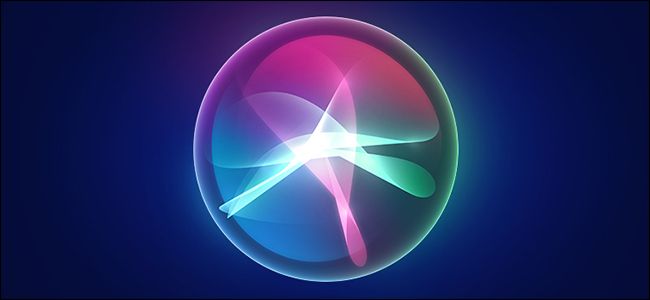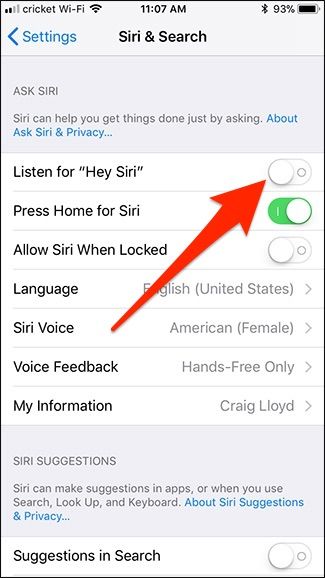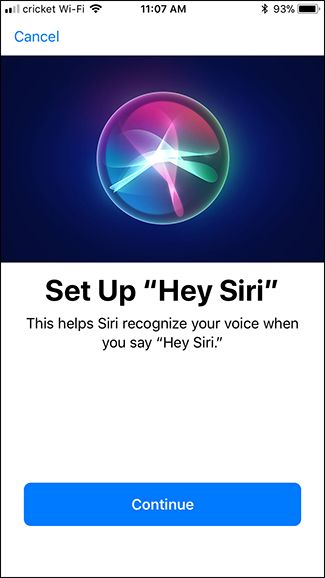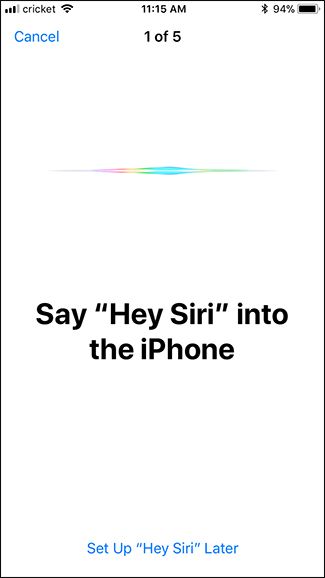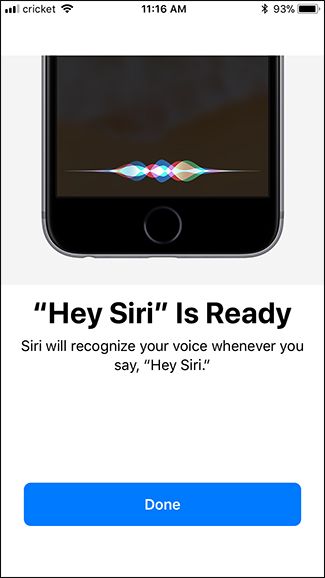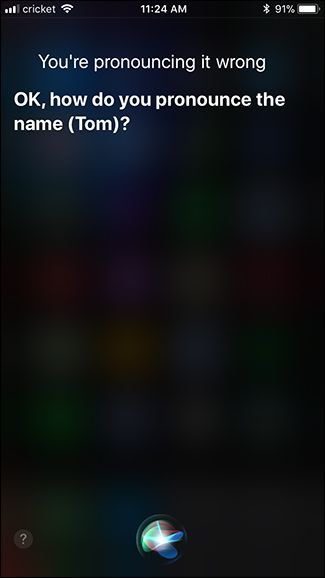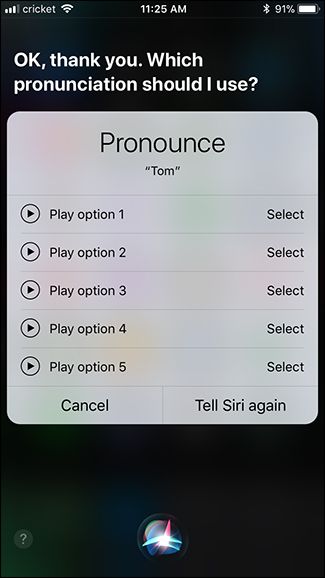Quick Links
Siri isn't all that great to begin with, but here are some ways to at least improve the Siri experience and get her to understand you better when shouting voice commands.
You're probably better off going with either Alexa or Google Assistant for your voice-control needs, but we get it---if you have an iPhone, using Siri as your main voice assistant just makes sense. However, if you've been having some issues lately getting her to hear you properly, there are some things you can do to better the situation.
Redo the Voice Training for "Hey Siri"
If you take advantage of "Hey Siri" on your iPhone, you could benefit from redoing the voice training that you were prompted to do when you first set up the feature.
Just open up the Settings app, tap the "Siri & Search" category, and then turn off the "Listen for 'Hey Siri'" toggle.
Wait a few seconds, and turn the toggle back on. You'll be prompted to set up Hey Siri, so just hit the "Continue" button.
Next, you'll be asked to say "Hey Siri" a few times (as well as a couple of other phrases) so that Siri can learn your voice. One trick that may help to optimize this is to place your iPhone on a table a little way away from you, but still within eyesight so that you can read the screen. This supposedly helps Hey Siri to hear you better if you ever call for her when your iPhone isn't directly in front of you.
When you're done, hit the "Finish" button.
Odds are that retraining Siri will fix many of the problems you're having, but we do have a few more tips for making Siri easier to use...
Take Advantage of Phonetic Contact Names
Chances are you have a friend with a weird name that's either difficult to pronounce or spelled in an odd way. Chances are even greater that Siri butchers the pronunciation of the name every time and has a hard time understanding the name when you say it. Luckily, you can train her to hear it correctly.
To start, summon Siri and say "Show me [name]." In this case, we'll use Tom Hage as an example because Siri pronounces it as "Hay-je," when it should be pronounced "Hay-gee."
After Siri brings up the contact info for that person, say "You're pronouncing it wrong." Siri will then ask you how to pronounce the first name (Tom). Say "Tom."
Siri then brings up a selection of different pronunciations. Since "Tom" is a pretty common name, Siri won't have much trouble pronouncing it correctly. Choose the best pronunciation by tapping on "Select" next to the best one.
You'll then repeat this same process, but for the last name (Hage).
From now on, Siri will know who you're talking about when you say that person's name, rather than get confused by the pronunciation.
Keep in mind that you can also teach Siri who someone is by a different name, such as referring to "Jane Smith" as your mom, instead of having to say her name.
Give Smarthome Devices Unique, but Simple Names
If you use Siri to control smarthome devices around your house, consider giving these devices simple names to make voice commands a bit easier.
It's possible you already did this when you first set up your smarthome gear, but if not, we recommended doing so. You can rename devices from the device's own app or within the Home app.
Obviously, the steps for renaming devices within their own apps varies, so we can't detail all those here. But in the Home app, you can long-press or 3D Touch a device and then tap the "Details" option. From there, tap on the name of the device, and then type any name you want.
For example, if you originally named your thermostat "Ecobee3," you're probably better off changing it to "Thermostat" so you can just tell Siri to turn the "Thermostat" down to 68. More than likely it's already named something simple and logical, but if not, now is your chance to do that.
Remember: You Don't Have to Pause After Saying "Hey Siri"
If you have Hey Siri enabled for hands-free voice activation, remember that you don't have to awkwardly pause after saying the wake word.
It's a common misconception, though, and many users wait a second or two before shouting out their voice command to give Siri time to begin listening. The truth, however, is that she begins listening the instant you say "Hey Siri."
The same also goes for other voice assistants, like Alexa and Google Assistant.