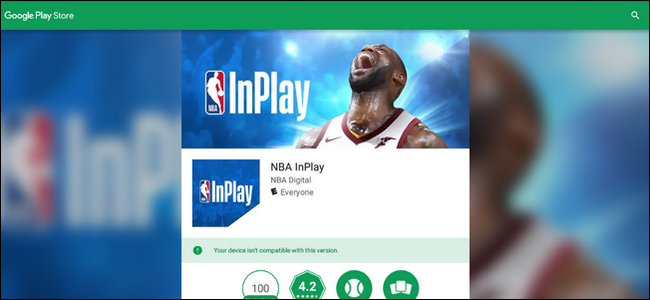Quick Links
Most Chromebooks have Android app support now, but not all your favorite apps are along for the ride. Here's what to do if an app you want show up as "not compatible" with your Chromebook.
Why Apps Show Up As Incompatible
There are lots of reasons why apps can be incompatible with Android phones, but for your Chromebook it pretty much comes down to one thing: the way the developer has the app tagged. Developers can target (and thus, exclude) devices based on a number of metrics like screen size or display ratio, Android version, CPU architecture, region, and others.
That said, there's a good chance the app you're trying to run on your Chromebook will actually work fine---it just may not provide the exact experience the developer is looking to offer. In that case, however, you have a couple of options.
What to Do if an App is Incompatible with Your Chromebook
The solution here is easy, but unfortunately the means to achieve said solution isn't quite as simple.
The short answer is to sideload the app. Download the APK from APKMirror, and then install it on your Chromebook. The bad new is that your Chromebook has to be in developer mode before you can enable sideloading, so if you're not comfortable bypassing some of the restrictions put in place to keep your Chromebook secure, then this is not a good option for you.
If you're not totally opposed to the idea, however, we have a full guide on how to enable developer mode and sideload Android apps. It's worth mentioning that putting your Chromebook into developer mode will perform a powerwash---essentially a factory reset that wipes your personal data.
Note: Developer Mode is different from the developer channel---you can have your Chromebook in developer mode while staying on the stable channel if you want.
Just Use the Web Version
If you're not into enabling developer mode just to sideload apps, there's potentially another option here: use the web version or the app if one is available.
For example, if you're trying to install something like Microsoft Word and it isn't compatible with your Chromebook, you could just use the Office 365 online version. Sure, it's not the best option, but it's an option nonetheless.
If the app doesn't have a web version (like a game), then you're unfortunately left without option here. You'll either have to hit up developer mode and sideload it, or learn to live without it. Sorry.
A Final Word on Installing Incompatible Apps
It should probably go without saying (but I'm going to say it anyway): there's a chance the app could be genuinely incompatible with your Chromebook. As a result, it may not provide a good overall experience---in fact, it may crash constantly or otherwise just not work.
Keep that in mind when sideloading something and don't get too upset if it doesn't work like you hoped. The developer could have it set to not work with Chromebooks (or even your specific model of Chromebook) for a valid reason.