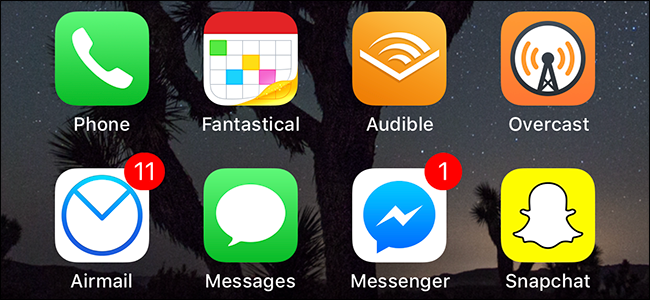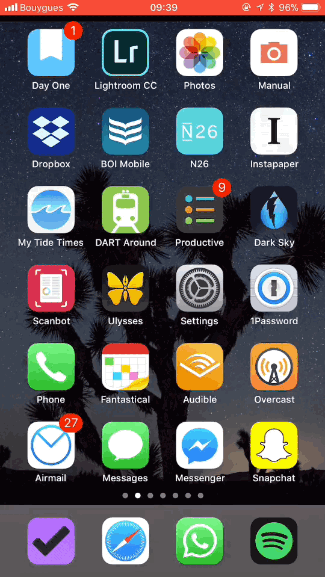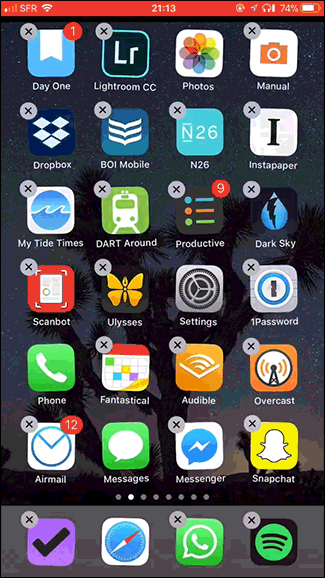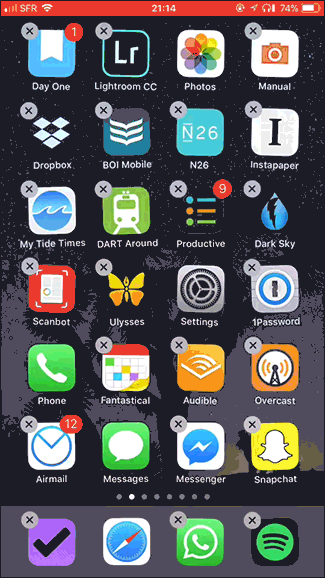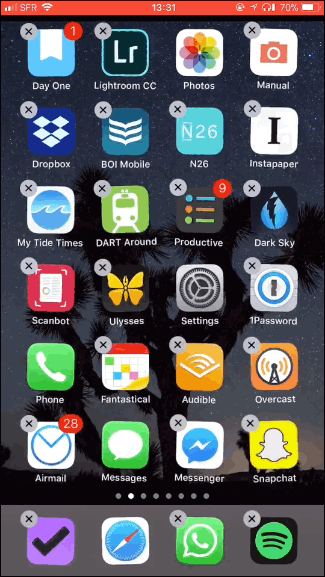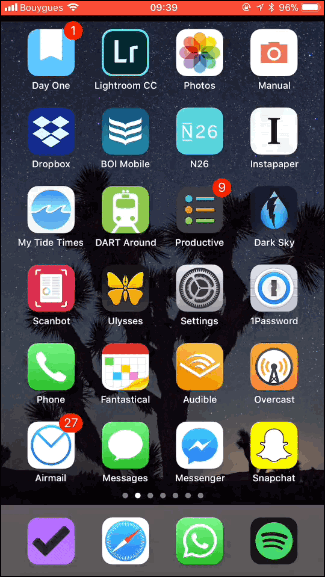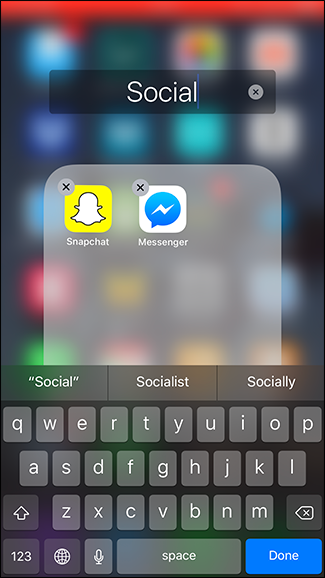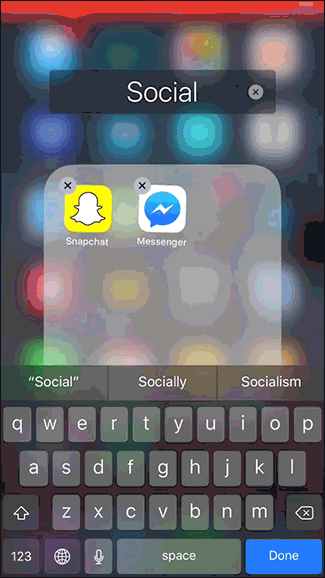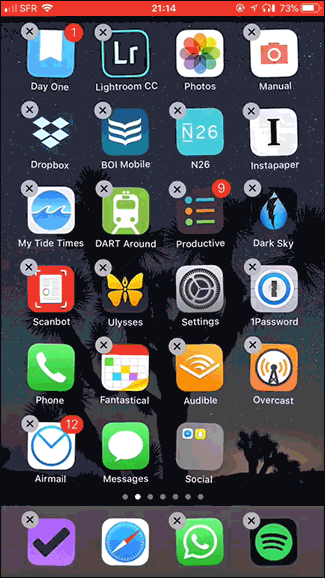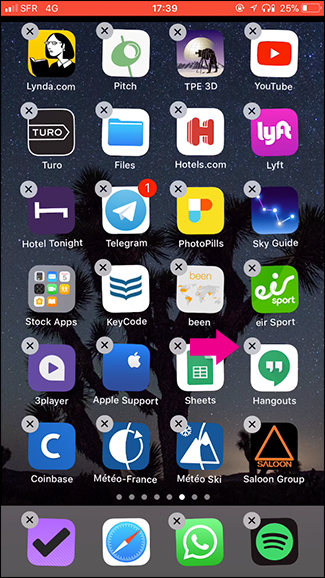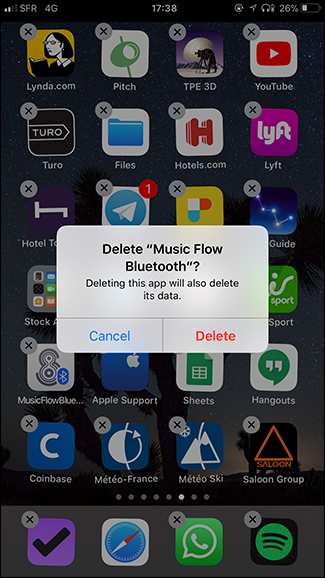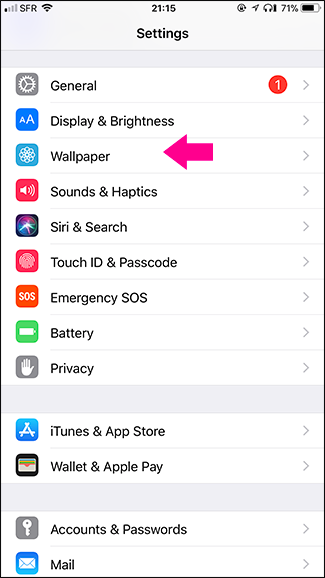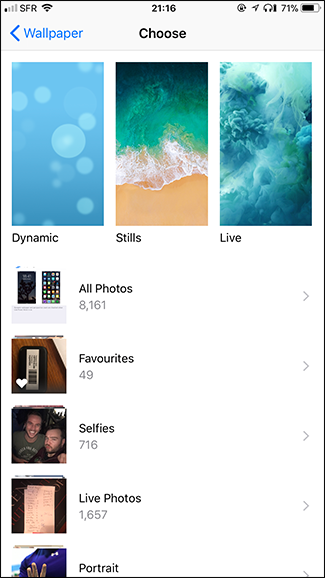Your iPhone’s Home Screen is a pretty personal place. Do you sort apps type, use folders, or is it just a mess that only you can decipher? Whichever way you like things, here’s how to organize your iOS Home Screen.
Move Your Apps Around
To move an app around, tap and hold the icon for a few seconds until all the app icons start to wiggle. Be careful not to press too hard, or you’ll activate 3D touch.
Update: Starting with iOS 13, you now either need to long-press and tap "Rearrange Apps" or long-press and hold until the context menu disappears and the icons start wiggling.
Drag the app around into the new position you want it.
If you drag it to the edge of the screen, you will be taken to the next page.
You can even drag multiple apps at once by tapping and holding a single app icon, and then tapping more icons to add them to the stack. Yes, you'll need to use a second finger.
Create Folders
To create a Folder, drag one app icon, and then let it go on top of another.
This create a new Folder with both apps inside it. iOS suggests a folder name, but you can rename it by tapping the name and entering a new one.
You can move apps as normal within a Folder. Just drag one outside it to bring it back to the Home Screen.
To add additional apps to the Folder, just drag them into it.
Delete Apps
To delete an app and all it’s data, tap and hold the app's icon until it starts to wiggle and then tap the little X icon, followed by Delete.
There are also a few other ways to delete apps, including offloading them without deleting their data, so be sure to check out our full guide.
Set the Wallpaper
The position of the apps on the Home Screen isn’t the only thing you can customise. To change the wallpaper, go to Settings > Wallpaper > Choose New Wallpaper, and then select one of the defaults or an image from your Camera Roll.
Like we said, how you organize your home screen just depends on you. Maybe you like different pages for different kinds of apps. Maybe you like everything you use most on the first page. Maybe you like folders; maybe you hate them. Whatever you like, now you know the techniques for getting it done.