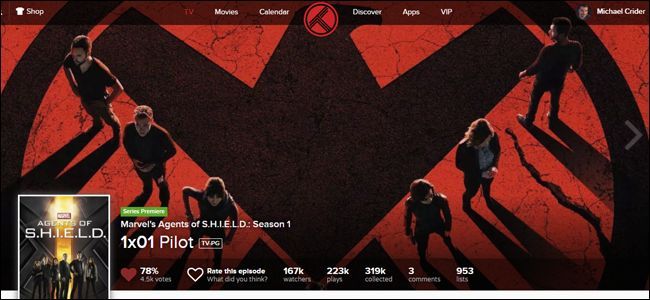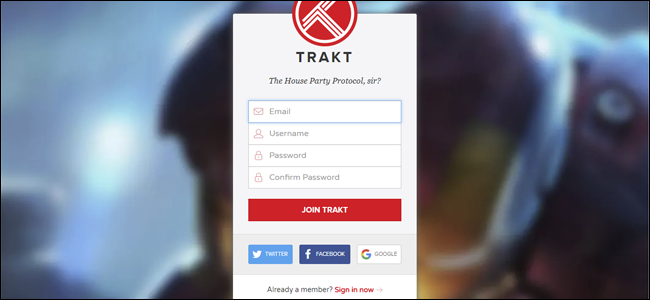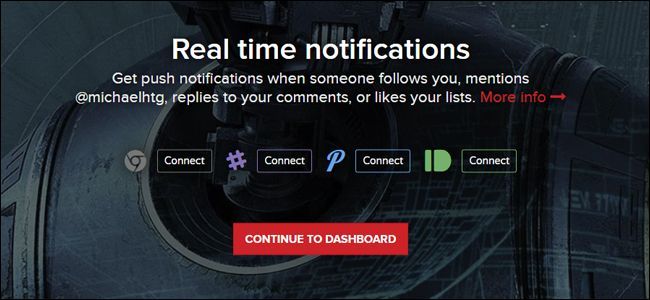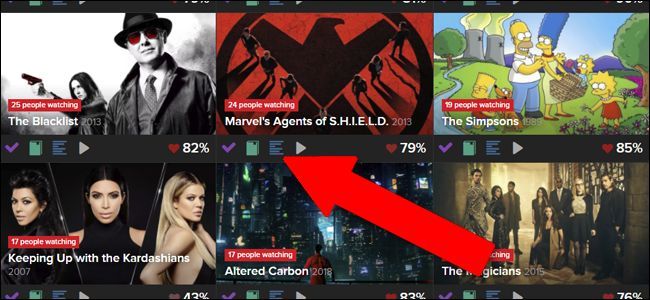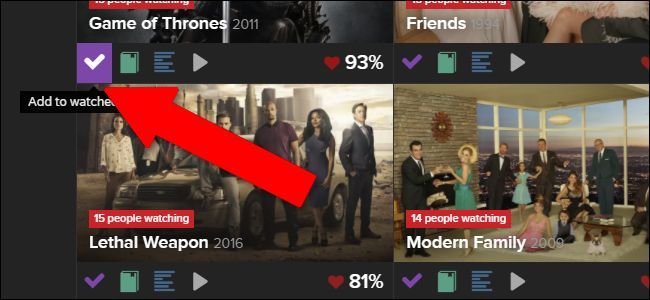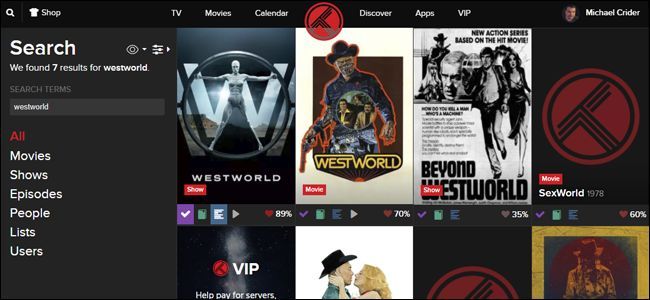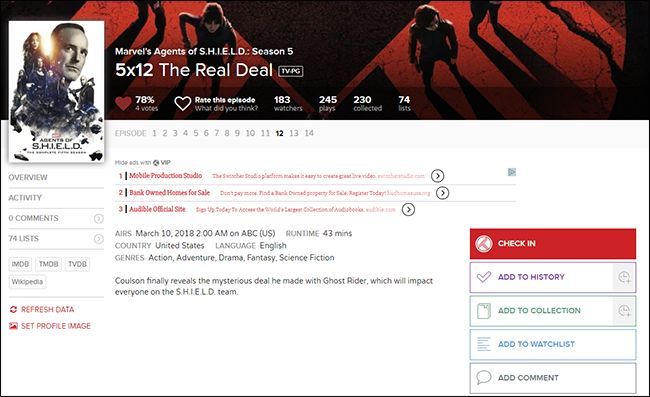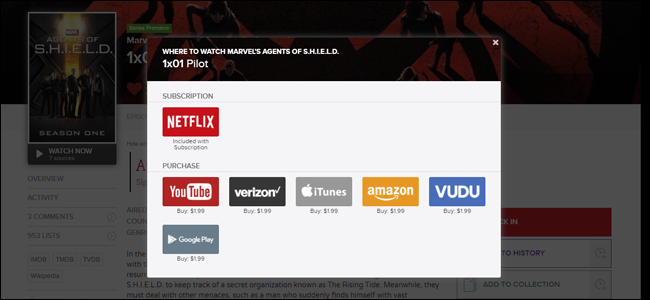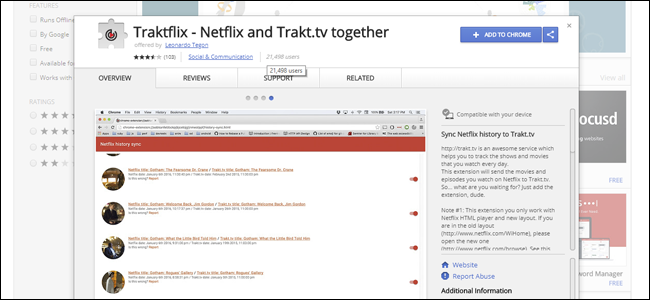Quick Links
Between cable networks putting out fantastic shows, streaming platforms making serialized originals, and broadcast networks trying to keep up, keeping track of all your shows can be a headache. The Trakt.TV service can help.
Trakt.TV is tailor made for the TV addict, listing almost every major network and streaming show out there, including schedules and which services offer what in their catalogs. If you’re feeling overwhelmed by the amount of shows you want to keep up with (and maybe want to use our rotating subscription technique to save some money), Trakt is definitely worth a look.
Setting Up Your Account
Starting the Trakt service is more or less like everything else on the web. Head to this link and sign up using an email, username, or password. Alternatively, the site offers linked sign-in with your Twitter, Facebook, or Google account.
After you sign in, you’re asked to fill in some more personal information. Your location and birthday are optional, though the former can help with local TV listings. You can select your favorite genres (again, optional), add a few popular movies and TV shows you’ve watched (this lets the service predict your tastes), and connect with other social networks.
The last screen asks you to enable notifications for the social aspect of Trakt via Chrome, Slack, Pinterest, and/or Pushbullet. Again, all of these are optional. Click the “Continue to Dashboard” button to finish the setup process.
Add Shows To Your Schedule
Unless you added a bunch of stuff while getting set up, your Trakt dashboard is likely to look a little barren at first. To add a TV show or movie to your schedule, just click the "TV" or Movies" link at the top of the page.
We're adding a TV show for our example, but movies work pretty much the same. The first page shows some of the most popular current shows on the service---we'll go ahead and add Agents of SHIELD, Altered Carbon, and Brooklyn Nine-Nine. To add a show to your watchlist, click the blue list icon under that show's banner.
If you see a show you've already watched, click the check mark to mark all current episodes as “watched.” You can adjust this later if you’re not completely caught up. If you’re caught up and you want to make sure you don’t miss future episodes, click both the check mark and list icons.
To find specific shows that aren’t on the main page, click the search icon in the top left corner of the page. Type your query, press Enter, and then repeat the above steps for the results. Here’s the results page for Westworld.
To see the shows that you’ve added and when new episodes will air, click the “Calendar” link at the top of the page. Here, the only thing on our schedule for the following week is a new episode of Agents of SHIELD.
Manage Your Watchlist And History of Watched Shows
If you need to specify which episodes of a show you’ve already seen, just click right on the show’s banner in the Calendar, TV, or Search page. Here, you can click the “Add to History” button to add or remove the entire show from your history.
The episodes of the current season are linked in the horizontal bar beneath the header image. To select another season, click the show’s icon on the left, and then click the season number. Click “All” to see every episode of the show in a single screen. After selecting a specific season, note that the "Watched" button to the right changes to indicate the number of episodes in that season. Click the button to mark just that season as watched or unwatched. And if you want to get even more granular, scroll down the page a little bit, and you indicate which individual episode you've watched.
If you're subscribed to multiple streaming services, you probably want to know which ones will let you watch the relevant episodes for free. Underneath the show's image (whether you're looking at a whole show, a season, or an individual episode), click the "Watch Now" button. A popup shows you a list of subscription and paid services that currently offer that episode.
Set Up Scrobbling For Automatic Tracking
Scrobbling is a term for a system that automatically tracks media that you’ve seen. Trakt.TV works with a handful of services---for example, when you log in with your Netflix account, Track can automatically mark shows as watched when you watch them on Netflix---meaning you don't have to visit Trackt to mark them manually.
To get started, click the “Apps” link at the top of the page. The services that Trakt supports are under the “Choose Your Media Center” text. The offered services at the time of writing are:
- Kodi Media Center
- PLEX
- Netflix
- MediaPortal
- Infuse
- MrMC
- Stremio
- Serviio
- VLC
Some of these options are more robust than others. For Netflix, all you need to do is install a Chrome extension that keeps up with your shows in the background. More complex systems like Kodi and PLEX need plugins for their specific platforms. Most of these tools come from third-party developers using the Trakt API. If you’re familiar with your specific platform, you probably won’t run into any problems, but extended support could be a bit iffy.
To be honest, there are a lot of holes in coverage here. There’s no official support for scrobbling from services like Hulu and Amazon Prime, for example. Even the Netflix support doesn’t work on anything except Chrome. You’ll need to enter your viewing manually on the Trackt site for most shows and movies.
Mobile Apps
Trakt doesn’t have a designated mobile app---it depends on its users and API to offer mobile options. Luckily there are a lot of these available. The best choices include the following, most of which are free for iOS and Android.
Android
iOS
Fortunately, the Trakt mobile site is surprisingly useful. Just visit the standard URL from your iPhone or Android browser to track your episodes from your phone without an app.