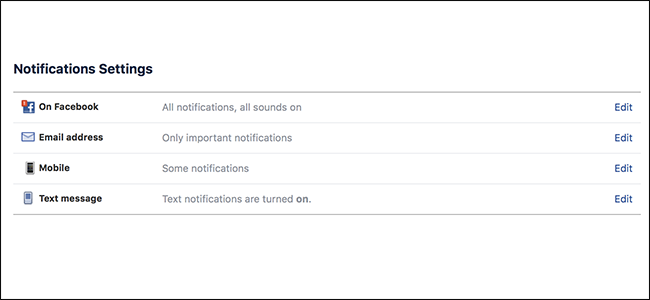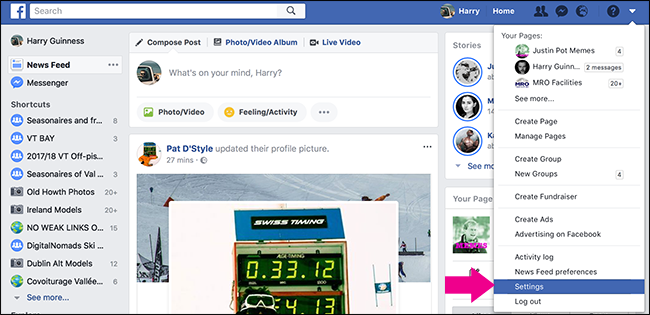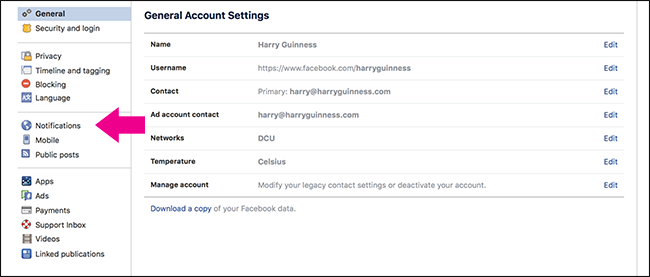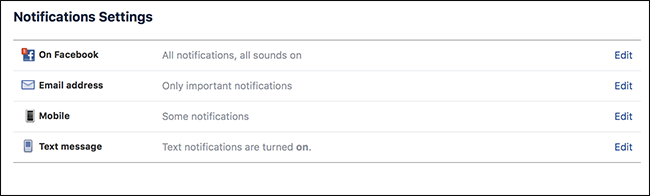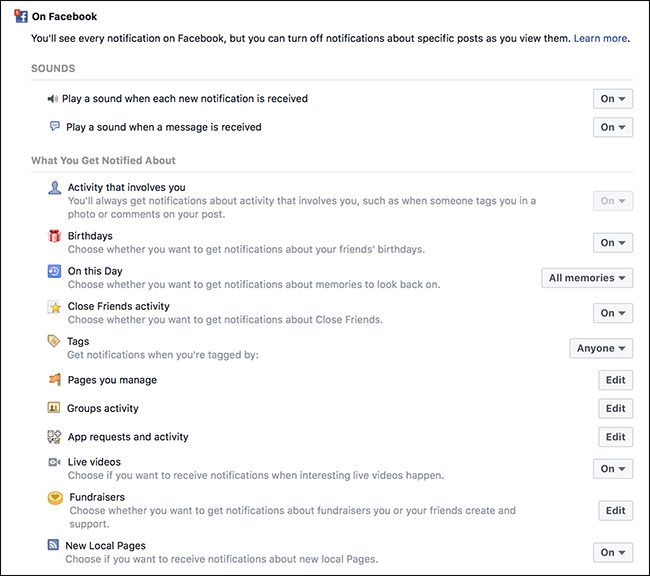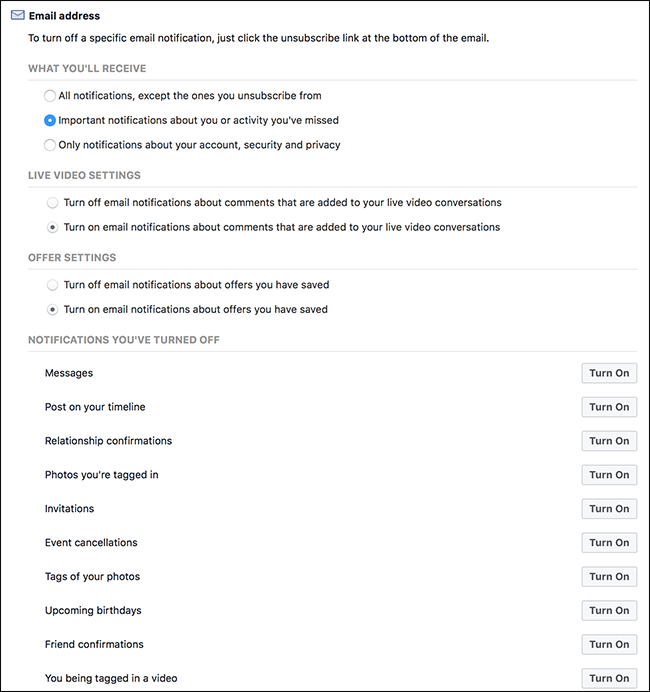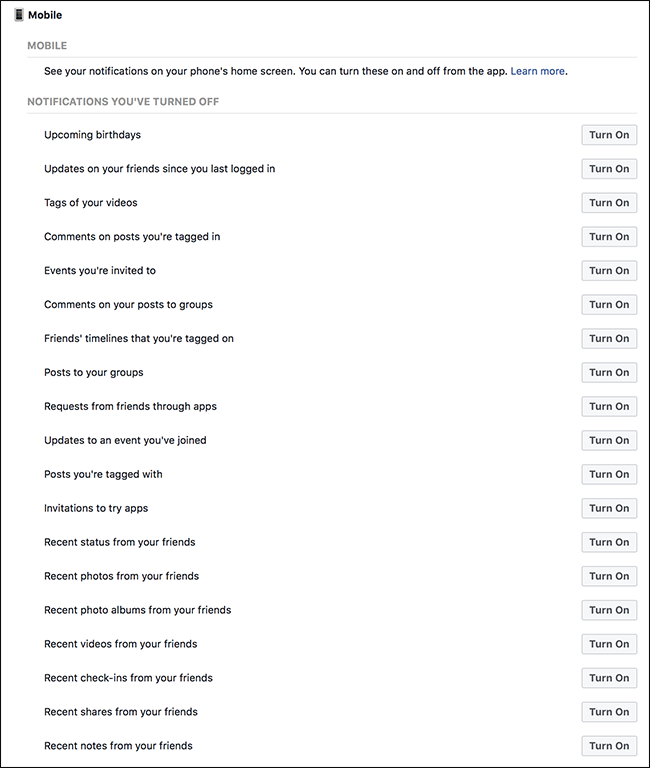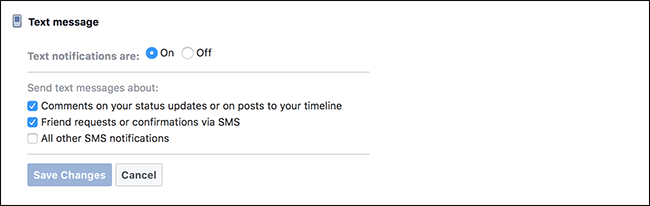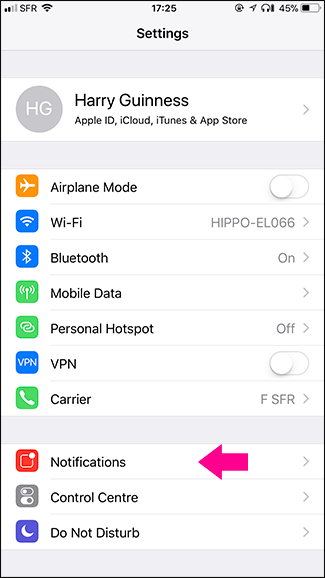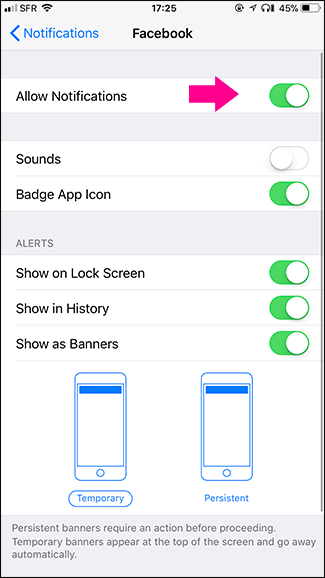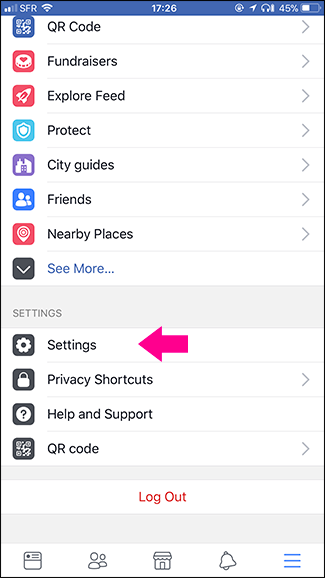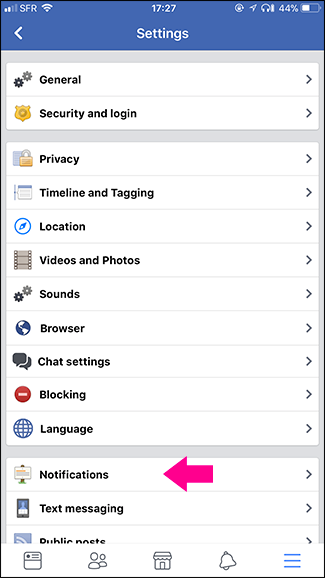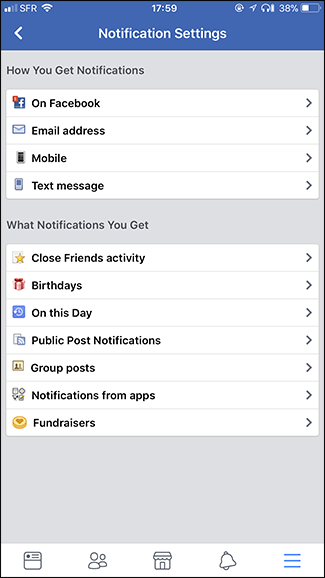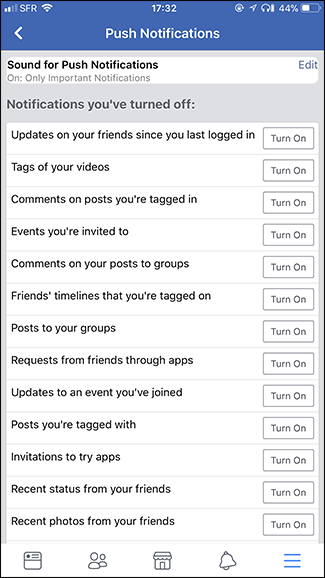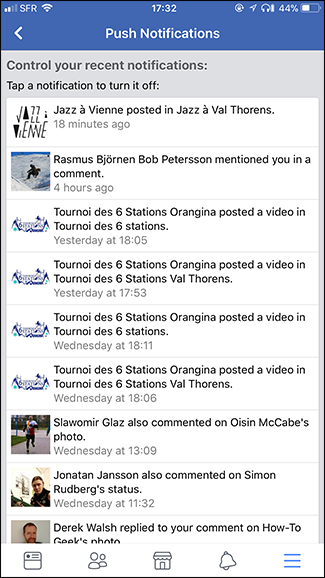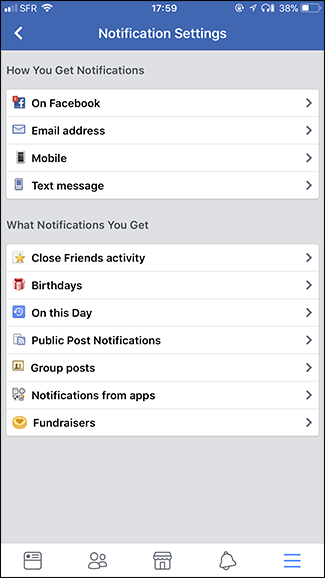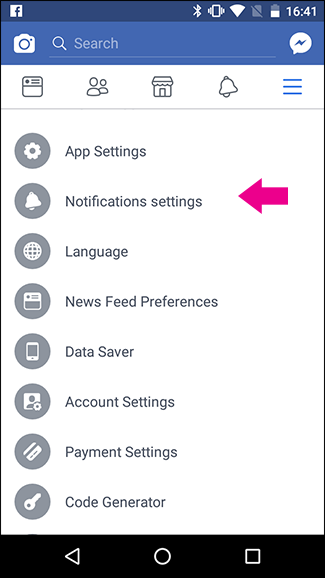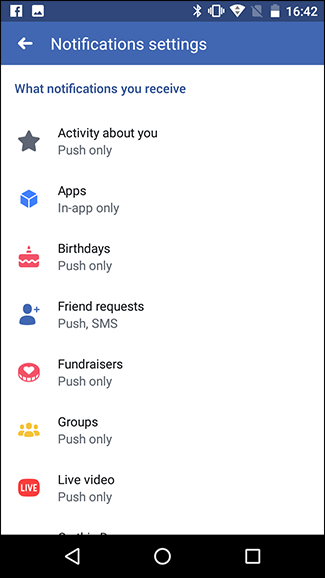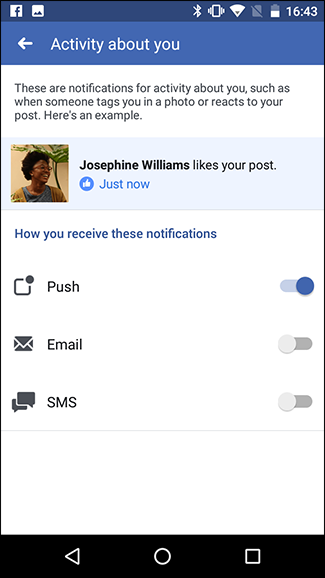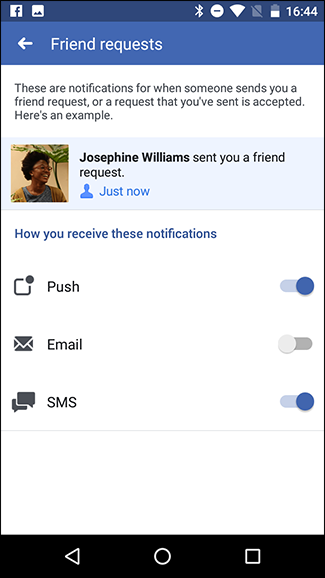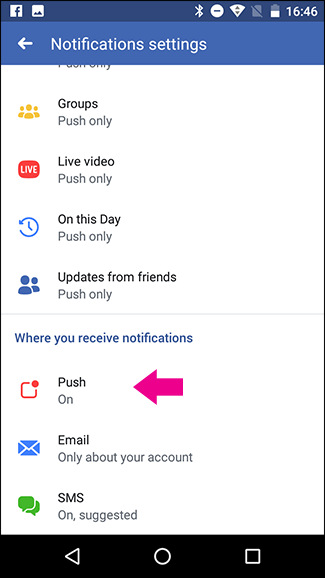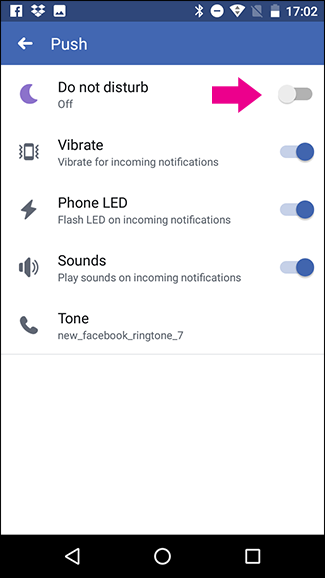Facebook is really keen on keeping you on their platform. One of the ways they do that is by sending you notifications whenever the tiniest thing happens. And you won't just see them on the site---Facebook will also notify you by email, with mobile push notifications, and even with text messages.
Let’s look at how to tame all this, so Facebook isn’t nagging you every second of every day.
On the Web
Log in to Facebook click the dropdown arrow in the top right and select Settings.
Next, select Notifications from the sidebar. You can also just go directly there by clicking this link.
Under Notifications Settings, you’ll see four options—On Facebook, Email Address, Mobile, and Text Message—as well as a summary of the kind of notifications you receive through each.
To change which notifications you receive through each channel, click Edit. Each menu has a different range of options. Let’s start with On Facebook.
Here you control what notifications appear in the Notifications Menu when you log in to Facebook. You can also turn off sounds if you don’t want Facebook beeping at you whenever someone likes your photo.
Next up, we'll look at the options under Email Address.
There are a huge range of options for what you can get notified for by email. Click Turn On next to any you want to receive. If you want to turn off an email notification, you need to click Unsubscribe at the bottom of the email itself.
If you don’t want to receive any notifications by email, select Only Notifications About Your Account, Security and Privacy under What You’ll Receive. This way you’ll only get notified by email when important things happen, like someone requests a password reset.
Under Mobile, you can control what push notifications you get through Facebook’s mobile app. Unfortunately, you can only Turn On notifications you’ve turned off in the past. We’ll look at controlling mobile notifications from the mobile apps in a minute.
Text Message has the fewest options. You can turn text notifications on or off, as well as decide whether you want to be notified about Comments or Posts, Friend Requests, or All Other SMS Notifications.
While it’s up to you how you want to be notified of things happening on Facebook, we’d recommend you take a conservative approach. I allow Facebook to notify me about anything and everything when I’m logged in, but don’t allow emails or texts, and only allow a few select mobile push notifications.
On the iPhone or iPad
Managing your Facebook notifications on an iOS device is actually a little tricky, as various features are spread in different locations. If you want to turn off all push notifications, the simplest thing to do is go to Settings > Notifications > Facebook and turn off Allow Notifications.
To manage your Notifications with a bit more nuance, open the Facebook app and head to Settings > Account Settings > Notifications.
There are two groups of options here: How You Get Notifications and What Notifications You Get.
How You Get Notifications controls how notifications are sent to you. The controls here are less granular than through the website, so if you want to customize what notifications you see on Facebook or what emails you get, it’s better to do it there.
To control what push notifications you get on your iPhone, tap Mobile. Here you can change whether Facebook push notifications play a sound and turn on any category of push notification you’ve turned off.
You can also turn off the kind of notifications you want to receive but it works a little differently than how you might be used to. Rather than working with toggles, Facebook shows you your recent notifications. If you don’t want to receive a certain kind of notification again, just tap it. You can also quickly adjust what notifications you see from the Notifications menu.
What Notifications You Get gives you control over some of Facebook’s optional notifications, like being notified when a friend posts something, when someone has an upcoming birthday, or when someone posts to a group you’re in. You aren’t able to turn off notifications for things like people posting on your Timeline or tagging you, however.
On Android
Open the Facebook app and head to Notification Settings.
Facebook's Android app actually has the best notification management settings. Select the activity you do or don’t want to be notified about, such as Activity About You or Friend Requests, and then use the three toggles—Push, Email, and SMS—to decide what way you want to be notified. If you turn all three off, you’ll only be notified in the app.
You can also turn off push notifications entirely by selecting Push under Where You Receive Notifications and turning on Do Not Disturb.
Like with iOS devices, you can also turn specific notifications off from the Notifications Menu on Android.
Facebook seems to deliberately make managing notifications difficult. Hopefully now you have a better idea how to get a handle on them.