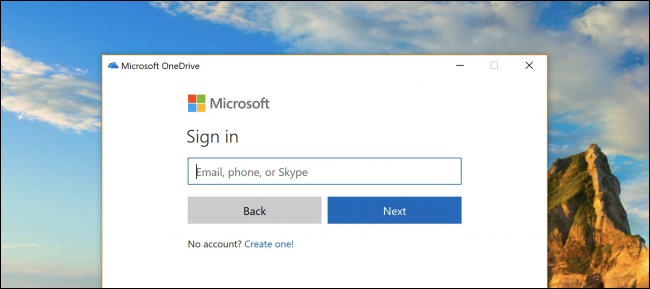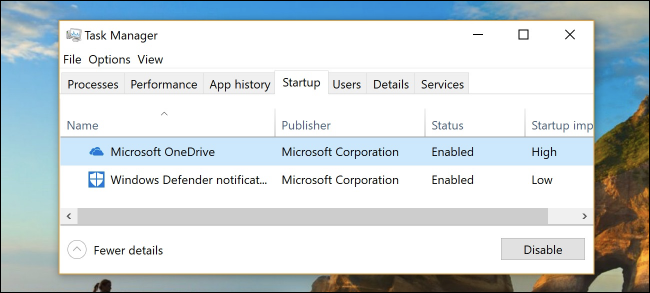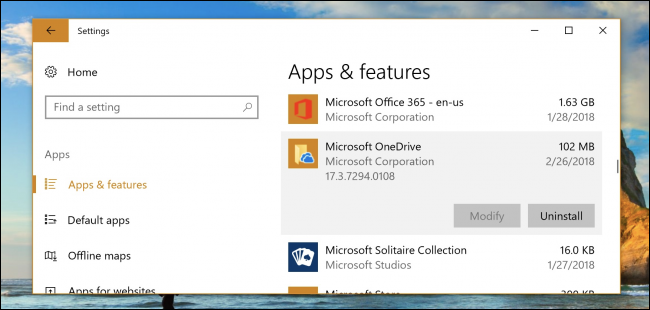Every time you reboot your Windows 10 PC, Microsoft OneDrive bugs you to login or create an account. But what if you don't want to? What if you want it to go away, forever? Microsoft doesn't give you that option, but we have a way to disable it for good.
You'd think if the computer is so smart, it would get the message after you close out of the dialog every single time you reboot. But no. They really, really, really want you to sign up for OneDrive. Make it stop!
How to Disable, Kill, Destroy, and Quit the Microsoft OneDrive Sign Up Prompt for Good
If you want to make the annoying dialog go away for good, you’re going to need to disable OneDrive, and there are a couple of ways you could do this.
The Simplest Option: Disable OneDrive from Startup
The reason OneDrive starts up with Windows every time is because it's listed in the startup items in your PC's configuration. To disable OneDrive from starting up every single time you reboot your PC, just right-click on the Taskbar and choose the "Task Manager" option---or use the handy CTRL+SHIFT+ESC keyboard shortcut.
In Task Manager, choose the "More Details" option at the bottom, and then flip over to the Startup tab, where you'll see the offending line item. Give it a good whack with the Disable button, and you're all done.
The next time you reboot your PC, that annoying OneDrive login window should be gone.
Never Gonna Use OneDrive? You Can Just Uninstall It
Rather than disable something you plan to never use, the nuclear option is to simply uninstall it. Head into Settings (press Windows+I), click the "Apps" option, find Microsoft OneDrive under the "Apps & Features" section, and then click the "Uninstall" button.
Note: If you're using the Pro version of Windows, you'll need to use a group policy fix to remove OneDrive from the File Explorer sidebar, but for Home users and if you just want this to stop popping up and annoying you at startup, uninstalling should be fine.
Or You Could Use OneDrive, Perhaps
Alternatively, you could actually use OneDrive if you want. If you have an Office 365 subscription you’ve got access to a terabyte of space, and it works pretty well.