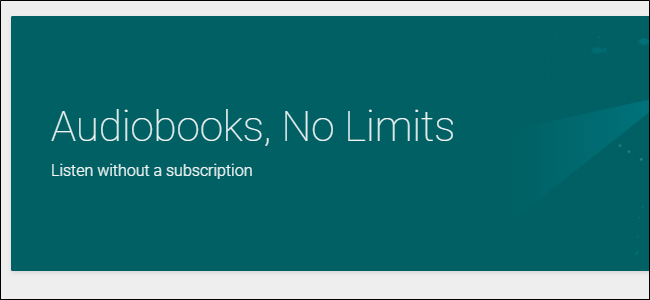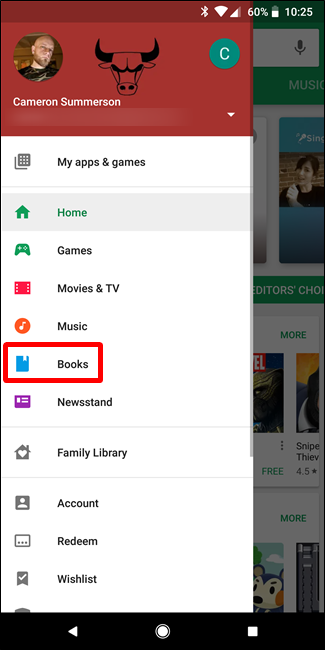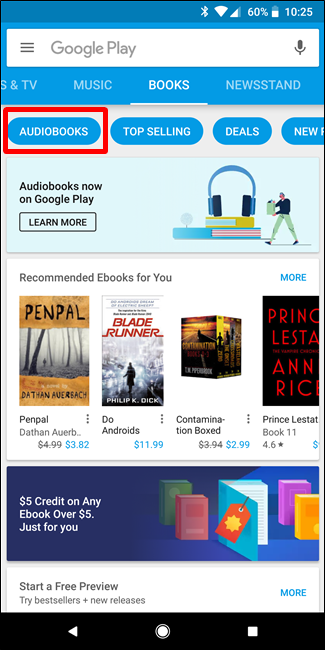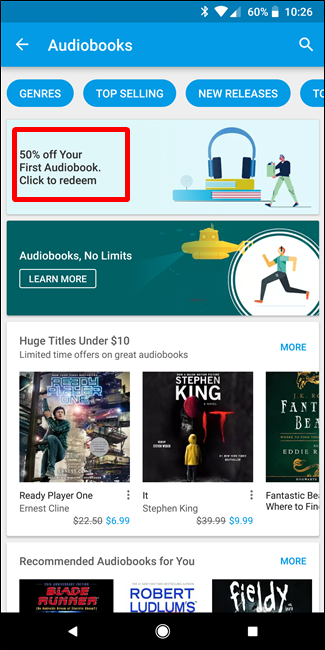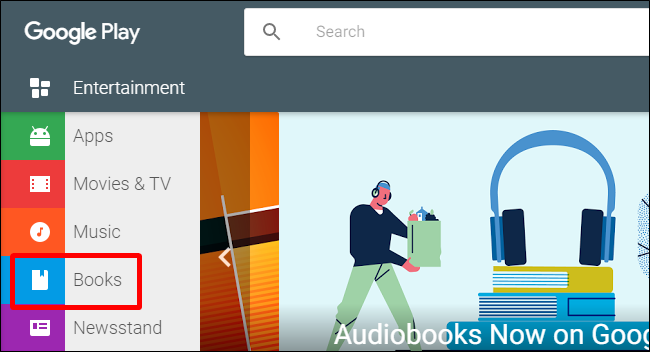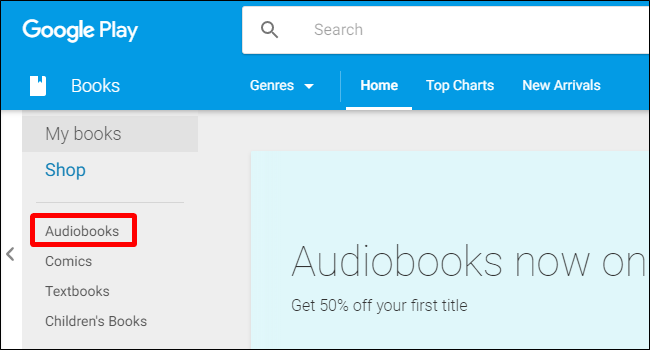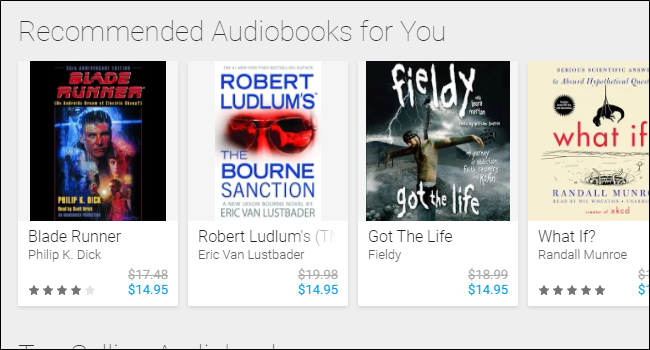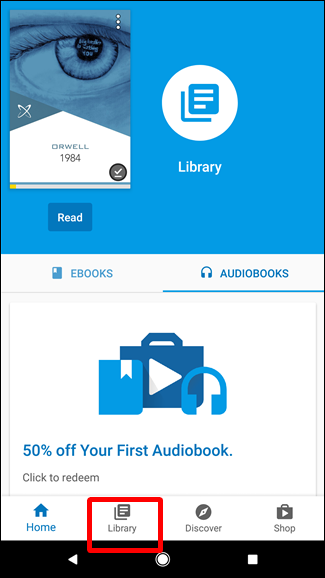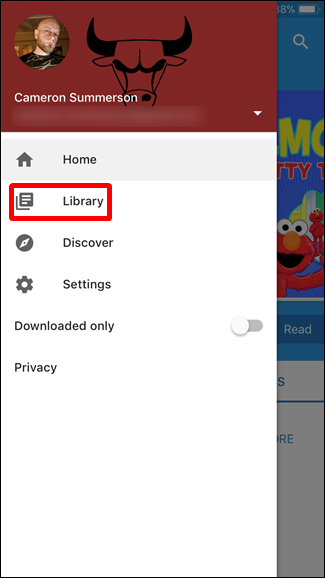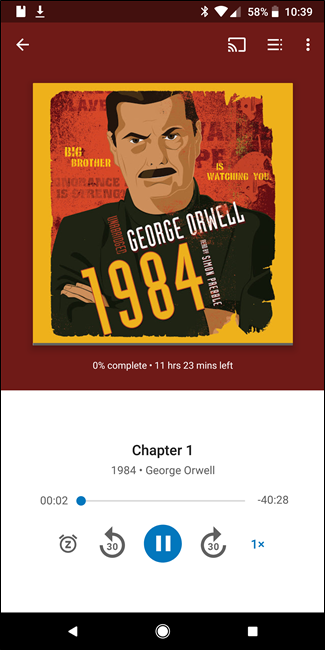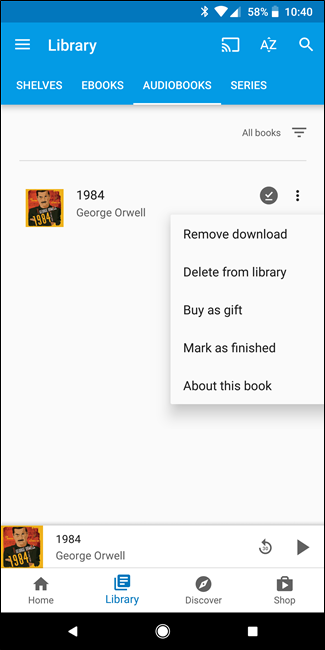Reading is cool, but we live in busy times and not everyone has time to sit back with a book---and even if you do, you may not have enough time to finish said book in a reasonable amount of time. That's where audiobooks can be great. And now Google sells them in the Play Store!
Audiobooks are a great alternative traditional books, because you can pop in for a listen those times when you have some "free time," but reading isn't an option---like your morning commute, for example.
Up until this point, Android users have mostly had to rely on Audible for any audiobook needs, but now that Google has them in the Play Store, you can keep everything in-house if you want to. You can also listen to your Google Play audiobooks on iOS, if you're a platform jumper or iOS user that prefers Google's cloud.
Where to Find Audiobooks in Google Play
If you've shopped Google Play Books before, then you probably already know it's broken down into some subsections, like Comics, Textbooks, and Children's Books. Audiobooks is now a new subsection of Play Books---not a new section altogether (because that definitely sounds like something Google would do).
To find this section on your phone, open the Play Store, then tap the menu button. Choose "Books."
From there, tap the Audiobooks option at the top. There you go. You can even get 50% off your first book---or, if you're a Google Home owner, get a freebie.
If you're an iOS user or otherwise just prefer to search books on the web, head over to the Google Play website and click on Books.
Then choose the Audiobooks sections.
In either situation, Google will have some recommending books for you, so start digging.
How to Listen to Google Play Audiobooks
Once you decide on a book and you're ready to listen to it, fire up the Google Play Books app on your phone and tap the Library option at the bottom. On iOS, the library is tucked into the menu on the left side.
At the top, find the Audiobooks option and tap it to show all your books.
Tapping on a book will immediately start playback as well as download the audio file for offline listening. If you want to delete this download, tap the three dots on the right side and choose "remove download."
But that's not all! If you have Google Home, you can just ask it to play your book. Just say "Hey Google, play my book." Boom, done. It'll start playing the last book you were listening to, and pick up exactly where you left off.
You can also use cool features like "Okay Google, stop playing in 20 minutes" so you don't get too caught up in the story and lose track of time. That's awesome.
Unfortunately, you can't yet ask the Google Assistant on Android Auto to read your book, but it's coming at some point.