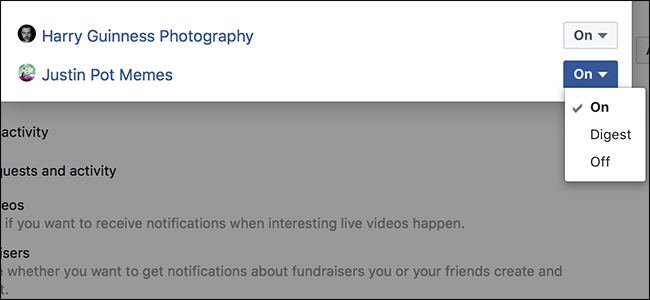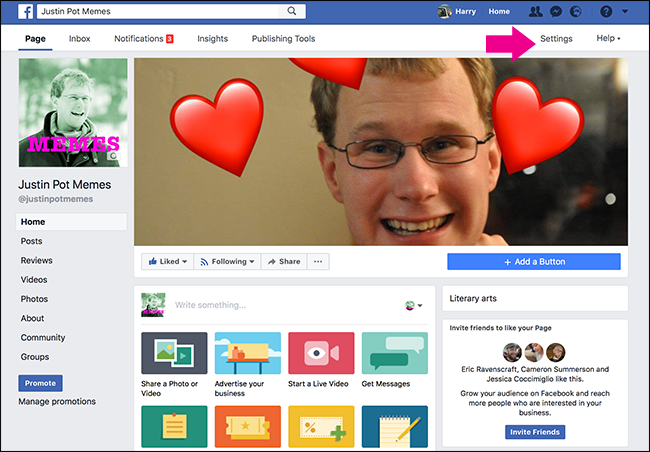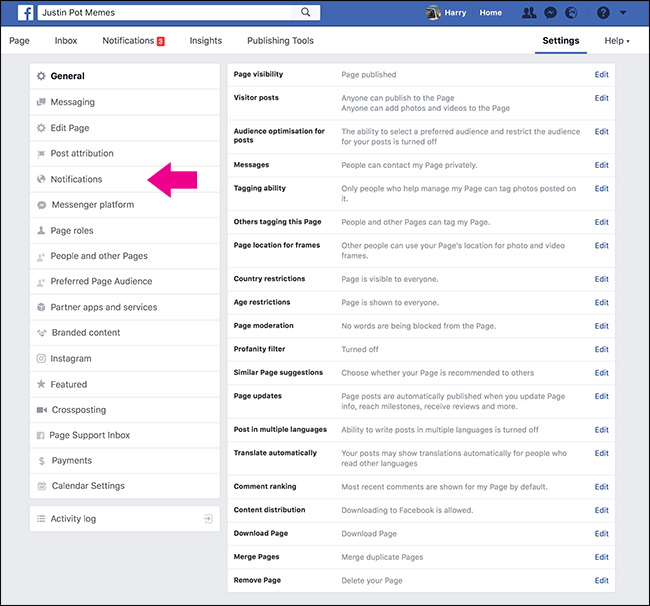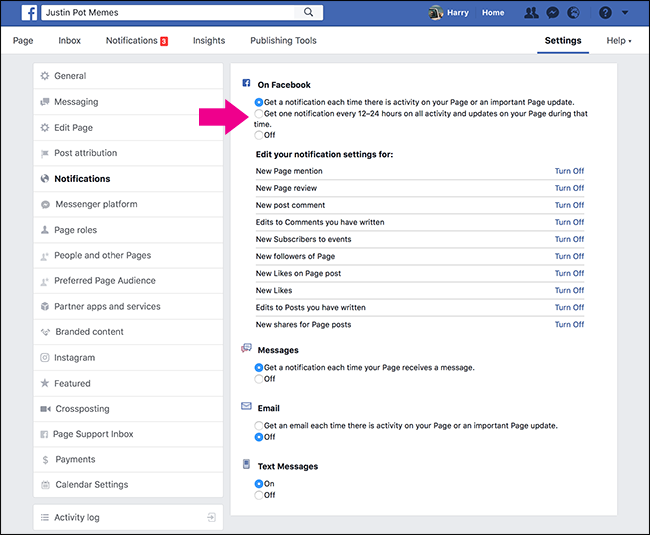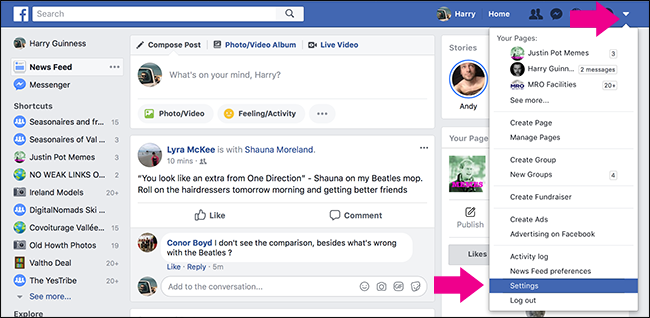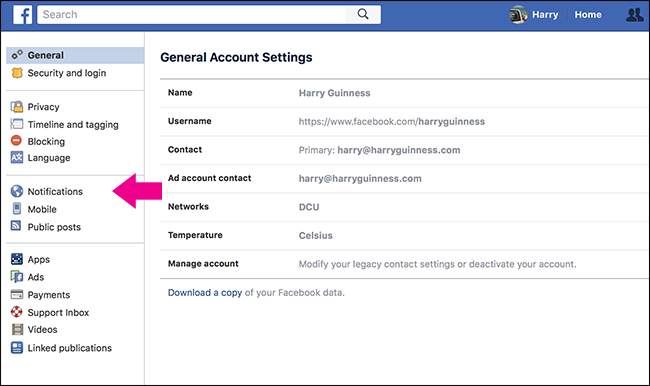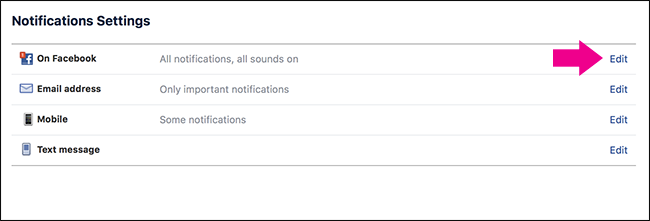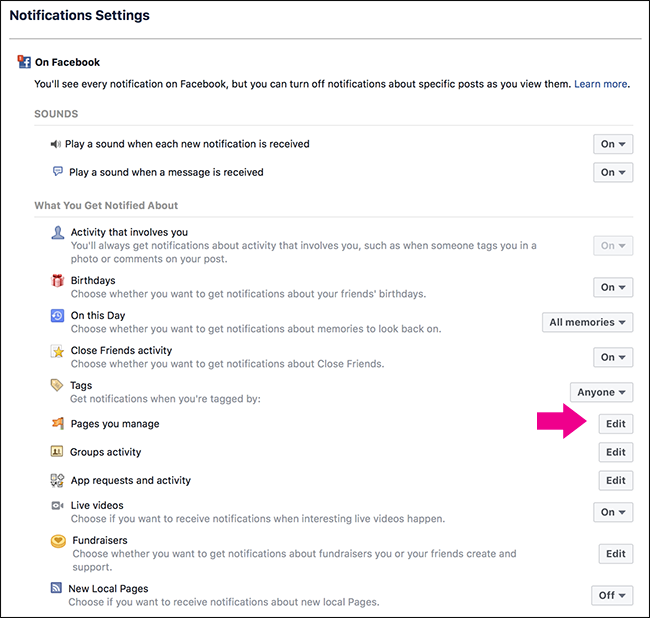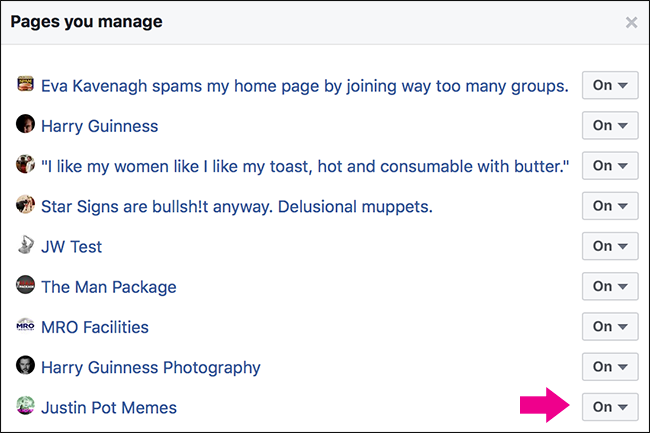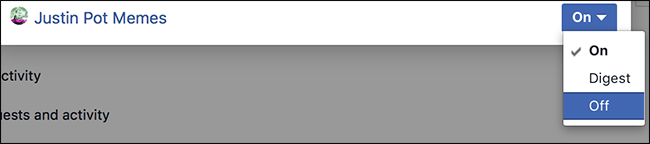Quick Links
If you run a Facebook Page with more than a handful of followers, your Facebook notifications can get a little out of hand. By default, any time there’s activity on your Page---likes, comments, new followers---you’ll get a notification on your personal account. Here's how to fix that.
You have two choices for how to handle this: you can customize your notifications by category and frequency, or you can turn off those notifications altogether.
Customize Your Notifications or Get Them in Less Frequent Batches
Head to your Facebook Page and then click Settings.
Next, from the sidebar, select Notifications.
By default, every notification is turned on and sent immediately. If you still want to be kept abreast of what’s happening without being overwhelmed, select Get One Notification Every 12-24 Hours. Otherwise, go in and click Turn Off for any specific types of notifications you don’t want to receive.
Block Your Facebook Page’s Notifications Entirely
If you don’t want to receive any notifications from a Page you manage, the simplest way to do it is through your own personal Facebook Profile.
Open Facebook, click the downward facing arrow in the top right, and then select Settings or just go directly to www.facebook.com/settings.
From the sidebar, select Notifications.
Next to On Facebook, select Edit.
Next to Pages You Manage, select Edit again.
The pop up will show you a list of all the Facebook pages you manage.
Toggle the On next to the Page that’s annoying you to either Off or Digest.
And that’s it, all those annoying notifications will stop.
While Page notifications can be especially annoying if you have fans who actually interact with what you do, Facebook is generally pretty good at letting you turn them off. In fact, our favorite quick trick for turning off notifications also works on them.