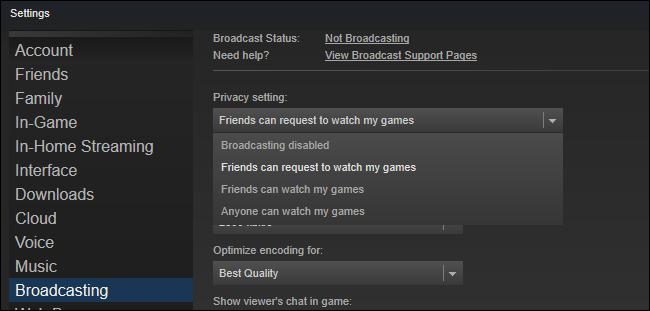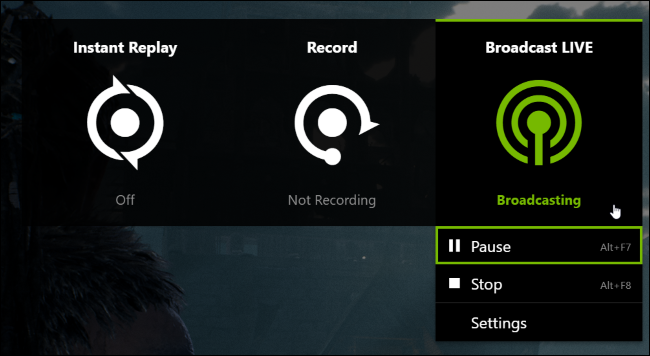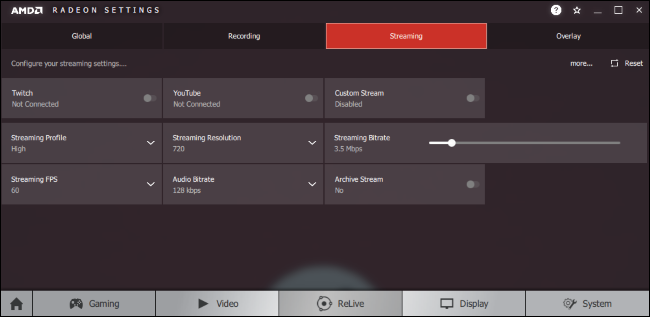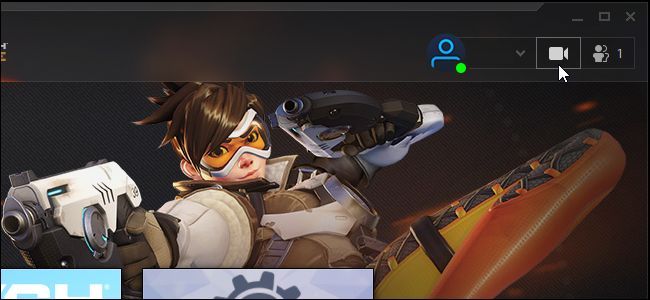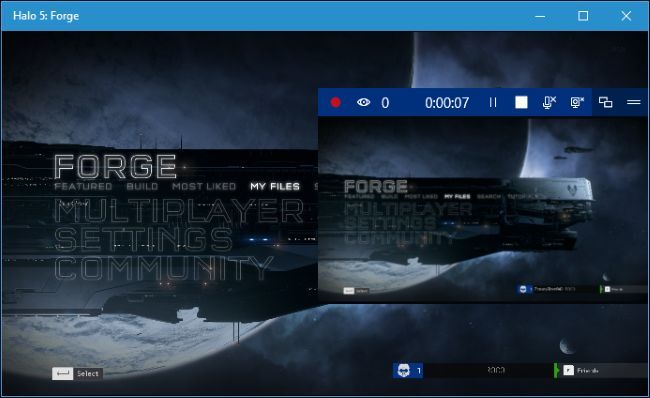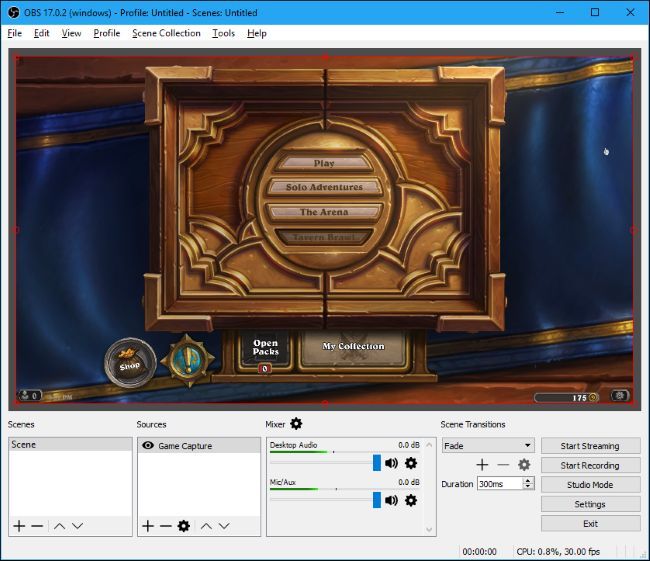Quick Links
There's never been an easier time to get started with streaming your PC gameplay online. Whether you want to share your gameplay with some friends or start streaming on Twitch, streaming tools are now built into everything. Here's how to find the best tool for the job.
You can stream right from Steam and Windows 10, stream using your NVIDIA or AMD graphics drivers, or even use traditional broadcasting utilities for more power. This feature is also built into the PlayStation 4 and Xbox One, so even console gamers can get in on the fun.
Steam Broadcasting
Broadcasting is built into Steam, so this is a convenient way to broadcast without any additional software. If you enable broadcasting, your friends on steam can watch your gameplay without any additional software. You even even set it to "Friends can request to watch my games" and Steam will allow your friends to drop in on your gameplay from your friends list, only streaming your gameplay online if someone wants to watch.
Steam broadcasting can also be used to stream publicly. If you select "Anyone can watch my games", people can find your stream from the Community > Broadcasts page in Steam. But, if you actually want to stream publicly and build a wider audience, you'll probably find a larger viewership on services like Twitch and YouTube Live rather than Steam.
While Steam does allow you to enable your microphone so you can talk on the stream, there's no webcam support so your viewers can't see you.
NVIDIA GeForce Experience for Twitch, Facebook, and YouTube
NVIDIA now has game broadcasting features built into its GeForce Experience software. You probably already have installed if you have NVIDIA graphics hardware on your computer. NVIDIA's game broadcasting can stream to Twitch, Facebook Live, or YouTube Live, but can only broadcast to one service at a time.
This works using the same underlying technology NVIDIA ShadowPlay uses to record your gameplay. It provides an easy way to get started streaming on Twitch or YouTube Live, if you're interested in building a following. It can even stream to Facebook, so there's a convenient location where your friends can view your stream without you having to send any links.
This feature is fairly powerful, and it allows you to use push-to-talk or always-on mode for your microphone, if you want to talk on stream. You can also embed video from your webcam, choosing a size and position for the video feed. It even supports a few custom overlays, so you can decorate your stream with images.
AMD ReLive for Twitch, Facebook, YouTube, and More
AMD also has a game broadcasting function built into its software as part of ReLive. The ReLive software can stream to Twitch, Facebook Live, YouTube Live, Microsoft Mixer, Sina Weibo, or STAGE TEN.
As with NVIDIA GeForce Experience, this provides a way to get started with just your graphics driver's software. AMD's Radeon ReLive is supported on systems with desktop AMD Graphics Core Next (GCN) graphics hardware, which should include basically any desktop AMD card made since 2012.
Streaming settings can be customized from the AMD Radeon Settings application---just select ReLive > Streaming. Press Alt+Z and click the "Broadcast" button to start broadcasting when you're ready.
Battle.net Streaming for Facebook
Blizzard's Battle.net launcher has an integrated broadcast feature, but it can only stream on Facebook Live. It can't stream to Twitch or any other service. It only allows you to broadcast Blizzard games like Overwatch, Hearthstone, Starcraft II, Diablo III, Heroes of the Storm, and World of Warcraft.
To use this feature, you'll first need to click the video camera icon at the top right corner of the Battle.net launcher and you'll be prompted to sign in with a Facebook account. Once you have, you can press Ctrl+F1 within a game to start streaming. These hotkeys and other streaming options are customizable from within the launcher. Just click Blizzard > Settings > Streaming.
Windows 10 Broadcasting for Microsoft Mixer
Windows 10 has a built-in game broadcasting feature, but it only streams to Microsoft's Mixer service. It's part of the Game Bar, and should work anywhere the Game Bar works.
This is convenient because you can stream with just a Microsoft account, a few keypresses, and no additional software. Anyone who wants to watch you can view your stream on
http://mixer.com/your_xbox_gametag_name
in their web browser.
Microsoft's Mixer service has a smaller audience than Twitch, so we wouldn't recommend if if you want to build a following. But Windows 10's streaming feature is still a great way to start broadcasting your gameplay to some friends without a complicated setup process.
Unlike Steam's broadcasting feature, Mixer can embed video from your webcam as well as audio from your microphone.
OBS for Powerful Broadcasting on Twitch and Other Services
If you're looking for something more advanced---or if you want to stream to Twitch, Facebook Live, or YouTube Live and you don't have the NVIDIA GeForce Experience or AMD ReLive software available---you can use Open Broadcaster Software (OBS).
Before NVIDIA, AMD, Microsoft, and Valve started offering this feature, tools like OBS were the only game in town. OBS in particular is still popular for streaming on Twitch, and is very configurable with a variety of more advanced settings you won't find in software like Steam, Mixer, GeForce Experience, and AMD ReLive. For example, you can configure all sorts of custom overlays, content sources, and scene transitions.
You probably shouldn't start here if you just want to stream your gameplay to some friends, as it's more complicated and takes longer to set up. However, if you're serious about streaming on Twitch or other services and are looking for the options the above tools just won't give you, OBS is where you'll find them. It can also be configured to broadcast on other services, including Facebook Live and YouTube Live.
There are other tools, too, like Xsplit. But OBS is particularly popular---and free.
Image Credit: Gorodenkoff/Shutterstock.com.