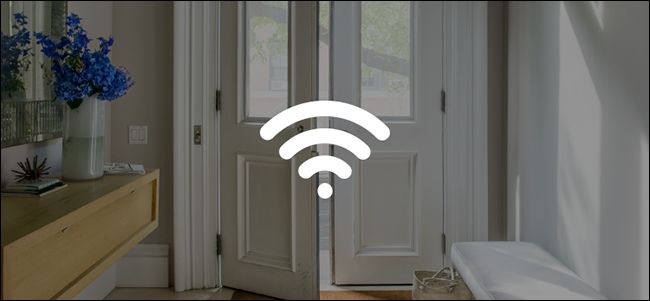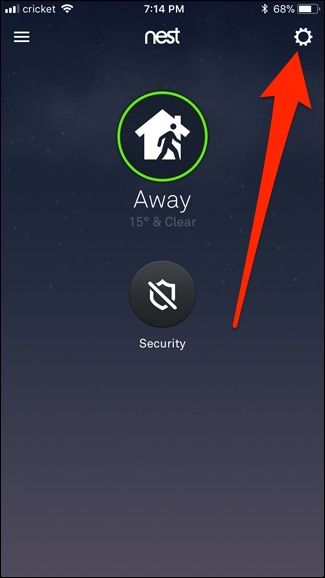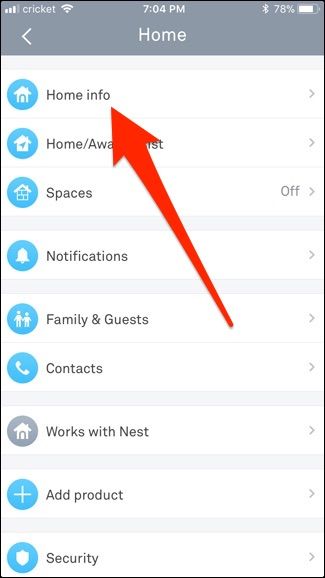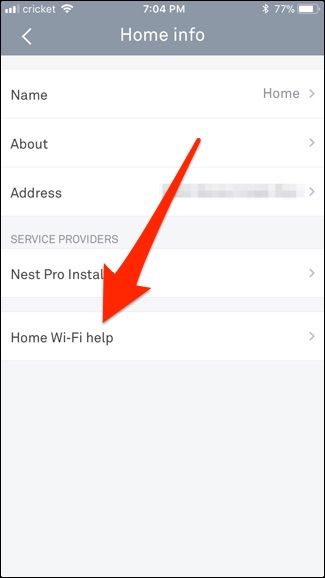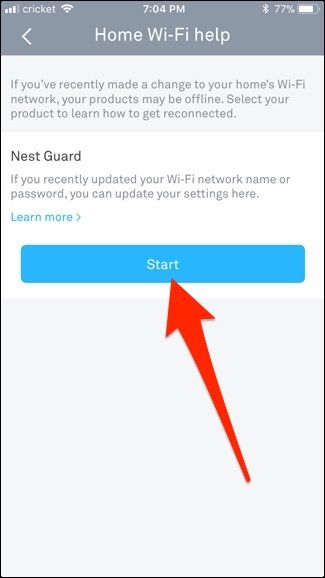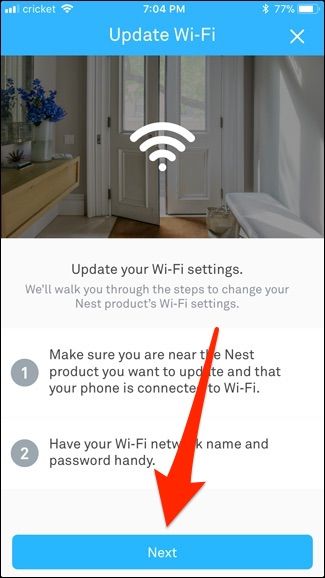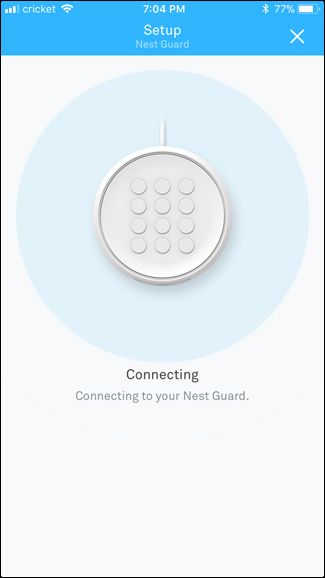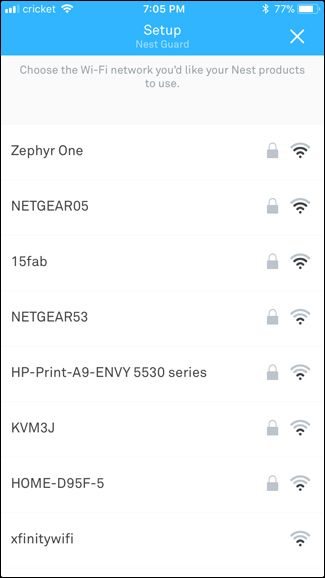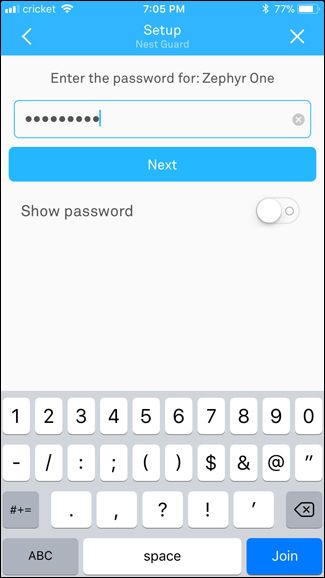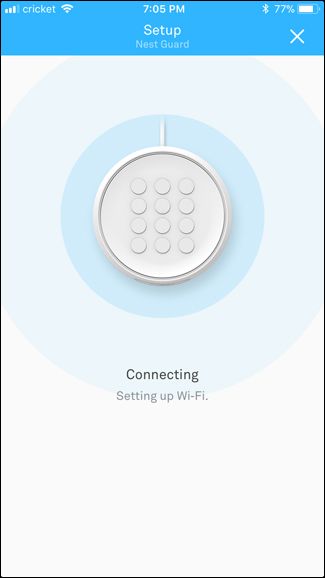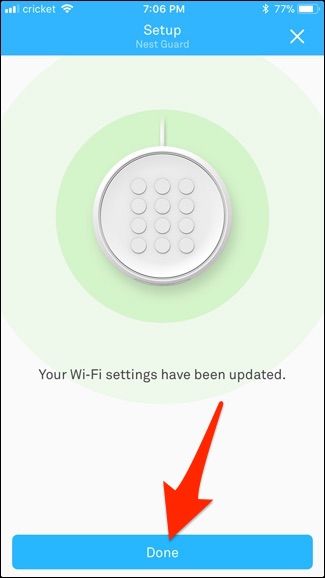If you ever change your Wi-Fi password or the name of the network, you'll also need to connect your Nest Secure security system to that new network. Luckily, it's really easy.
A lot of Wi-Fi devices come with a setting where you can easily change the Wi-Fi network that it's connected to. Other devices aren't so simple, and you actually have to reset them just to connect them to a new Wi-Fi network. Fortunately, the Nest Secure sits in the former category, making reconnecting to a Wi-Fi network much easier.
To do this, open up the Nest app, and then tap on Settings button (gear icon) in the top right corner of the screen.
Select the "Home Info" setting at the very top.
Choose the "Home Wi-Fi Help" option.
On the "Home Wi-Fi" Help" page, tap the "Start" button.
Hit the "Next" button at the bottom of the next screen.
Wait for your phone to connect to your Nest Guard.
And then select the new Wi-Fi network to which you want to connect.
After that, enter in the password for the Wi-Fi network, and then hit the "Next" button.
Wait for it to connect to the Wi-Fi network.
And when it's finished, tap the "Done" button at the bottom.
Title image from Nest