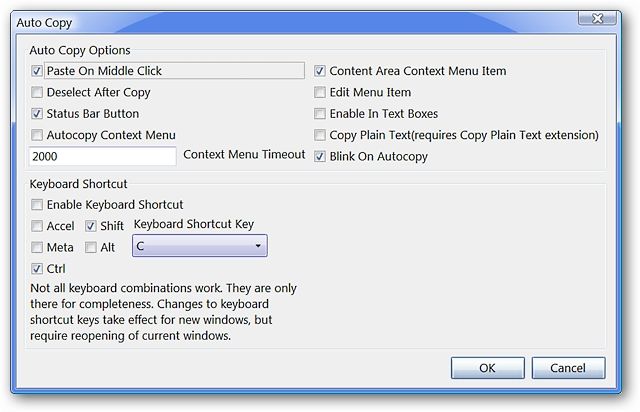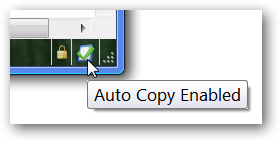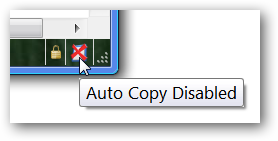Looking for an easy way to speed up copying and pasting in Firefox? Now you can reduce the amount of work that you have to do by half with AutoCopy. Setting AutoCopy Up After installing AutoCopy, you should take a quick look at the options to see if there are any changes or adjustments that you would like to make. As you can see, there are multiple options for Auto Copy (default setup shown) and the ability to create keyboard shortcuts as well (if desired). Using this extension is as simple as highlighting text (to copy) and clicking the middle button on your mouse (to paste). If you do a lot of copying and pasting inside of Firefox while browsing the Internet, this extension will certainly help speed things up (terrific!). Note: Pasting text from Firefox into another application using the middle mouse button does not work, but you can use “Ctrl + V” to complete the pasting action. Status Bar Control If you have it selected in the options, there will be an icon in the Status Bar for AutoCopy. It will allow you to quickly and easily enable or disable the extension. Here you can see what the icon looks like when AutoCopy is enabled…
And what the icon looks like when AutoCopy is disabled. A single click on the icon toggles the active/non-active status for the extension.
Conclusion If you are needing a way to speed up and simplify copying and pasting in Firefox, then this extension just might become your new best friend! Links Download the AutoCopy extension (Mozilla Add-ons) Download the AutoCopy extension (Developer Homepage)