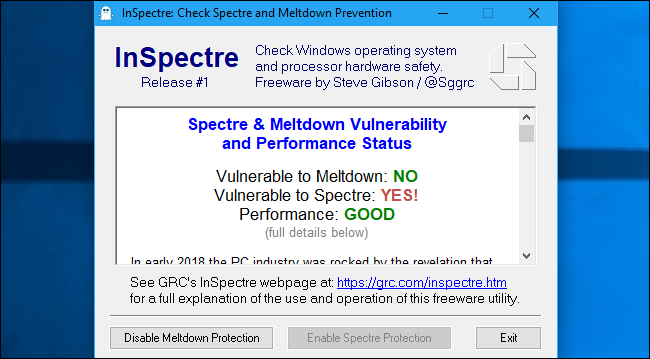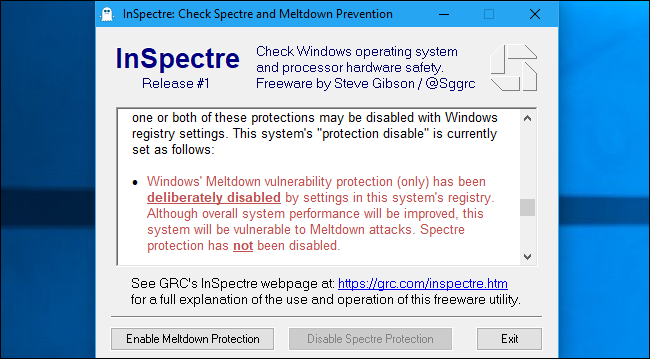Quick Links
The Windows patches for Meltdown and Spectre will slow your PC down. On a newer PC running Windows 10, you probably won't notice. But, on a PC with an older processor---especially if it's running Windows 7 or 8---you may see a noticeable slowdown. Here's how to make sure your PC performs as speedily as possible after securing it.
Whatever you do, please don't avoid installing the patches. The Meltdown and Spectre attacks are bad---very bad. Windows, macOS, Linux, Android, iOS, and Chrome OS are all being patched to correct the problem. Intel has also pledged that they'll be working with software companies to reduce the performance impact over time. But these are big security holes that you should absolutely patch.
That doesn't mean you have to deal with the slowdown, however.
Upgrade to Windows 10 (If You're Using Windows 7 or 8)
There's no getting around it: The patch performs better if you're using Windows 10. As Microsoft puts it, on "2015-era PCs with Haswell or [an] older CPU", they "expect that some users will notice a decrease in system performance". But, with Windows 7 or 8 on the same older hardware, they "expect most users to notice a decrease in system performance."
In other words, on the same hardware, Microsoft says most people will notice a slowdown on Windows 7 or 8, while most people won't on Windows 10. As Microsoft explains: "Older versions of Windows have a larger performance impact because Windows 7 and Windows 8 have more user-kernel transitions because of legacy design decisions, such as all font rendering taking place in the kernel." Windows 10 is much newer software, and has many optimizations that the older Windows 7 and 8 just don't have.
Microsoft is talking about Intel CPUs, but there may be some slowdown when using AMD CPUs, too. The Meltdown fix doesn't apply to AMD systems, but the Spectre fix does. We haven't seen any performance benchmarks from AMD systems yet, so we don't know how performance has changed.
Rather than avoiding or disabling the patch, just upgrade to Windows 10. While the first year free upgrade period is technically over, there are still ways to get Windows 10 for free.
If you're not a fan of Windows 10, there are ways to make it less annoying. You can gain more control over Windows 10's automatic updates or just set your "Active Hours" so they don't bother you. You can hide all those obnoxious ads in Windows 10 and make it look more like Windows 7, if you like. You never even have to touch the Windows Store---you can just keep using the desktop and have a modern Windows operating system that performs faster than Windows 7.
Upgrade Your Hardware
Modern PCs---that is, "2016-era PCs with Skylake, Kabylake or [a] newer CPU"---perform better with the patch than older PCs. In fact, Microsoft says that "benchmarks show single-digit slowdowns, but we don’t expect most users to notice a change because these percentages are reflected in milliseconds." That's because these Intel CPUs have a PCID (Process-Context Identifiers) feature that help the patch perform better. Without this feature, more of the work has to be done in software, and that slows things down.
If you're curious whether your system has the feature that speeds up the patch, we recommend you download and run the Gibson Research Corporation's InSpectre tool. It will also tell you whether your PC is protected against Meltdown and Spectre or not.
If you see "Performance: GOOD", you have a modern PC with the appropriate hardware features and you shouldn't see a noticeable slowdown. If you don't, you have an older PC and you may see some extra lag. (Though remember, you can speed things up noticeably by upgrading to Windows 10, if you haven't already.)
If your PC doesn't have the appropriate hardware features and you feel it's performing slowly, the only way to stay secure and speed things up is to upgrade to newer hardware. Modern CPUs see a much smaller slowdown. Consider buying used hardware and selling your current stuff if you want to save some money.
Disable the Protection in the Windows Registry, If You Insist
Windows allows you to disable the Meltdown and Spectre protection after installing the patch, making your system vulnerable to these dangerous attacks but eliminating the performance penalty that comes with the fix.
WARNING: We strongly recommend against doing this. Especially if you're using Windows 10 on modern hardware, you shouldn't notice a slowdown. Even if you're using Windows 10 with an older CPU, the slowdown should be minimal for most people. And, if you feel your Windows 7 or 8 system is noticeably slower, the best thing you can do is to upgrade to Windows 10. Meltdown and Spectre are very serious security flaws that could potentially be exploited by code running on a web page in your web browser. You really don't want to use a vulnerable system.
However, Microsoft made these registry tweaks available for a reason. As they put it, the slowdown can be particularly bad with IO (input-output) applications on a Windows Server system. On Windows Server systems, Microsoft says "you want to be careful to evaluate the risk of untrusted code for each Windows Server instance, and balance the security versus performance tradeoff for your environment." In other words, you may want to disable the patch on some server systems if you're sure they won't run untrusted code. Bear in mind that even JavaScript code running in a web browser or code running inside a virtual machine could exploit these bugs. The usual sandboxes that restrict what this code can do won't fully protect your computer.
You can disable the Meltdown or Spectre protection with the InSpectre tool we mentioned above. To disable Meltdown or Spectre protection, right-click the InSpectre.exe file and then select "Run as Administrator". You can then click the "Disable Meltdown Protection" and "Disable Spectre Protection" buttons to toggle protection on or off. Restart your PC after making this change. If you relaunch the InSpectre tool and scroll through the text in the box, you'll see a bullet point telling you that the protection has been disabled in the registry. You can use the same buttons to re-enable protection in the future, if you change your mind.
You can also disable the protection in the registry yourself, if you like. Run the commands under "To disable this fix" on this Microsoft support page. While the instructions are for Windows Server, they will also disable the fix on other versions of Windows. Restart your PC after changing the registry settings. You can check that the fix is enabled by running the Get-SpeculationControlSettings PowerShell script. If you change your mind and want to re-enable the protection in the future, run the instructions under "To enable the fix" on the Microsoft web page.
Image Credit: VLADGRIN/Shutterstock.com.