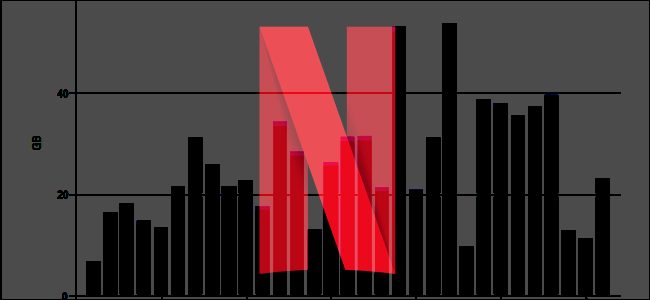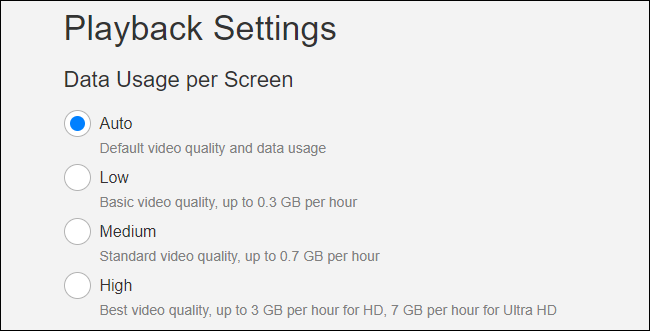Quick Links
We live in an age of prolific media streaming, with services like Netflix leading the charge. At the same time, we also live in an age where capped data packages for home internet is something that many people have to deal with. If you're one of the millions of people with a capped data package, knowing how much data Netflix actually uses is crucial.
Netflix's Estimates and Quality Settings
Netflix actually has some vague published numbers on its site---you may just not know where to find them. On the Account Preferences page, they provide a few estimates for the "Low" (240p), "Medium" (480p), and "High" (720p, 1080p, and 4K) video quality settings, but that doesn't tell us a ton---especially since "High" can range from 720p all the way up to 4K depending on your TV---that's a big difference in resolution (and data usage)!
So, we did some tests of our own to find some more specific numbers.
Our Tests: How Much Data Does Netflix Use for Different Video Qualities?
To test Netflix's data usage, we dug in with some streaming bitrate tests that Netflix makes available. These videos, called Test Patterns on Netflix, are sorted by resolution and frames per second (fps), and display the current bitrate---which directly translates to real-world throughput---in the upper right corner.
So, we monitored the bitrate closely as the resolutions changed (as the stream buffered to max resolution), then converted the kbps (Kilobits per second) to Gigabytes per hour. Here's what we found, complete in a nice little chart that shows the resolution, minimum and maximum bitrate (if both are available), and data usage per hour:
23.976 fps
|
Resolution |
Streaming Bitrate |
Hourly Conversion |
|
480p (720x480) |
1750 kbps |
~792 MB per hour |
|
720p (1280x720) |
3000 kbps |
~1.3 GB per hour |
|
1080p (1920x1080) |
4300-5800 kbps |
~1.9 GB to ~2.55 GB per hour |
|
1440p (2560x1440) |
6350 kbps |
~2.8 GB per hour |
|
4K (3840x2160) |
8000-16000 kbps |
~3.5 GB to ~7 GB per hour |
Most videos you play on Netflix should be 23.976 frames per second, so the above table should apply for most of what you play. However, Netflix also offers tests for 59.940 fps, so we ran those numbers as well. (Unfortunately, there's no way to tell if a show or movie plays at 23.976 or 59.940 frames per second.)
59.940 fps
|
Resolution |
Streaming Bitrate |
Hourly Conversion |
|
720p (1280x720) |
3600 kbps |
~1.6 GB per hour |
|
1080p (1920x1080) |
6960 kbps |
~3.1 GB per hour |
|
4K (3840x2160) |
16000 kbps |
~7 GB per hour |
Now, if we compare this to Netflix's suggested rates from above, you'll see that they're pretty much right on the money---though our table is a little more detailed. The max I could ever get Netflix to pull down was 16000 kbps (right at 7 GB per hour), which is the max they publish in the "high" setting.
So if you've ever been concerned that Netflix is using more data than it claims to be, you can rest assured that isn't the case---the suggested numbers are extremely close to the results I got in my testing.
How to Fine Tune Your Resolution and Data Usage
Here's the problem: If you use the "High" setting, Netflix will stream at the highest possible resolution available to your TV. But if you have a 4K TV, that's a lot of data---up to 7GB per hour! If you want to use less than that, Netflix basically makes you drop all the way down to standard definition with the "Medium" setting, which isn't ideal.
However, there's a trick to get around this. Let's say you don't want the high data usage of 4K video, but you're okay with 1080p video---still high definition, but around half the data usage. To do this, you can change the resolution of your streaming box instead, so that it only asks for the 1080p stream from Netflix (and other streaming video services).
Doing this depends on which set-top box you use, but here are a few of the most common and where to find the requisite setting:
- Roku: Settings > Display Type
- Fire TV: Settings > Display & Sounds > Display > Video Resolution
- Apple TV: Settings > Video and Audio > Resolution
- Android TV: Settings > Display & Sound > Resolution
While some boxes may not let you drop all the way down to 720p if you’re not using a 720p TV (like NVIDIA SHIELD, for example), this gives you a little more control than Netflix's settings.
For more info on this trick, check out our guide to dealing with home internet data caps.
The lesson we've learned from this experiment is that Netflix is pretty much telling it like it is---even if it doesn't give you a ton of control over which stream you get.