Getting everyone in one place at the same time for appointments can be daunting at times. Outlook makes it easy to setup appointments and invite attendees as well, and here we look at doing it in Outlook 2010. We've previously showed you how to quickly create appointments from Tasks in Outlook 2007 and works the same in 2010. If you're moving from 2003 to a newer version, here we'll take a look at another method in Outlook 2010 which is a bit more in-depth.
Setup Appointment in Outlook 2010
To setup an Appointment...launch Outlook, open the Calendar, and select New Appointment. Then create a Subject, Location, Time, Description, and categorize it if you want.
Then you can also invite attendees, request replies, allow new time proposals, and other options available from the Ribbon. When you're finished click on Send or Save if you didn't invite attendees.
The appointment will appear in your Calendar. If you have Reminders enabled, you may get annoyed by hitting snooze button all the time, instead of that... change the default reminder time.
The recipient gets the appointment information and can select to attend or change their response before sending.
Cancel Appointment
If you need to cancel an appointment for any reason, open the Calendar, right-click on the appointment and select Cancel Meeting.
Then verify you want to send the cancellation to the other Attendees.
Then the Attendee will also receive an email advising them of the cancellation.
If you send your meeting to attendees to users of Windows Live Hotmail, they can use the Accept, Decline, or set their participation as Tentative.
And Gmail as well!
Whether in the office or trying to organize friends and family, Meetings & Appointments is a useful feature to get your team together effectively.

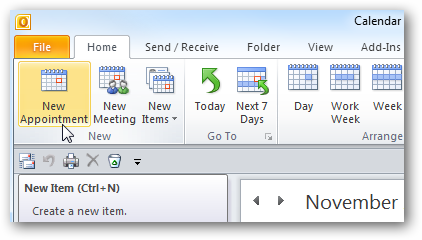
![sshot-2010-11-01-[00-51-19]](https://static1.howtogeekimages.com/wordpress/wp-content/uploads/2010/11/sshot-2010-11-01-00-51-19.png)
![sshot-2010-11-01-[00-53-34]](https://static1.howtogeekimages.com/wordpress/wp-content/uploads/2010/11/sshot-2010-11-01-00-53-34.png)
![sshot-2010-11-01-[00-54-34]](https://static1.howtogeekimages.com/wordpress/wp-content/uploads/2010/11/sshot-2010-11-01-00-54-34.png)
![sshot-2010-11-01-[00-56-23]](https://static1.howtogeekimages.com/wordpress/wp-content/uploads/2010/11/sshot-2010-11-01-00-56-23.png)
![sshot-2010-11-01-[04-46-16]](https://static1.howtogeekimages.com/wordpress/wp-content/uploads/2010/11/sshot-2010-11-01-04-46-16.png)
![sshot-2010-11-01-[04-46-41]](https://static1.howtogeekimages.com/wordpress/wp-content/uploads/2010/11/sshot-2010-11-01-04-46-41.png)
![sshot-2010-11-01-[04-52-37]](https://static1.howtogeekimages.com/wordpress/wp-content/uploads/2010/11/sshot-2010-11-01-04-52-37.png)
![sshot-2010-11-01-[18-47-43]](https://static1.howtogeekimages.com/wordpress/wp-content/uploads/2010/11/sshot-2010-11-01-18-47-43.png)
![sshot-2010-11-01-[20-07-55]](https://static1.howtogeekimages.com/wordpress/wp-content/uploads/2010/11/sshot-2010-11-01-20-07-55.png)