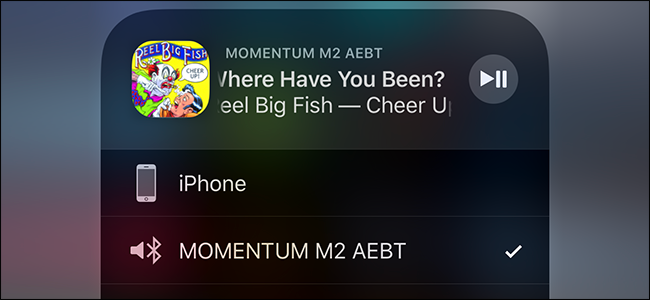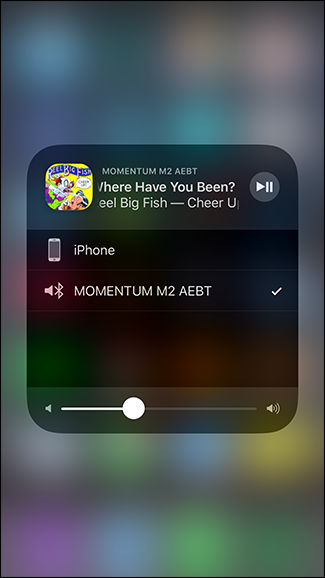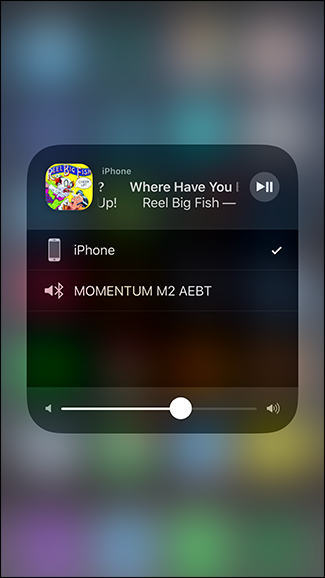There are few things more annoying in life than making a phone call from your iPhone, and then realizing that it’s actually connected to your Bluetooth speaker---which don’t have a microphone. Shouting “Can you hear me now?” at the phone is never a good look.
Thankfully, on iOS, you can use Control Center to quickly change the device to which your iPhone is connected.
Swipe up from the bottom of the screen to bring up the Control Center. If there are other devices you can connect to, like a Bluetooth speaker or AirPlay system, you’ll see two little audio waves in the top right of the music controls. If you’re connected to one of these external devices, those waves will be blue. If there are external devices in range, but you're not connected to them, the waves will be white. If there are no external devices in range, the waves won’t appear.
Tap the audio waves to bring up a menu with a list of all the nearby external devices to which you can connect, and then tap the device you want to use. If you don’t see the audio waves, make sure Bluetooth, Wi-Fi, and the external devices to which you want to connect are all turned on.
Now, just tap anywhere on the screen to go back to the Control Center. And that’s it, now you’re less likely to accidentally blare music through the speaker in your bedroom when your partner is asleep!