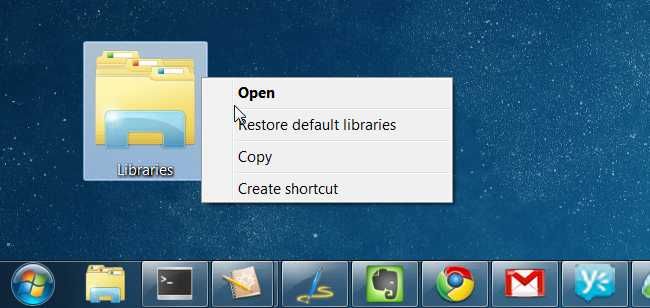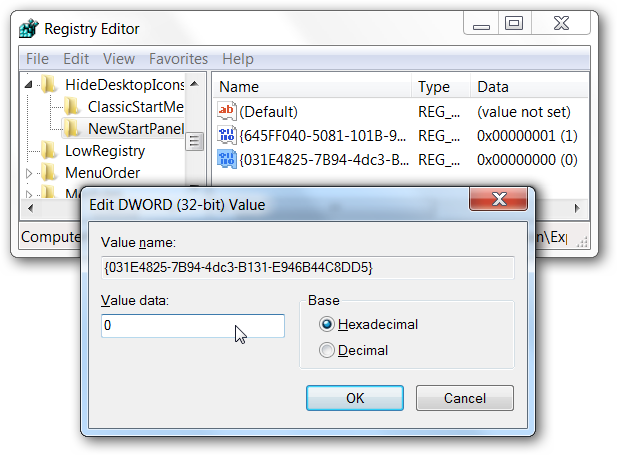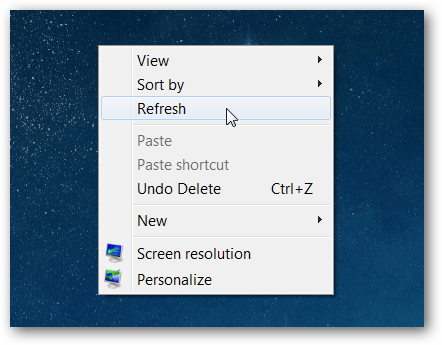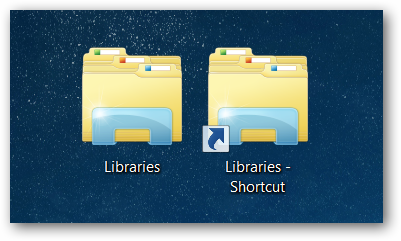We’re big fans of hidden registry hacks around here, so when our friend Justin showed how to put a real, working Libraries icon on the desktop, we figured it would make a perfect article for for a few extra geek points. Yeah, you can always create a shortcut icon for anything on the desktop, but this one is the actual icon without the shortcut overlay. Plus it’s a geeky hidden trick—what’s not to like? As mentioned, this article is courtesy of our geeky friend Justin, who figured out the registry hack.
Manual Registry Hack
Open up regedit.exe through the Start Menu search or run box, and then browse down to the following registry key:
HKEY_CURRENT_USER\Software\Microsoft\Windows\
CurrentVersion\Explorer\HideDesktopIcons\NewStartPanel
Once you’re there, create a new 32-bit DWORD value on the right-hand side, and give it the name {031E4825-7B94-4dc3-B131-E946B44C8DD5} and the value of 0.
You might not see it right away, but you can right-click on the desktop and choose Refresh to instantly have it show up.
If you put this one side-by-side with a regular shortcut, you’ll see the difference.
Yes, the one on the left is the registry hacked one
Downloadable Registry Hack
If you don’t feel like manually dealing with the registry hack, you can just download this one. There’s two files named appropriately—one adds the icon, the other one removes it. Download Add Libraries Icon to Desktop Registry Hack