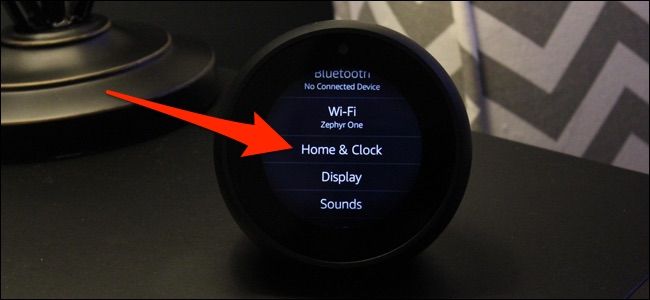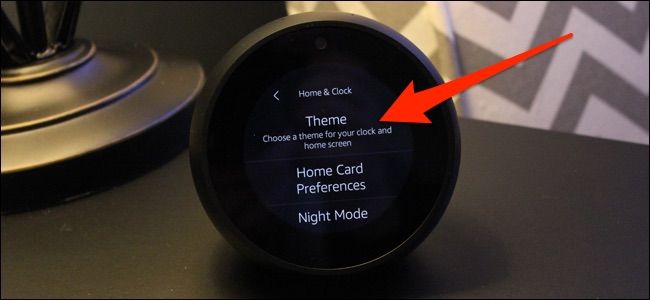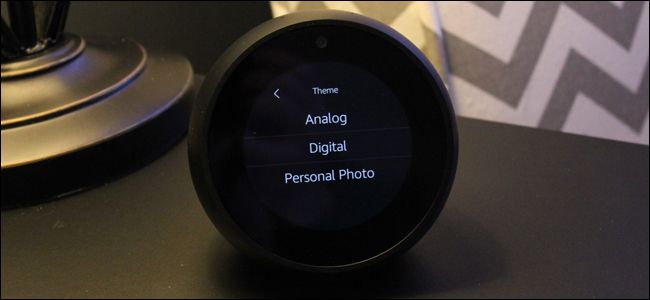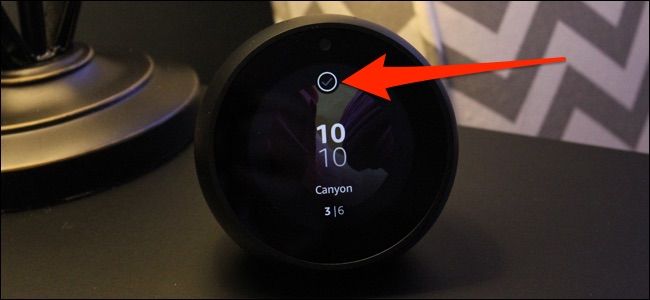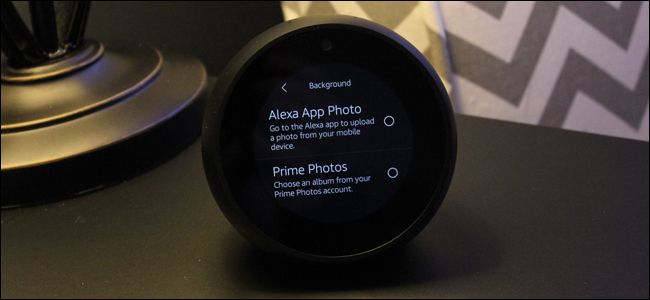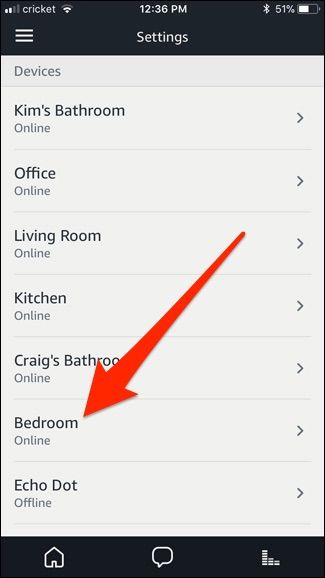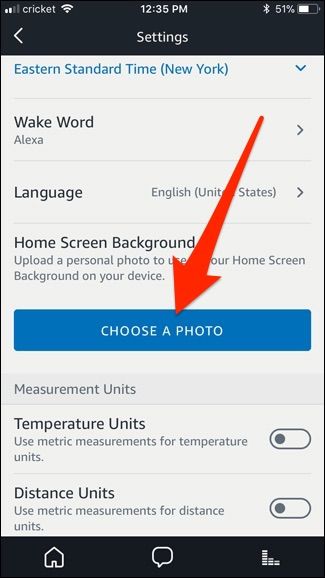Amazon's Echo Spot makes for a fantastic bedside alarm clock, and there are a handful of clock faces to choose from. Here's how to change the clock face to find one that suits your tastes.
Start by swiping down from the top of the screen, and then tapping on the settings gear icon.
Scroll down, and then tap the "Home & Clock" option.
Tap the "Theme" option.
From there, you'll have three options to choose from: Analog, Digital, or Personal Photo. These are pretty self-explanatory, but we'll quickly go through each.
Both the Analog and Digital options each have six different clock faces to choose from, so when you tap on one, swipe to the left or right to browse through them.
When you find one you like, tap on the checkmark at the top.
If you select "Personal Photo", you'll first start by selecting either a digital or analog clock face (there are two of each to choose from). Then hit the checkmark at the top to continue.
After that, you can either select a photo from an album that's already uploaded to your Prime Photos account, or upload a photo in the Alexa app with your Echo Spot's settings.
To do the latter, open up the Alexa app and tap on the menu button in the top-left corner. From there, tap on "Settings" and the select your Echo Spot from the list of Echo devices.
Scroll down and tap on "Choose a Photo" under "Home Screen Background". You'll then select a photo from your phone's camera roll and it will be set as the background on your Echo Spot's clock face.
That's all there is to it! It's nice to be able to use your own photo as a background for the clock, especially since the default clock faces aren't anything to write home about.