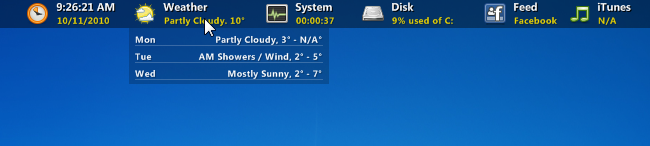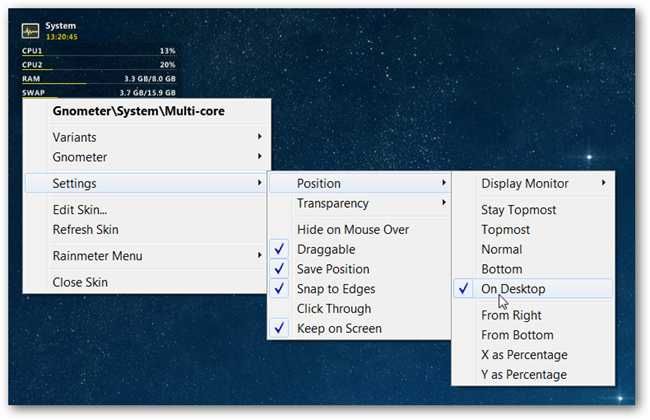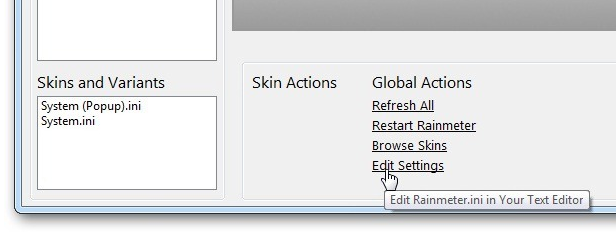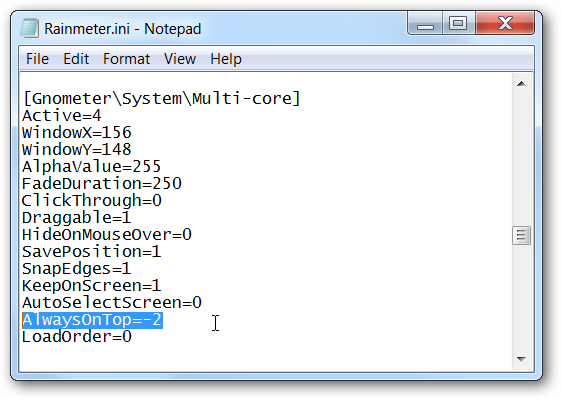One of the biggest complaints with previous versions of Rainmeter was that your awesome desktop widgets hide when you use Win+D or the Show Desktop shortcut to see your desktop---defeating the purpose. Here's how to make them stick there. The new setting is part of more recent versions of Rainmeter, and the default Gnometer skins are already set to use the new parameter---the problem is that older skins aren't necessarily updated, so we figured we'd show how it works.
Using the Context Menu
You can simply right-click on any skin and choose Settings --> Position --> On Desktop. It's as simple as that.
Editing the Skin Manually
You can edit a skin manually by right-clicking and choosing Edit Skin, but to get your hands on the On Desktop variable, you'll need to edit the Rainmeter.ini file---you can open up RainBrowser and click the Edit Settings link under Global Actions.
Or you can just paste this into your Start Menu run box to get straight to the file:
notepad %appdata%\Rainmeter\Rainmeter.ini
Once you're there, make sure the AlwaysOnTop variable is set to --2 so it will stick on the desktop.
You can do a search and replace for anything set to --1 and change it to --2, which can be handy if you've got a bunch of skins and you don't feel like manually selecting them all.
This is the third part in our series explaining how to use Rainmeter. If you haven't already, make sure to read the previous two parts in the series:
- Beginner's Guide to Rainmeter: Display System Stats on Your Desktop
- How to Make a Rainmeter Skin Stick to the Desktop Without Moving
Got any specific Rainmeter questions you'd like answered? Leave your question in the comments and we'll see if we can help.