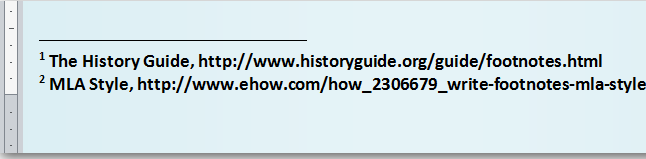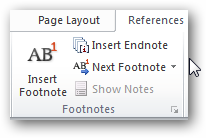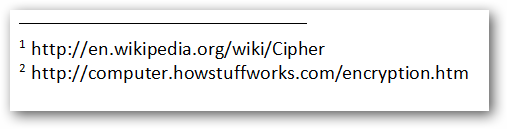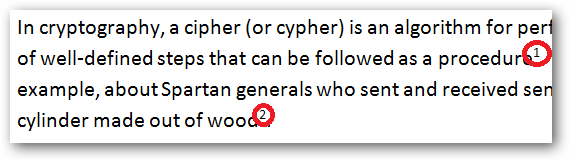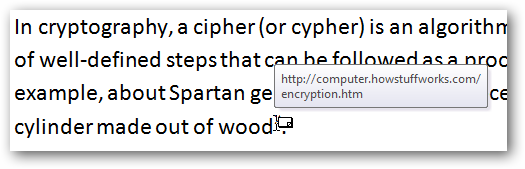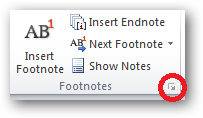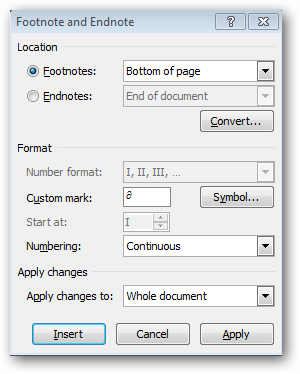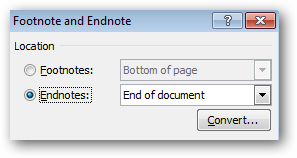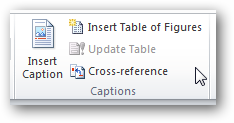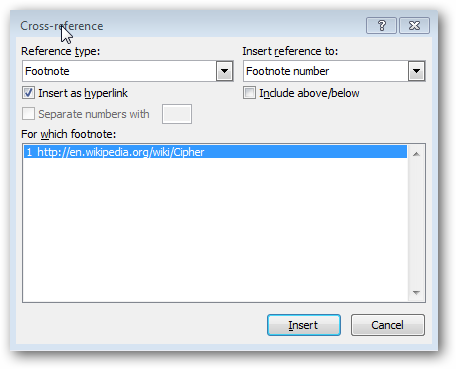A footnote is a note that appears at the bottom of a page that is commonly used by writers to cite other authors publication in their document. We will show you how to manage footnotes in Microsoft Word.
Inserting a Footnote
To start inserting a footnote place your mouse cursor at the document where you want to put the footnote and click the 'Insert Footnote' button under the 'Reference' tab.
Word automatically assigns a number and a line separator at the bottom of the page when we insert a footnote.
Each footnote will be marked as a superscript number beside each reference point in the document.
Rest your cursor for a few seconds beside each footnote reference mark to see the footnote or click the 'Next Footnote' button in the reference tab to navigate from one footnote to another.
Custom Footnote Format
We can insert custom footnote format by clicking on the small arrow icon in the reference tab.
Our footnotes can have different number format and special characters.
We can even convert our footnotes to endnotes by clicking on the 'Endnotes' radio button under the 'Location' section.
Reusing Footnote
Microsoft Word maintains a list of footnotes in a document as a 'cross-reference' list.
We can reuse each footnote in other part of the document.
So that's how to create footnote in Microsoft Word. Of course footnote is only one of the referencing styles that Word supports. We can also create a bibliography with all sort of referencing style.