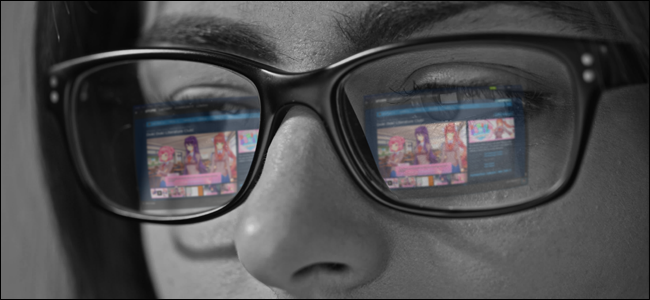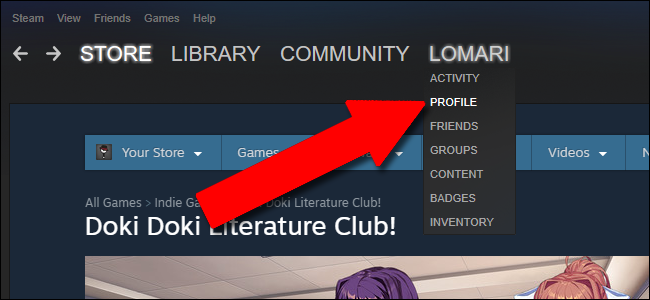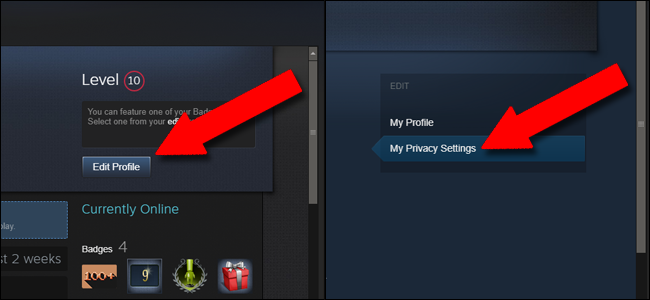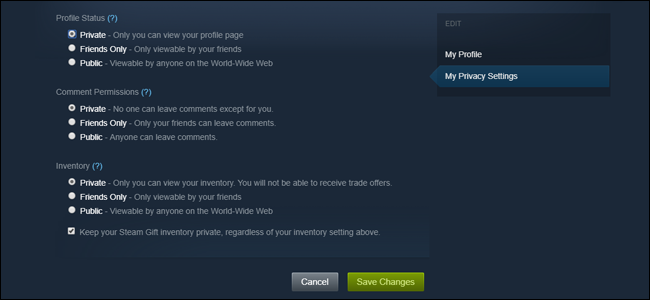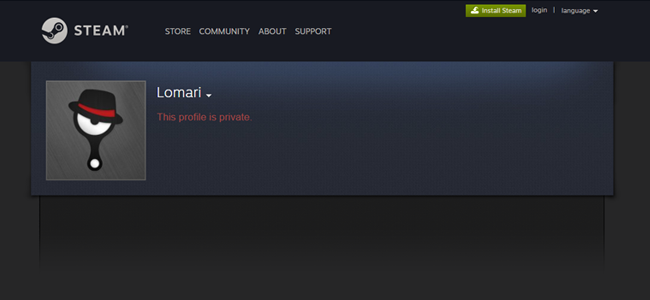Yesterday, fellow How-To Geek writer Eric Ravenscraft recommended a Steam game in our office chat room. It's all about writing...and also it's about anime-style schoolgirls and the wooing thereof.
But what gave me pause more than the warnings of implied cartoon coitus was the idea of said game appearing on my public Steam profile, visible to people like my grandmother and my boss and anyone who might be Googling me before a first date. Before playing this new game, I want to make my Steam profile, including my list of owned games and playing habits, private. Here's how you do that.
And by the way, if you're wondering what the game is and why I'm now drawing attention to the fact that I own it, the answers are 1) Doki Doki Literature Club!, which I am reliably informed is Not Safe For Work and 2) this is actually just an elaborate setup to make you more personally invested in the article below. Is it working?
How to Disable Your Public Profile
In the Steam desktop app, move the mouse cursor over your profile name tab---it should be directly to the right of "Community." In the dropdown menu, click "Profile."
On this page, click "Edit Profile" in the upper right corner, then click "My Privacy Settings."
From here you can select three options for Steam profile. They're pretty self-explanatory on the page, giving options for total privacy or access only to your Steam friends. If you want absolutely no one to see your games, comments, or inventory on the public web, select "Private" for all three. Scroll down and click "Save changes."
Now when you or anyone else opens your Steam profile on the web, they'll see the following message.
What Do You Lose With a Private Profile?
Even when your profile is private, you can still send and receive friend invites within the Steam social system and even trade items. However, the hub for your personal sharing, including badges, screenshots and videos, game reviews, guides, and other uploaded content, won't be accessible to other users unless you add them as friends (and not even then if you selected "Private" instead of "Friends only."
Also, third-party tools that use public information for Steam, like this handy site that calculates the value of your game collection, won't be able to access that information on your profile.
Image credit: nalyvme/Shutterstock.