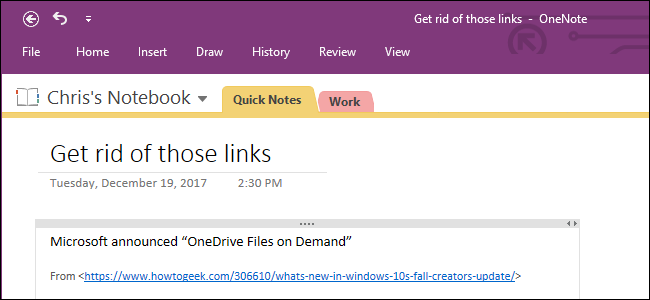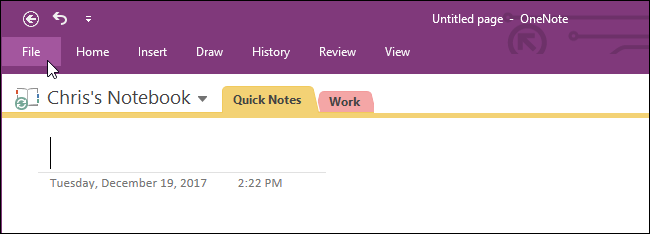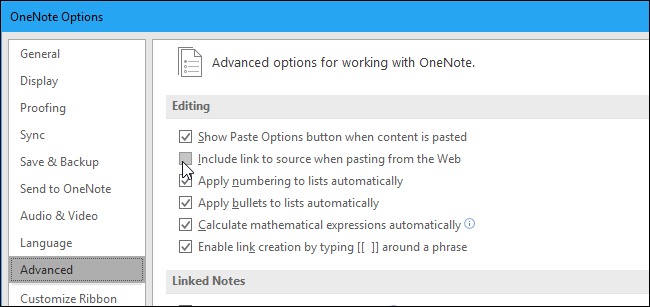When you paste text from a web page into OneNote, it won't just paste the text. You'll also get a link to the web page you got it from. You can disable this feature if you like, forcing OneNote to only paste the text you actually copied.
OneNote vs OneNote 2016.
Unfortunately, you can only disable this feature in the classic desktop version of OneNote, named "OneNote 2016". The new, universal app version of OneNote included with Windows 10---just named "OneNote"---doesn't have many options, and won't allow you to disable the web links. The newer OneNote has a simpler interface, but the older OneNote is just more powerful.
The universal "OneNote" application comes with Windows 10, while "OneNote 2016" comes with Microsoft Office and is also available for previous versions of Windows. If you've installed Microsoft Office, you probably have both installed. You can also download OneNote 2016 for free from Microsoft, even if you haven't paid for Microsoft Office. Just click the "Windows Desktop" link on the download page.
If you want to switch from OneNote to OneNote 2016, it's easy. OneNote always synchronizes your notes with a Microsoft account, so just sign into OneNote 2016 with the same account and you'll have the same notes.
How to Disable the Website Links
To disable this feature in OneNote 2016, click the "File" button on the ribbon at the top left corner of the OneNote window.
If you don't see a "File" button, you're using the universal version of OneNote.
Click the "Options" link on the menu at the left side of the OneNote window.
Click the "Advanced" category in the left sidebar. Under Editing, uncheck the "Include link to source when pasting from the Web" option.
Click "OK" to save your changes when you're done.