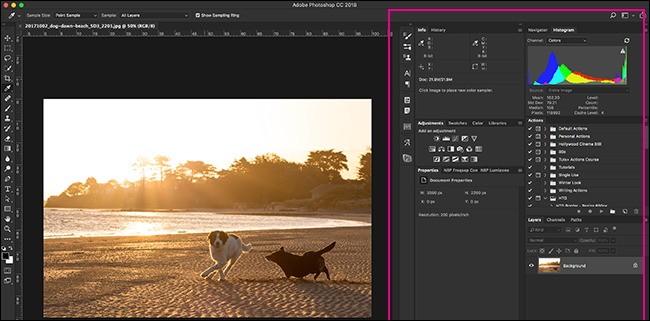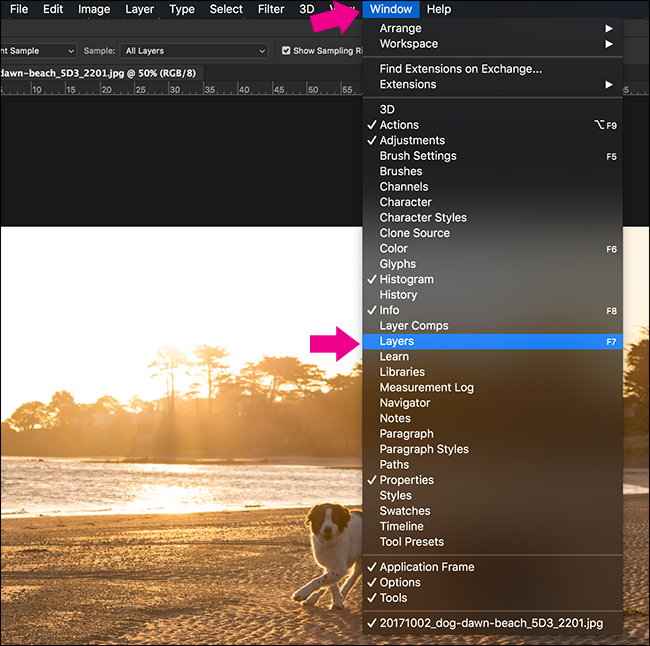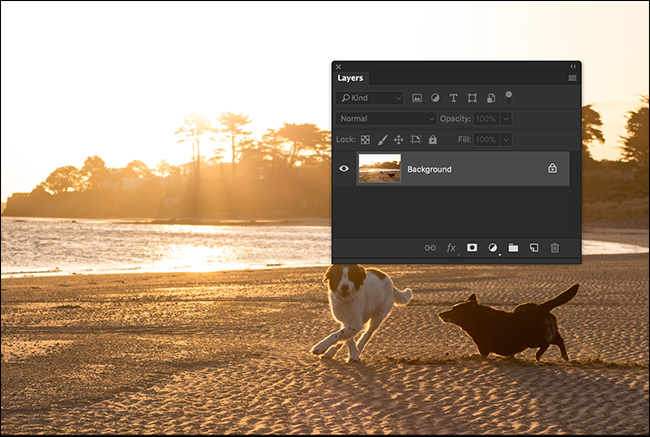Photoshop is an incredibly flexible program. To keep the interface flexible, Photoshop uses “Panels” for each tool or feature.
For example, here's how I have Photoshop set up. Everything on the right hand side is a different Panel. There are a couple of near-universal panels that you will need to use every time you use Photoshop, like the Layers panel. In every one of my Photoshop tutorials for How-To Geek, like how to add falling snow to your photos, I’ve told you to do something with it. But what happens if you can’t find it?
Since Photoshop’s interface is so customizable, it’s very easy to accidentally close or misplace an important panel like the Layers Panel. If you can’t see it, all you have to do is go to the Window menu. All the panels that you currently have on display are marked with a tick. To reveal the Layers Panel, click Layers.
And just like that, the Layers Panel will appear, ready for you to use it.
It’s the exact same with any other Panel in Photoshop. If you’re ever following a tutorial and you’re told to go to the Channels Panel or Path Panel, if you don’t know where it is, just open the Window menu and select it.