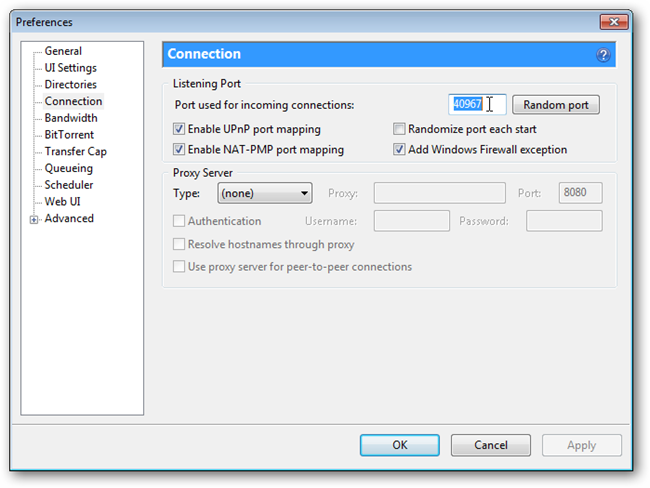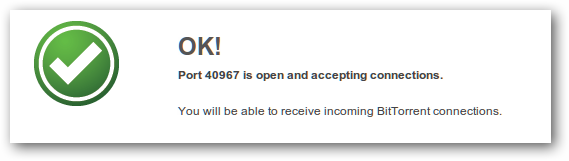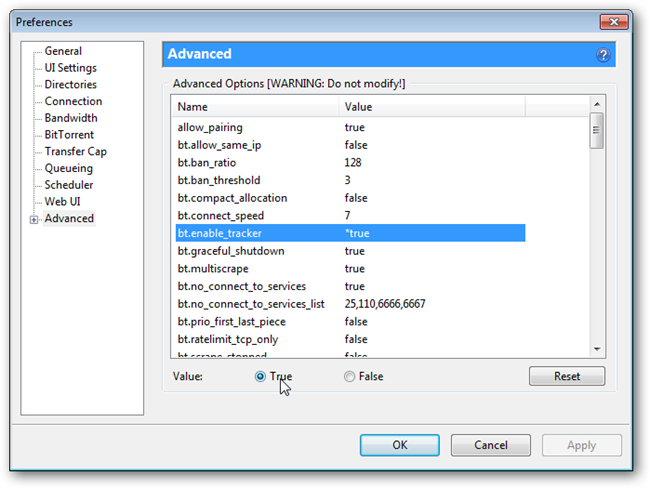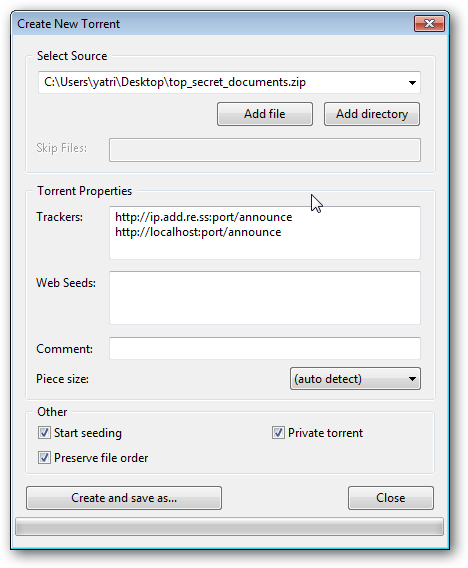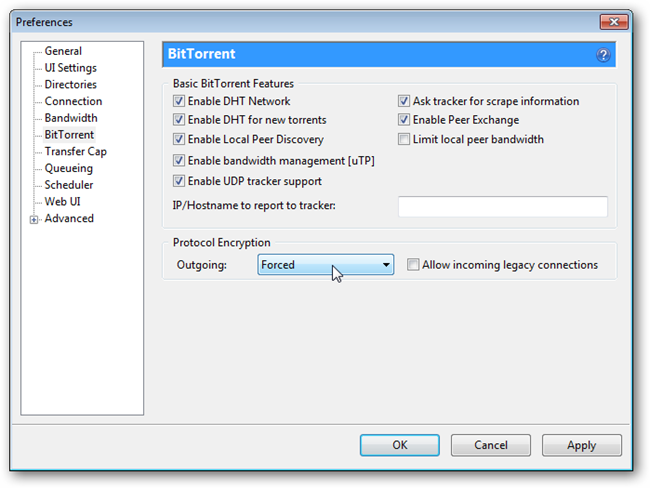Want to share some large files with a few friends, but worried about how you'll keep the file transfer private? Here's how to use uTorrent as a simple tracker and share files privately with your friends. Note: this is the fourth part in our series explaining how BitTorrent works---be sure and read the rest of the series, where we explained what BitTorrent is and how it works, how to create your own torrents, and then how to protect your privacy on BitTorrent. Image by nitot
Preparation: Find Your Public IP and Configure Your Router
Before we begin, we'll need some important information. First, you'll need your external IP address. A very easy way to find this out is to visit WhatIsMyIP.com. You'll see your IP address in a large font in the format XXX.XXX.XXX.XXX, and you'll need to copy that down.
If you have a DNS service like DynDNS.com, you can use your DNS redirect URL instead of your IP address. Next, you'll need to find out which port you're accepting incoming connections on, whether it's open or not. Open up uTorrent, and go to Options > Preferences. Click on the Connections Tab on the right.
Next to where it says "Port used for incoming connections" you'll see your port number, so copy that down. We need to check to see if that port is open so leave uTorrent running, go to the uTorrent Port Checker, plug in your port, and submit. If all is good, you should see something like this:
If not, you may need to make some changes to your router configuration. Lastly, we need to enable uTorrent's built-in tracker. In uTorrent's preferences, click on the Advanced tab.
Click on "bt.enable_tracker" and change the value to True. Then, click OK and restart uTorrent for the changes to take effect.
Creating a Private Torrent
Now that everything is configured and we have all of the important information, let's create a new private torrent. Go to File > Create New Torrent. Essentially, you're adding your own IP address and port as a valid tracker, as in this screenshot:
As you can see, we put our information under the Trackers section in the following format:
http://ipaddress:port/announce http://localhost:port/announce
The "localhost" portion is a reflexive reference which tells uTorrent that whatever computer it's running on is also a valid tracker. Make sure that Private torrent is also checked off. This prevents sharing of the torrent using other methods such as PEX and DHT. Now, unless someone has the torrent you created, they cannot download your content. For some added security, you can force encryption on outgoing connections. Go to Options > Preferences, then click on BitTorrent.
Next to "Outgoing," choose Forced and uncheck "Allow incoming legacy connections." A few important notes:
uTorrent isn't powerful enough to create a full-blown tracker, but it does work well on a small scale and in our tests it seeded to 10 people without any issues. It's perfect for sharing files with some friends without using a public tracker and sacrificing your privacy on both Windows and OS X. While Transmission doesn't have this functionality built-in, we've heard excellent things about running uTorrent in WINE so our Linux users aren't left out, either. Don't forget to check out our other articles in this series:
And, of course, share your own tips and experiences in the comments!