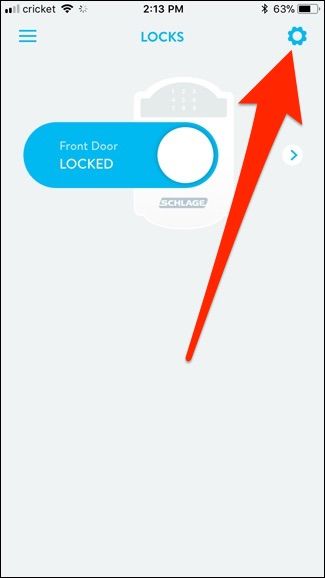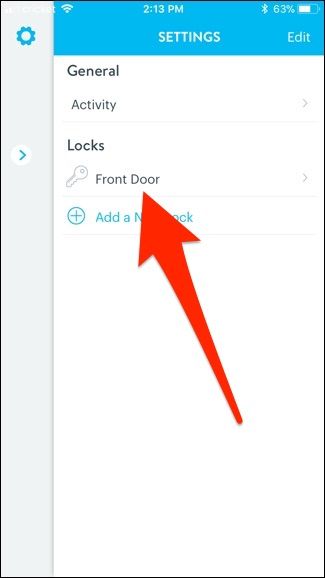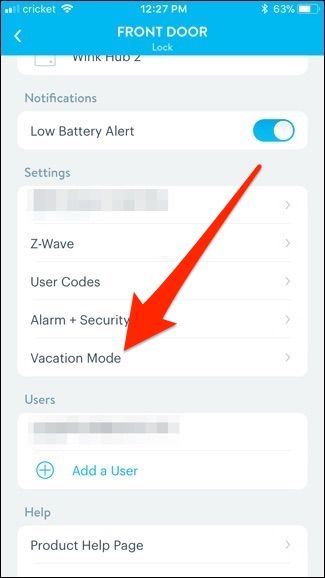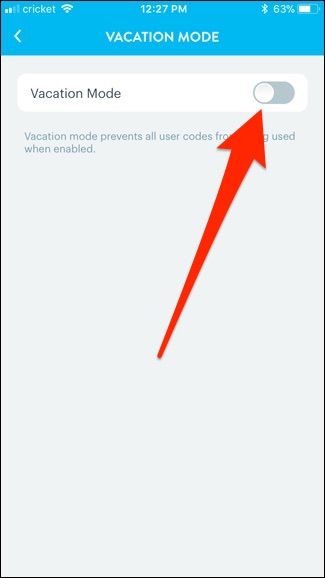If you're going on vacation and will be away from home for any significant amount of time, it might be a good idea to enable Vacation Mode on your Schlage Connect smart lock. Here's how it works and how to turn it on.
Since you'll be gone and no one will need to enter your house, Vacation Mode essentially disables the keypad on the Schlage Connect, disabling all key codes that would normally unlock your door. However, the physical lock will still work using a key.
Enabling Vacation Mode on the Lock Itself
You’ll first need to know your lock’s programming code, which can be found on the back of the interior portion of the unit. You should have jotted it down before installing the lock, but if not, you’ll need to take it apart and write it down. This is required to put the lock into programming mode, which allows you to change and manage any settings.
Once that's taken care of, open your door and extend the deadbolt so that it’s in the locked position. Then press the Schlage button at the top of the keypad and enter in your programming code.
Next, press "4". You'll hear two beeps, as well as see two blinks of the green checkmark. Your lock is now in Vacation Mode and any key codes that you try to enter in won't work until you disable Vacation Mode.
To disable vacation mode, all you need to do is press the Schlage button and enter in your programming code again. From there, you'll hear two beeps and see two blinks of the green checkmark.
Enabling Vacation Mode from Your Phone
To enable Vacation Mode from your phone, you’ll first need to connect the smart lock to a smarthome hub, if it isn’t already. I’m using the Wink Hub 2 along with the Wink app. Take a look at our setup guide on how to connect the lock to a smarthome hub. You can use a different hub than mine---it should follow a similar process for the most part.
Start by selecting your lock in the app and tapping on the settings gear icon in the top-right corner of the screen.
When the pop-out menu appears, tap on “Front Door” under “Locks”. Keep in mind that your lock might be named something differently other than “Front Door”.
Next, scroll down and tap on “Vacation Mode”.
Tap on the toggle switch to the right of "Vacation Mode".