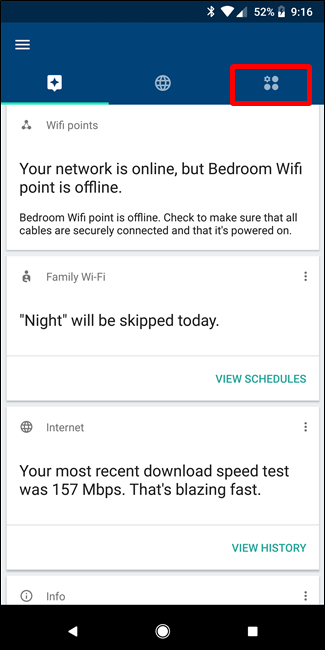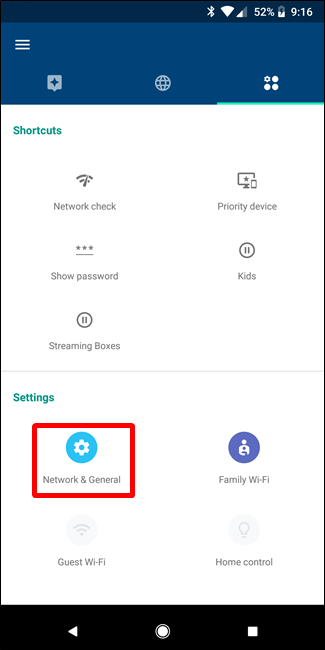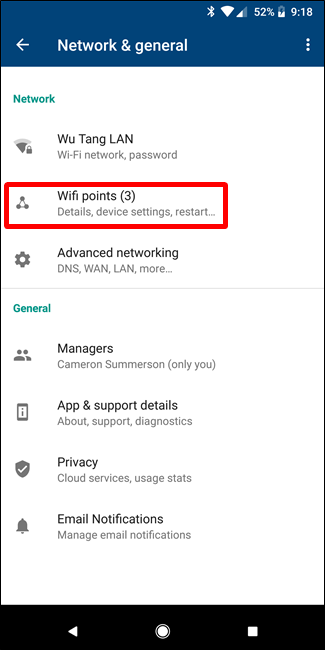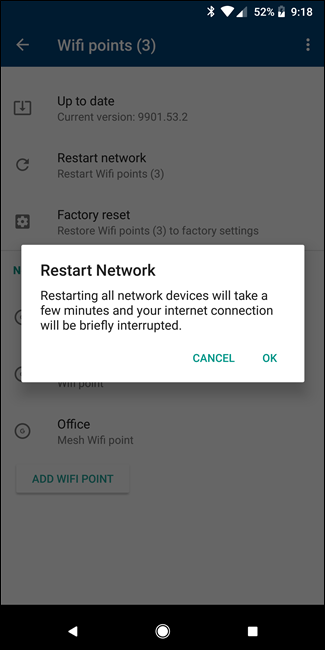Look, sometimes routers need to be rebooted. If you're a Google Wifi user, you could go unplug all of your units---or you could just reboot them from your phone.
The option of controlling nearly every aspect of your network from your phone is a godsend, especially when you have multiple Wifi units on your network. For example, I have three---the main one in the living room, one in the office, and one in the bedroom.
If something goes awry, it's always best to do a full power cycle on all the units attached to the network. To do this manually means walking into each room with a Wifi and unplugging it, then walking back around and plugging them back in. That's not super difficult or anything, but why bother when I can grab my phone, fire up the Wifi app, and reboot everything at once?
If you need to reboot the Wifi units on your network, first fire up the Google Wifi app and scroll over to the last tab. This is where you'll find Wifi's more granular controls.
Tap on the "Network & General" button. The top section in this menu is all about network control---you're looking for the second option: "Wifi points." Tap it.
The second choice here is "Restart network". Go ahead and give that a tap. A warning will appear letting you know that it'll take a few minutes and your devices will be offline throughout the duration.
So give it a few minutes and everything should be peachy keen.