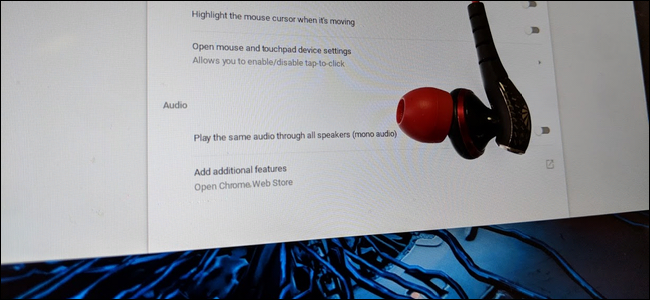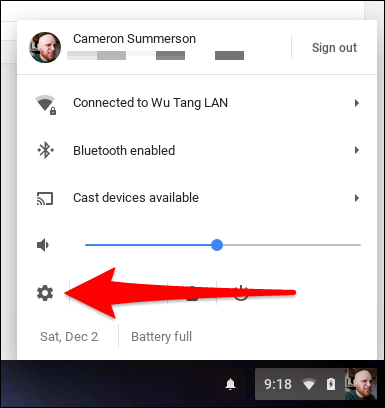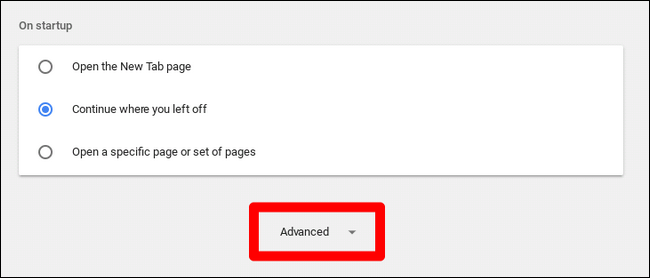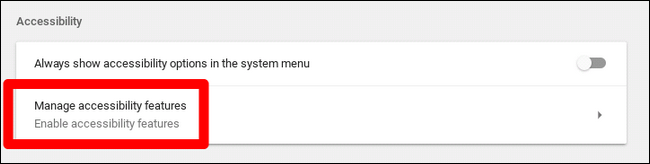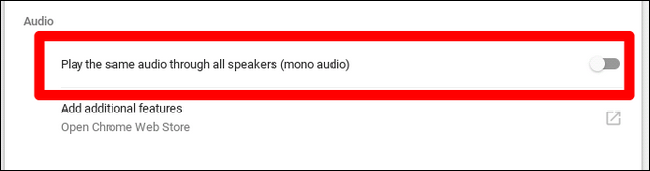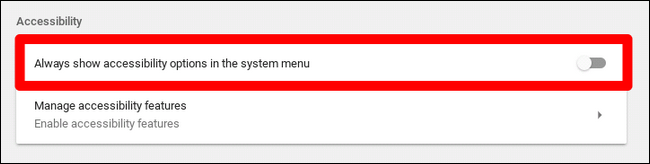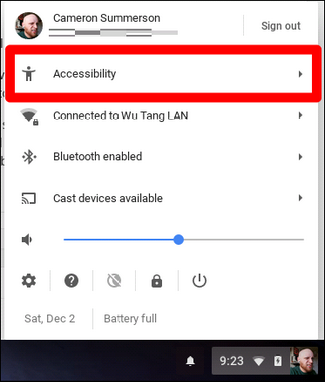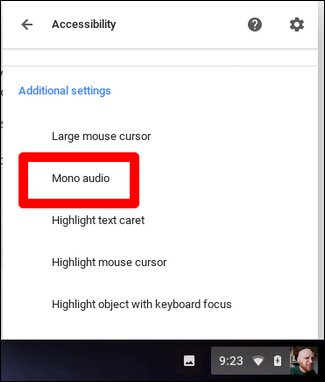On the majority of devices, audio is separated between the two speakers---this is called "stereo." If you're hard of hearing in one ear, or listen in an environment not conducive to clogging both ears with sound, you can easily switch your Chromebook to "mono" mode so the same audio comes from both speakers.
Making this switch will allow you hear the same thing in both earbuds instead of panned audio, where some comes from one side and the rest from the other to create a more immersive environment. Thus, you can wear just one earbud and still get the full range of sound that would otherwise be missing in the standard "stereo" mode.
First, open the setting menu by clicking the system tray, then the gear icon.
From there, scroll down and open the "Advanced" menu.
Scroll down until you see the "Accessibility" section, then click "Manage accessibility features."
In the Accessibility menu, scroll all the way to the bottom, where you'll find the Audio section. Slide the "Play the same audio through all speakers (mono mode)" toggle to on. Boom. You're done.
Optionally, if switching back and forth between mono and stereo audio is something you think you'll do often, you can jump back into the main Settings menu and slide the "Always show accessibility options in the system menu" toggle to on, which will place an accessibility slideout menu in the system tray. Very useful!
And here's what that looks like in practice:
Easy peasy.