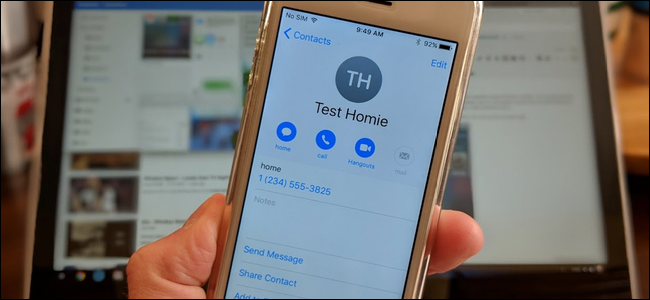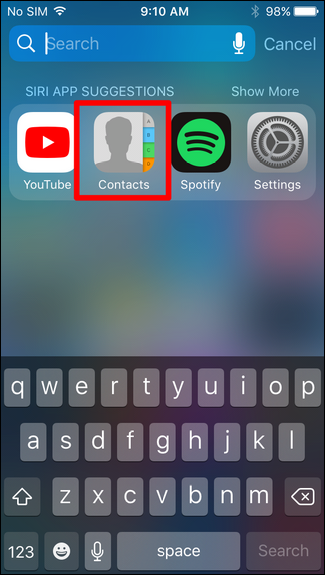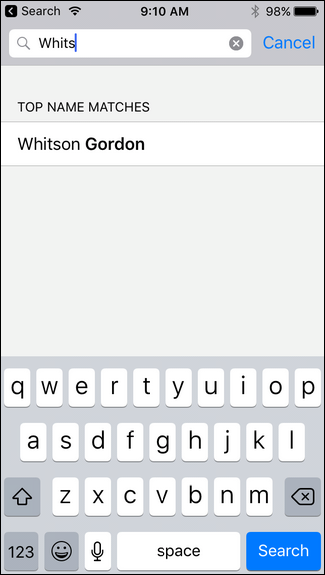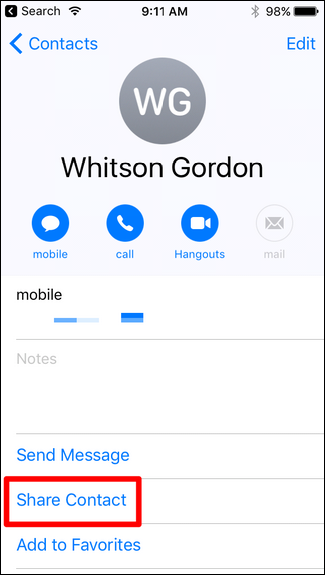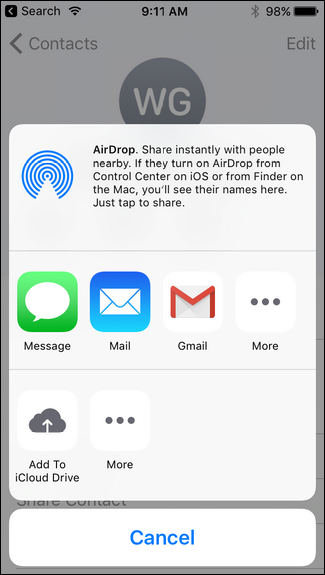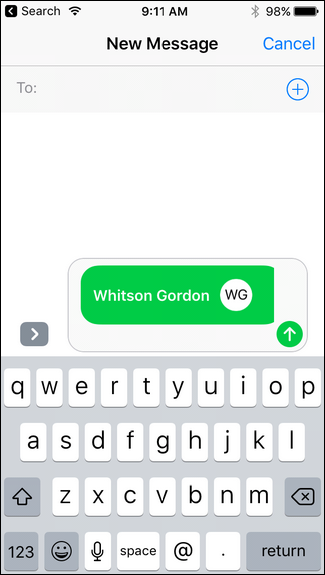We've all gotten that text from a friend asking for another mutual friend's number. You could jump into your contacts list and try to remember the number, but it's a lot easier to just share the other person's contact card. A couple of extra taps and boom---that person will be in your recipient's contacts, too.
On iOS, sharing contacts is a pretty simple task. First, fire up the contacts app.
From there, navigate to the contact you need to share, either by scrolling through the list or searching for the name.
Tap on the contact to open their info page. At the bottom, there's a button to "Share Contact." Tap it.
A few options show up here, including AirDrop and various messaging options like Messages and Mail. Pick whichever one works best for you, but we're going to just share it in a text message.
It will automatically attach the contact card to a message---just input who'd you'd like to send the message to, and away you go.
From there, they can tap the contact's name to see their info and even add them to their address book. How easy was that?