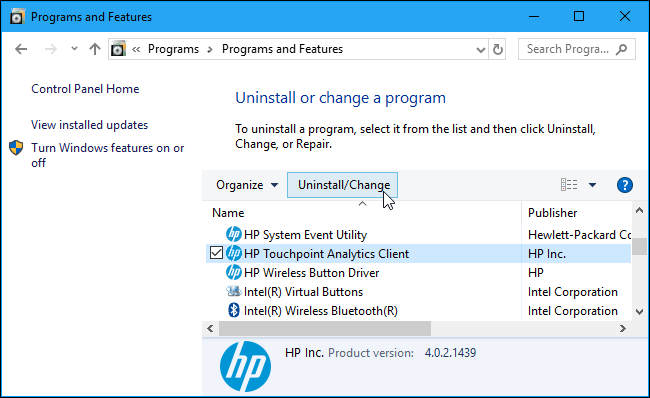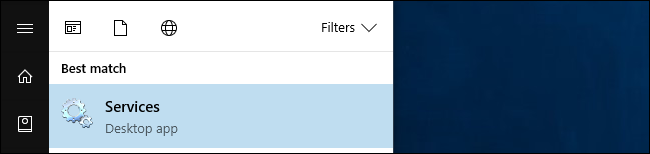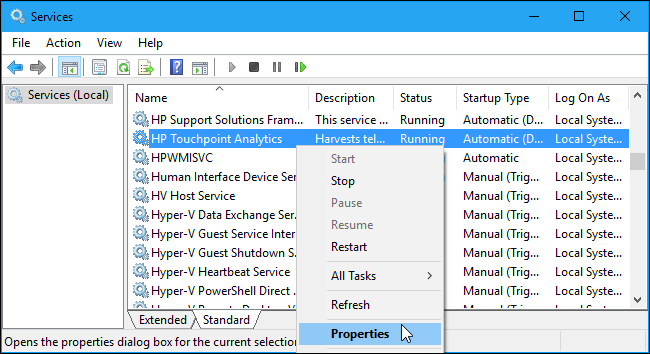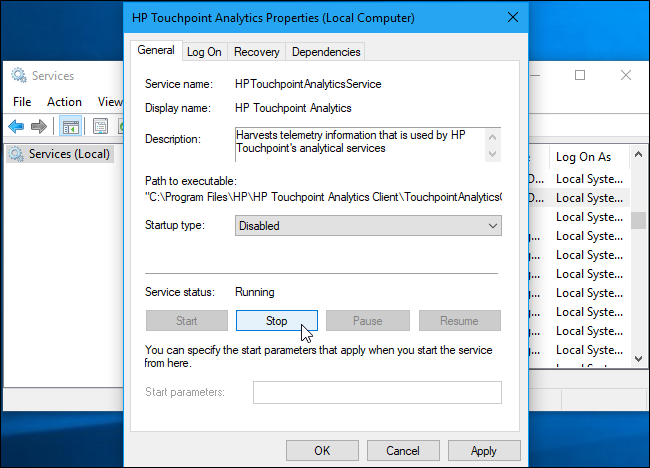Quick Links
Not to be outdone by other terrible PC manufacturers, HP has been quietly, remotely installing a telemetry service known as "HP Touchpoint Manager" on its PCs since at least November 15, 2017. It's sending data back to HP, introducing security holes, and generally bogging PCs down.
What HP Touchpoint Manager Does, and Why You Probably Don't Want It
The HP Touchpoint Manager website says that this service is a remote management tool, "delivered as part of HP Service as a Service (DaaS) Analytics and Proactive Management capabilities". The details page for this software lists a variety of features it has, from the ability to wipe a device and set firewall policy to password recovery and application deployment features.
That's all well and good for enterprise customers, but why is HP installing this service on home PCs? HP installed this service on my personal laptop, which I purchased myself. I'm not the only one, and HP hasn't explained why at all. You really don't want this software installed unless your workplace actually takes advantage of it. It's not a great idea to have remote management software like this installed and running if it's not used. It's a potential security hole that could open your PC to attack.
Furthermore, it appears to send data about your PC to HP once per day, too. It's likely this data is benign system info, but we don't actually know what it's sending, which doesn't exactly make us want to keep the software installed.
Update: HP told Laptop Magazine that Touchpoint Analytics collects information about how the hardware performs and stores them on your local drive. This data is only sent to HP if you chose to share diagnostic information with HP while setting up your device. If you call HP for support, the company can access this information with your permission.
Lastly, some HP computer users are reporting high CPU usage and various other problems the service is causing on their system. HP said that the program "undergoes intensive performance testing" but "does download updates" which could cause high resource usage.
So the program does nothing unless you call HP on the phone for support, but sits in the background and wastes resources by performing updates? That sounds like the definition of bloated, useless, resource-wasting software to us.
Option One: Uninstall the Software
Thankfully, you can uninstall this software if it's on your computer. To do so, head to Control Panel > Uninstall a program. You can also just press Windows+R, type "appwiz.cpl", and press Enter to go straight here.
Select "HP Touchpoint Analytics Client" in the list and click the "Uninstall/Change" button to remove it from your PC.
If you don't see this application, you don't have the software in question on your PC. It may also be called something like "HP Touchpoint Manager" on different PCs. Look for anything beginning with "HP Touchpoint" here and uninstall it.
Option Two: Disable the Service
You can also choose to disable the service without removing the software from your computer, if you like. However, uninstalling the software will also remove the service, so you don't need to do this if you've uninstalled the software already.
To do this, open the Start menu and search for "Services". Click the "Services" shortcut that appears. You can also just press Windows+R, type "services.msc", and press Enter.
Scroll down in the list and locate the "HP Touchpoint Analytics" service. Right-click it and select "Properties".
First, click the "Startup type" box and set the service to "Disabled" to prevent it from automatically starting in the future.
Second, click the "Stop" button to stop the service.
Click "OK" to save your changes.
The service is now disabled and it should no longer run. Hopefully, HP won't play any tricks and reinstall or re-enable this software in the future, but you never know---so keep an eye out.
Image Credit: Aaron Yoo