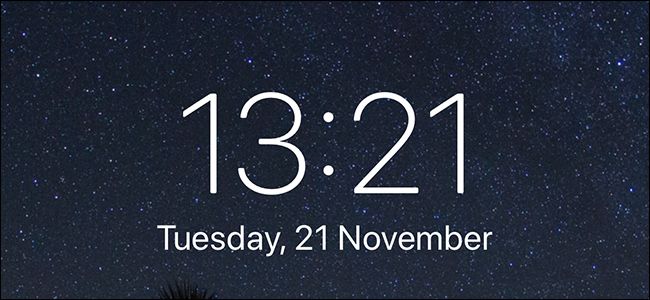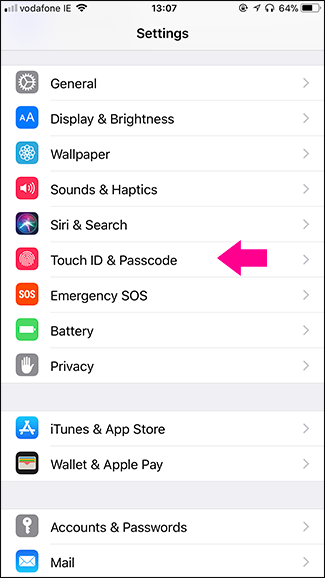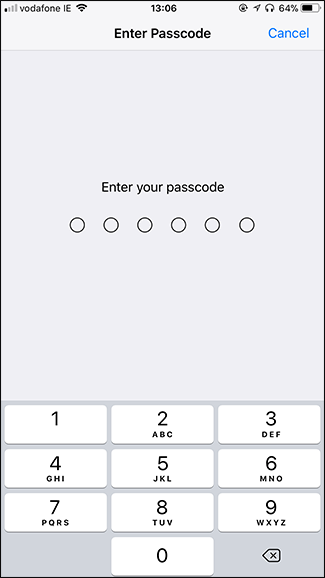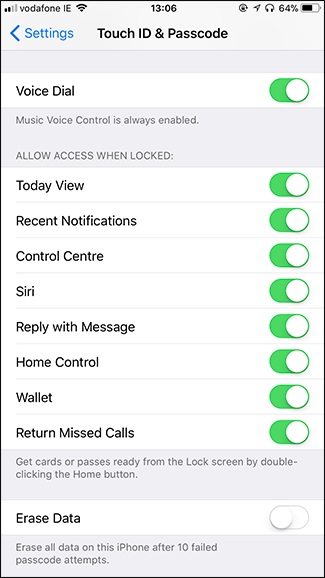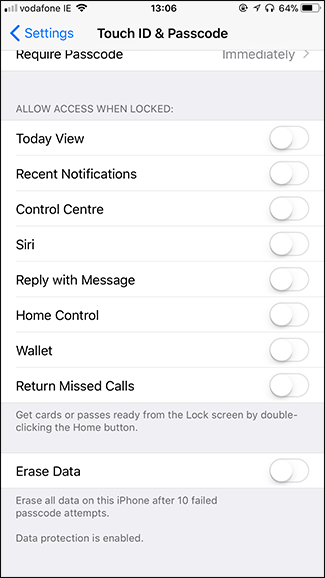Locking your iPhone does a pretty good job at keeping people away from your personal information, but there are still some things someone unscrupulous can do without typing in your passcode.
They can:
- See your Today View with all your Widgets.
- See your recent notifications.
- Use the Control Center.
- Use Siri to make phone calls, set alarms, search the web, and everything else that doesn’t require you to unlock your phone.
- Reply to Messages.
- Control your smart home.
- Try to use Apple Wallet (although they won’t be able to actually make a purchase).
- Return Missed Calls.
- Take photos.
When you think about it, while they might not be able to go through your photos or text messages, someone who has access to your phone can still do quite a lot. If they want to make some cash they could call a premium rate number; if they just want to prank you, they could set a few dozen alarm clocks for 4 am.
If you want to make sure your phone is properly secure when it’s locked, here’s what to do.
Go to Settings > Touch ID & Passcode and enter your passcode. (On an iPhone X, this will be Settings > Face ID & Passcode, and on older iPhones, it will be Settings > Passcode).
Scroll down to "Allow Access When Locked". By default, everything will be on. Toggle off anything you don’t want to be available when your iPhone is locked. The only thing you can’t turn off is access to the camera. That will always be available from the lock screen if you swipe to the left.
There are a few slightly deeper options. If you want notifications to appear on the Lock Screen, but not show the preview, you can do that too. It’s probably a pretty good balance between hiding notifications and leaving them available for everyone to read. Also, if you want Siri to be available but unable to make phone calls with your iPhone locked, leave Siri on but turn off Voice Dial.