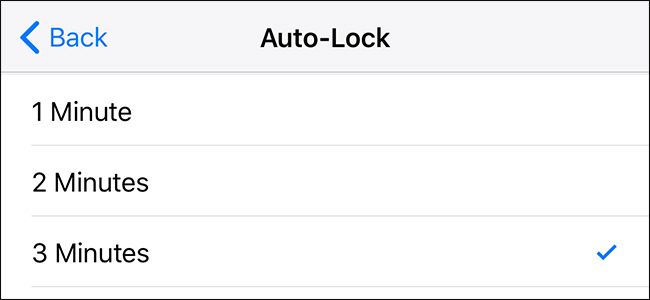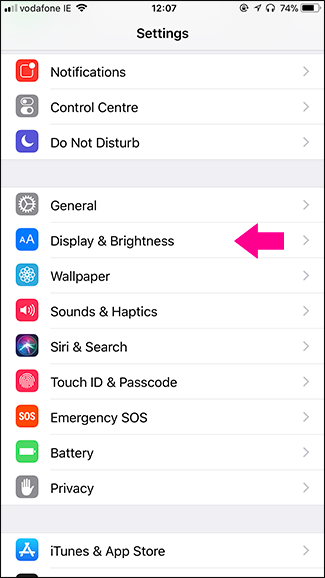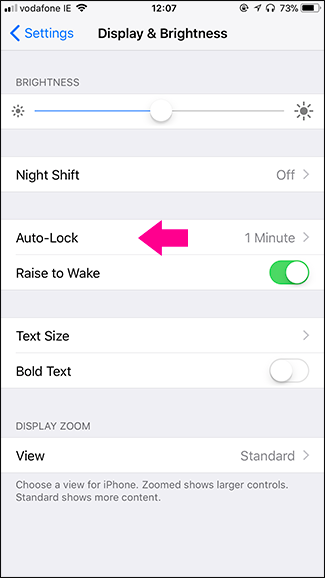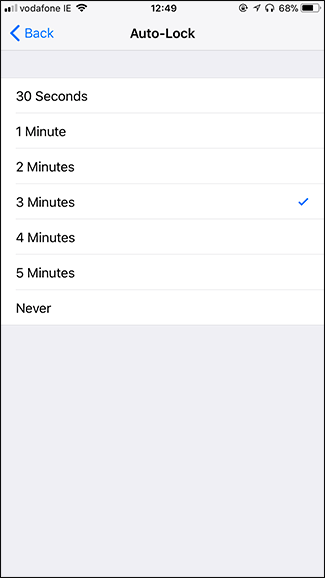By default, when you leave your iPhone or iPad unlocked, it will lock itself and turn off the display after one minute. This is great if you want to save battery life, but really annoying if you’re using it as a cookbook or other reference that you occasionally glance at. The good news is you can change how long it takes before Auto-Lock kicks in on your iPhone or iPad. Here’s how.
Go to Settings > Displays & Brightness > Auto-Lock.
Next, select how long you want your iOS device’s screen to stay on for. On an iPhone you can choose between 30 Seconds, 1 Minute, 2 Minutes, 3 Minutes, 4 Minutes, or Never (which will keep the screen on indefinitely). On an iPad, you can choose between 2 Minutes, 5 Minutes, 10 Minutes, 15 Minutes, or Never.
I’ve set my iPhone to 3 Minutes and my iPad to 15 Minutes. Conserving battery life is far more important for my phone than my tablet. Pick the values that work for you.
You can also always temporarily set Auto-Lock to 30 seconds by enabling Low Power Mode on your iPhone, which makes loads of tweaks to save battery life.