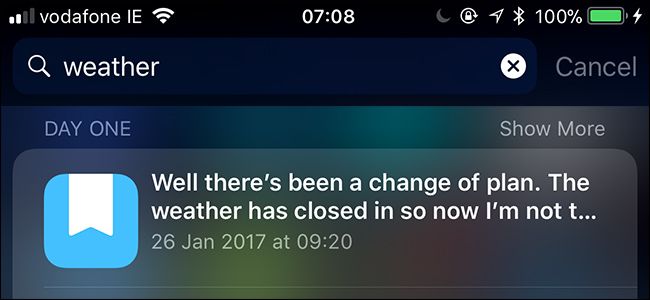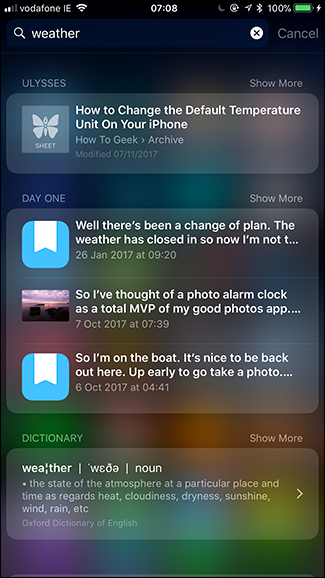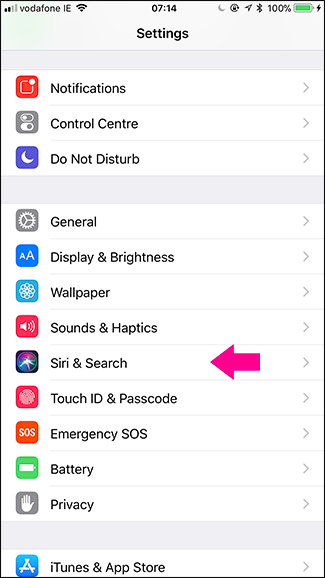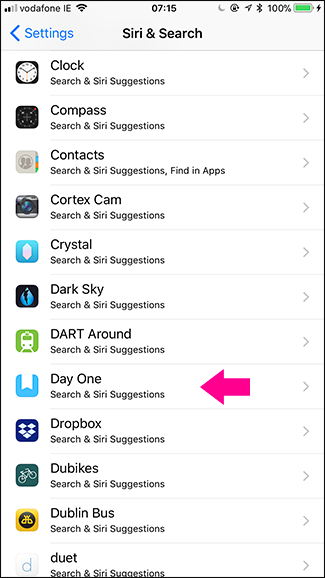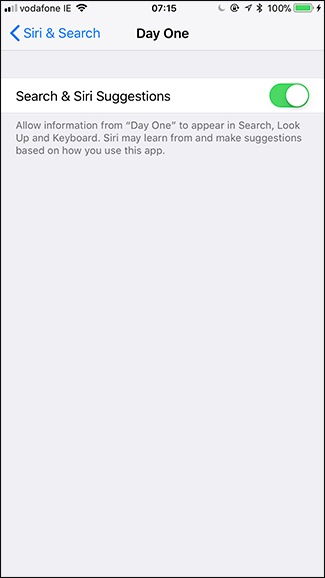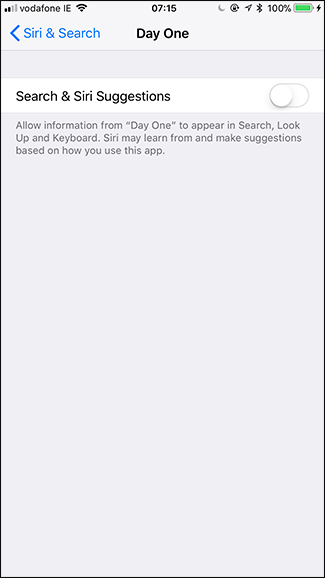As iPhones have become more powerful, Spotlight search has gotten a lot more useful. Now when you search for something, Spotlight also searches the contents of your apps (if the developer has the feature enabled).
While this can be useful, it might also mean that the contents of apps you’d sooner keep private might appear. I’ve searched “weather” on my iPhone and I’ve got one result from my writing app, Ulysses, which is useful, and three results from my journal, Day One, which is slightly terrifying. Who knows what would have shown up if I’d searched for something like “Justin Pot”!
I don’t really want Day One showing up in my Spotlight search results. If you’re in the same situation and have apps you’d rather didn’t show, here’s how to stop them.
Go to Settings > Siri & Search.
Scroll down until you find the app you want to stop appearing in Spotlight search. I’m looking for Day One.
Turn Search & Siri Suggestions off.
This will stop the app’s contents appearing in Spotlight (and also in Look Up), but won’t stop the app itself showing up if you search for it by name.