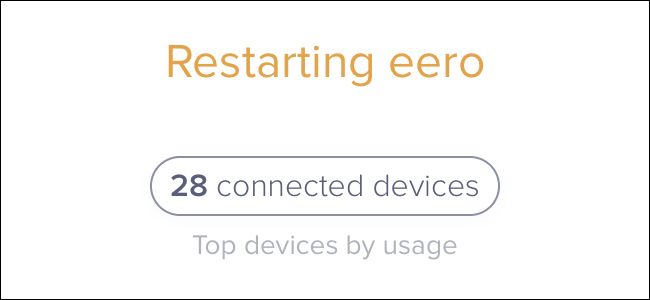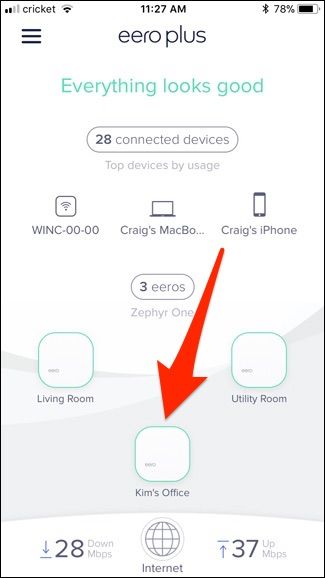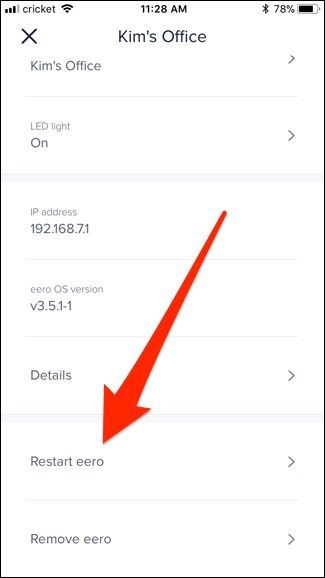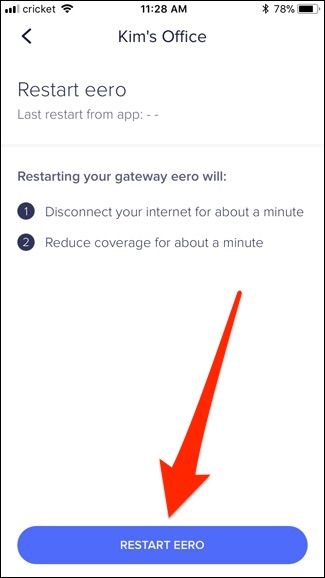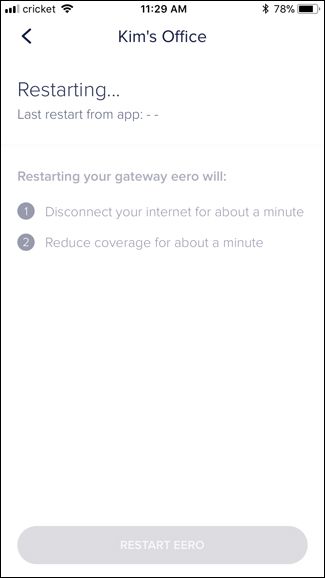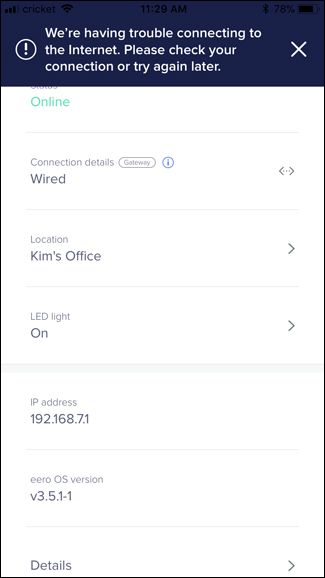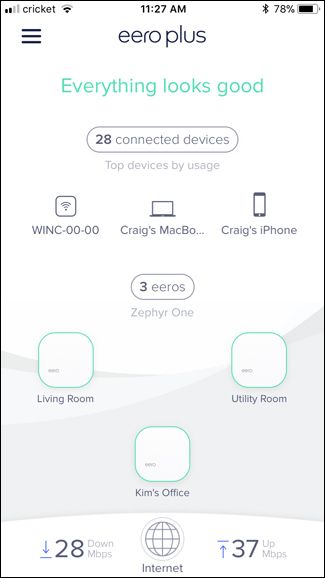Every router needs a reboot occasionally, when it's acting wonky. If you have an Eero Wi-Fi system, you don't have to go hunting for the plug---you can reboot your Eero routers from your phone, without even getting up from the couch.
Eero recently updated their app to include this functionality, which is nothing more than what typical restart would be on a computer---only in this case it's for your Eero setup.
To restart an Eero device, open up the Eero app on your phone and tap on one of your Eero routers that you want to reboot (unfortunately, you can't reboot them all at once with one tap---you have to do each one separately).
Next, scroll down and tap on "Restart Eero".
Tap on "Restart Eero" again at the bottom.
Your Eero router will restart, which takes about a minute or two.
During that time, you might see a banner pop down from the top of the screen saying that there's a connectivity issue. Don't worry about this---that's expected, since the router will be off for a moment.
Head back to the home screen and you'll see "Restarting Eero" in yellow letters at the top.
Once this text changes to "Everything Looks Good" in green, you're all set to go and your network should be back online.
If you're still having issues with your Eero routers and the software restart doesn't fix them, we recommend doing a hard reboot by unplugging them from the wall, waiting a few seconds and then plugging them back in.