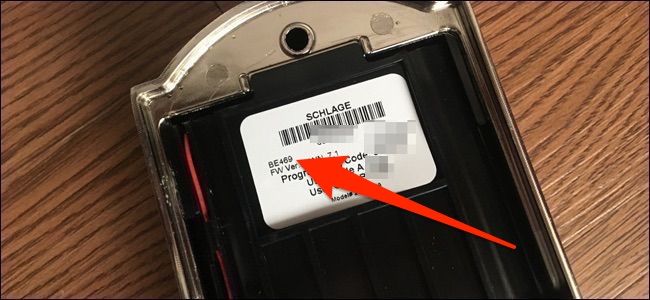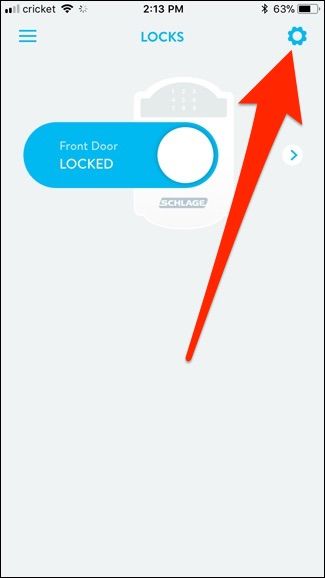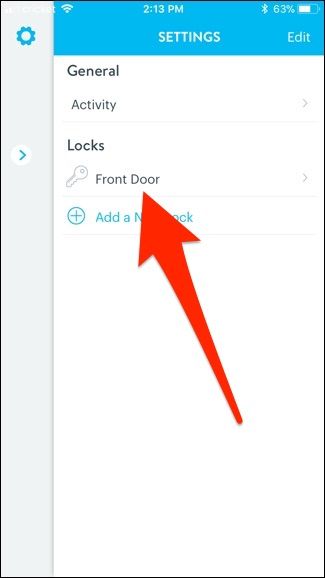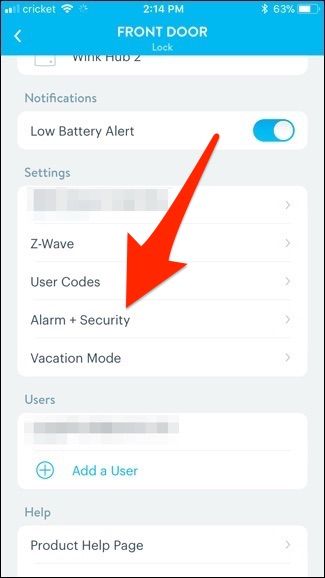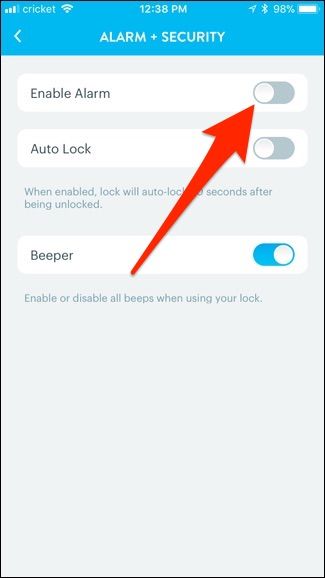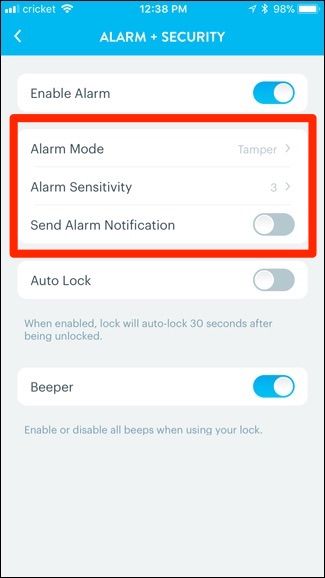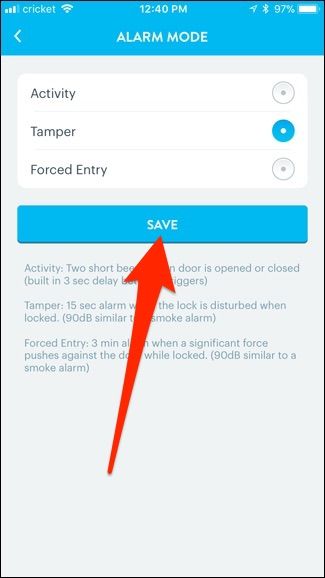Quick Links
The Schlage Connect smart lock includes a built-in alarm system that can deter any potential thieves from breaking into your house through the front door. Here's how to enable it.
Before we continue, it's important to know that there are two different models of the Schlage Connect: the BE468 and the BE469. The former is discontinued, and the latter is the newest, updated model. There are very few differences between either as far as features are concerned, but one big difference is that the BE469 comes with the alarm, while the BE468 does not. So make sure you check which model you have before attempting to enable an alarm that may not even have.
To find out which model you have, you'll need to take the inside mechanism off your door and look at the label on the inside. The model number will be printed there. If you have the BE469, then read on!
The Three Different Alarm Settings
First, the Schlage Connect comes with three different alarm settings. So before you go through the process of enabling the alarm, it might be a good idea to decide which alarm mode you want to use:
- Activity: Two short beeps whenever the door opens, regardless if the door is locked or unlocked.
- Tamper: 15-second alarm shrill whenever the lock detects tampering (lock picking, etc.)
- Forced Entry: 3-minute alarm shrill whenever the lock detects forced entry (kicking, hitting, etc.)
The first two modes are great to use whenever you're away from home, since any tampering is likely from a perpetrator. However, the last mode is probably the one you want to have enabled 24/7, even when you're not away.
How to Enable the Alarm from the Lock
The alarm is disabled by default, but if you're not sure whether the alarm is enabled or not, you can press the inside Schlage button. If it makes a loud chirp noise and lights up, then the alarm is enabled. If it's not enabled, the lock won't beep or light up.
To enable the alarm, simply press and hold down on the inside Schlage button for around five seconds. Release the button when it flashes. If you want to disable the alarm in the future, you'll hold down the button until there are two flashes.
The alarm will default to using the Forced Entry alarm mode, but if you want to change which alarm mode is used, just press down the inside Schlage button again. Each button press will change the alarm mode. When the left side of the button lights up, the alarm is in Activity mode. When the middle portion of the button lights up, the alarm is in Tamper mode. And when the right side lights up, it's in Forced Entry mode. Keep pressing the button until you get to the mode that you want to use.
If you want to change the sensitivity level of a particular alarm mode, first set it to the alarm mode you want and then press and hold down on the inside Schlage button until it flashes three times (about 10 seconds). From there, you can press on the button again to cycle through the sensitivity levels (1 being the most sensitive and 5 being the least). With each press, you'll get one to five beeps and flashes that correspond to the sensitivity level. Once you're happy, stop pressing the button and wait for it to set the sensitivity level.
How to Enable the Alarm from Your Phone
If you have your lock connected to a smarthome hub via Z-Wave, you can control the lock from your phone using the smarthome app of your hub, which will allow you to enable and customize the alarm from your phone. In my case, I'm using the Wink hub, but if you use a different smarthome hub, the steps below should still be fairly similar.
Start by selecting your lock in the app, and then tapping on the settings gear icon in the top-right corner of the screen.
When the pop-out menu appears, tap on "Front Door" under "Locks". Keep in mind that your lock might be named something differently other than "Front Door".
Next, scroll down and tap on "Alarm + Security".
Tap on the toggle switch to the right of "Enable Alarm" to turn it on if it isn't already.
Once enabled, more options will appear, including "Alarm Mode", "Alarm Sensitivity", and enabling notifications for whenever the alarm goes off. As these different settings were already explained above, this part should be self-explanatory.
However, be sure to hit "Save" if you're going to change any of the alarm settings.