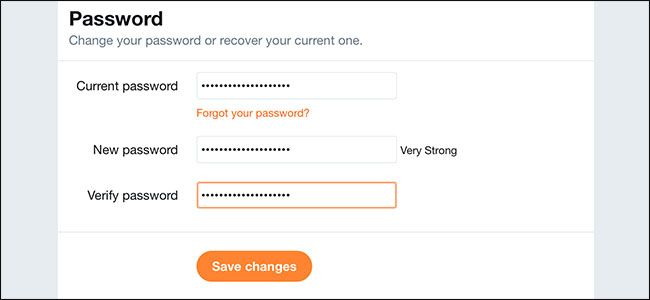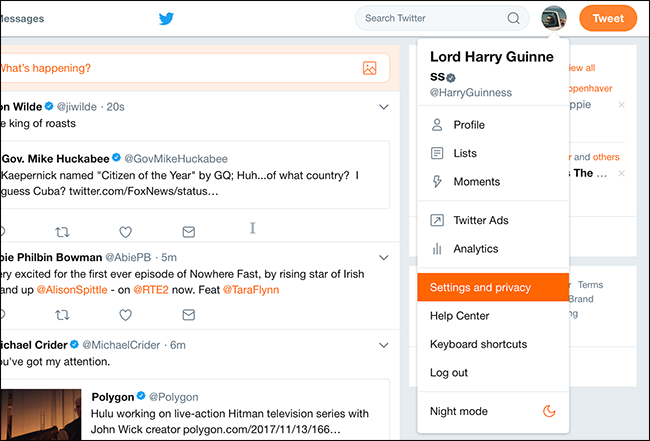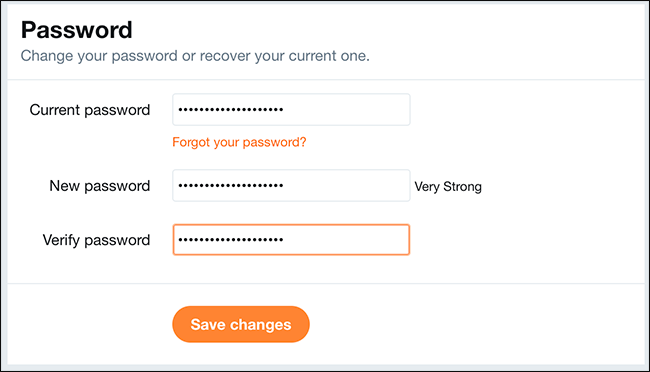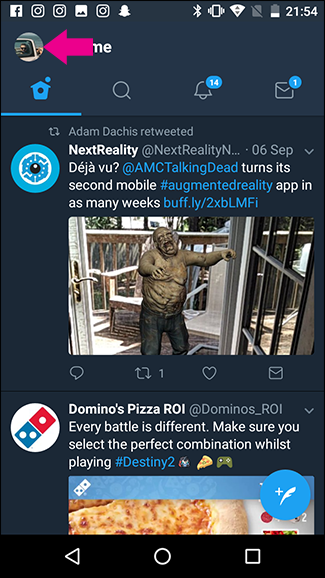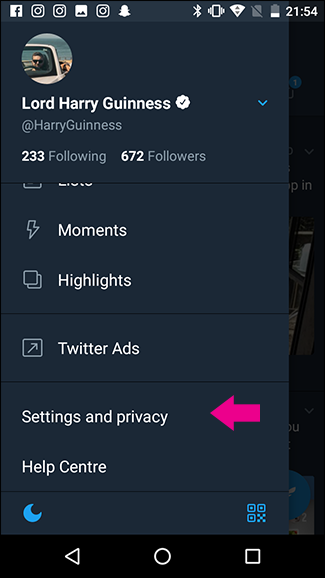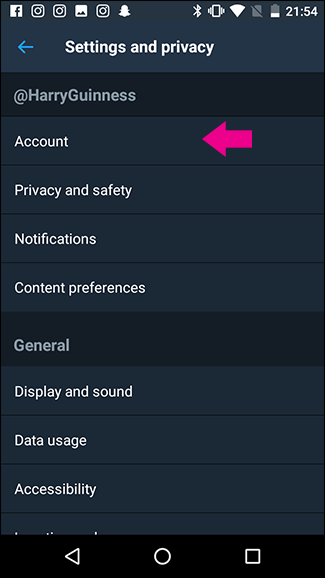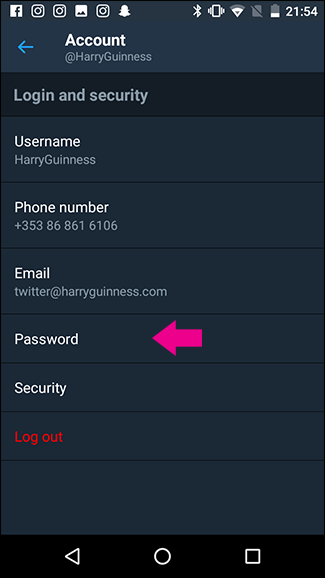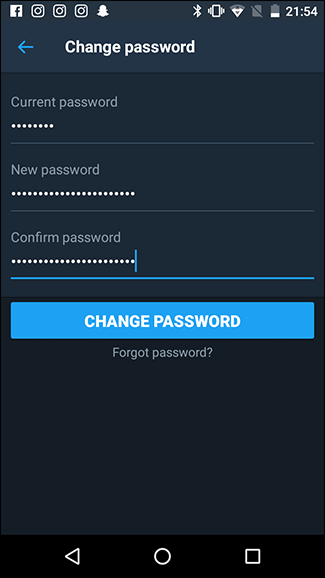Quick Links
You should use a strong password for every important web service you have. While Twitter may not be up there with Facebook in terms of the personal data connected to your account, you may still use Twitter for important stuff, or have it connected to other accounts.
If you feel your password could be stronger, here's how to change it.
On the Web
Open Twitter, click the profile icon in the top right and go to Settings and Privacy > Password or just go directly to www.Twitter.com/settings/password.
Enter your Current Password and your new password twice and then click Save Changes.
On Android
Open Twitter, tap your profile picture in the top right to bring up the menu, and then select Settings and Privacy.
Next go to Account > Password.
Enter your Current Password, and then your New Password twice. Tap Change Password and you’re done.
You Can’t Change Your Twitter Password On the iPhone, So Use the Web
For some strange reason, at the time of writing, Twitter has no way for you to change your password from the iOS app. Half the How-To Geek staff dug through the app trying to find a way, but alas, you'll have to use Safari (or a desktop computer) and follow the web instructions above.