VLC is a geek's favorite media player, and now it's available for the iPod Touch and iPhone. Here we take a look at how to use it and what you can expect with the new app.
VLC has been available for the iPad for several weeks now, and has finally come to the iPod Touch & iPhone.
Download VLC for iPhone & iPod Touch
Download the VLC Media Player like you would any app either from the iTunes App Store or directly on your device.
Using VLC for iPhone & iPod Touch
When you first launch it, you'll be prompted with a message explaining how to get video in your VLC library.
Plug in your iPod Touch or iPhone, launch iTunes, and click on the device. Select Apps and scroll down to File Sharing. Click on VLC and add videos under VLC Documents.
Or you can do a simple drag and drop of the files as well.
After you add video files they are synced to your device right away without having to use the Sync feature in iTunes.
Just tap on the video you wan to watch. One thing we noticed is the playback controls don't disappear after a few seconds as they normally do while watching a video.
Just tap anywhere on the video screen and they will be hidden. Then tap it again to bring them back.
Here is an example of a video we downloaded from YouTube. Like the desktop app, VLC for the iPhone & iPod Touch will play virtually any file you throw at it.
It also allows you to delete video files directly from the device without the need to connect it to iTunes first. Just tap Edit in the upper right corner and tap the delete button.
The VLC app is free and allows you to watch file formats not supported natively. With VLC for an iOS device, it makes it easier to watch various video formats without having to convert them first.

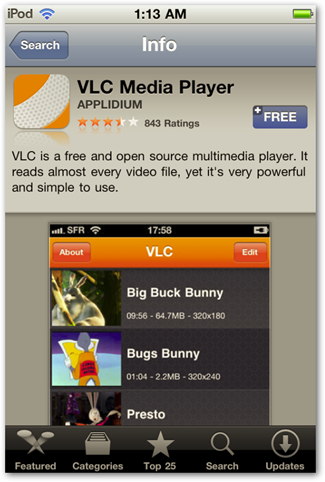
![sshot-2010-10-28-[02-19-00]](https://static1.howtogeekimages.com/wordpress/wp-content/uploads/2010/10/sshot-2010-10-28-02-19-00.png)
![sshot-2010-10-28-[03-39-17]](https://static1.howtogeekimages.com/wordpress/wp-content/uploads/2010/10/sshot-2010-10-28-03-39-17.png)
![sshot-2010-10-28-[03-22-22]](https://static1.howtogeekimages.com/wordpress/wp-content/uploads/2010/10/sshot-2010-10-28-03-22-22.png)
![sshot-2010-10-28-[03-28-14]](https://static1.howtogeekimages.com/wordpress/wp-content/uploads/2010/10/sshot-2010-10-28-03-28-14.png)
![sshot-2010-10-28-[03-30-20]](https://static1.howtogeekimages.com/wordpress/wp-content/uploads/2010/10/sshot-2010-10-28-03-30-20.png)
![sshot-2010-10-28-[03-32-55]](https://static1.howtogeekimages.com/wordpress/wp-content/uploads/2010/10/sshot-2010-10-28-03-32-55.png)
![sshot-2010-10-28-[03-36-12]](https://static1.howtogeekimages.com/wordpress/wp-content/uploads/2010/10/sshot-2010-10-28-03-36-12.png)
![sshot-2010-10-28-[03-41-58]](https://static1.howtogeekimages.com/wordpress/wp-content/uploads/2010/10/sshot-2010-10-28-03-41-58.png)
![sshot-2010-10-28-[03-56-04]](https://static1.howtogeekimages.com/wordpress/wp-content/uploads/2010/10/sshot-2010-10-28-03-56-04.png)