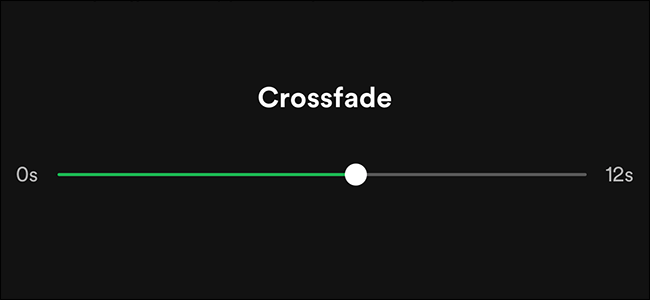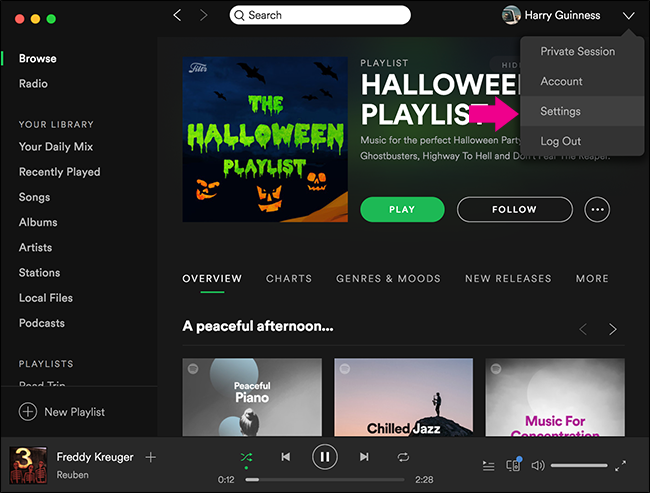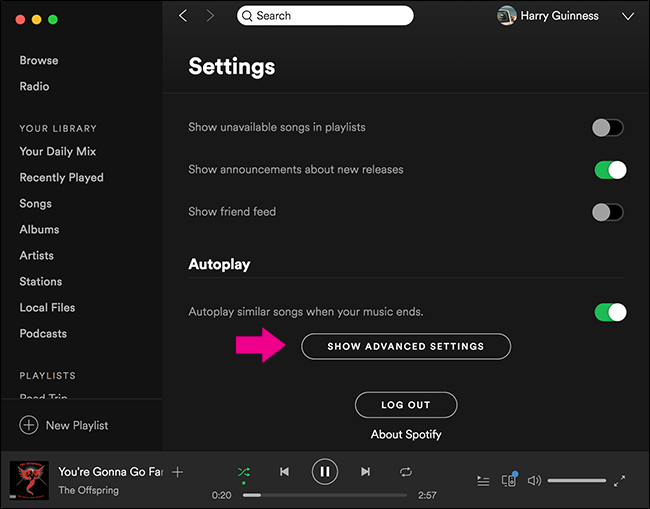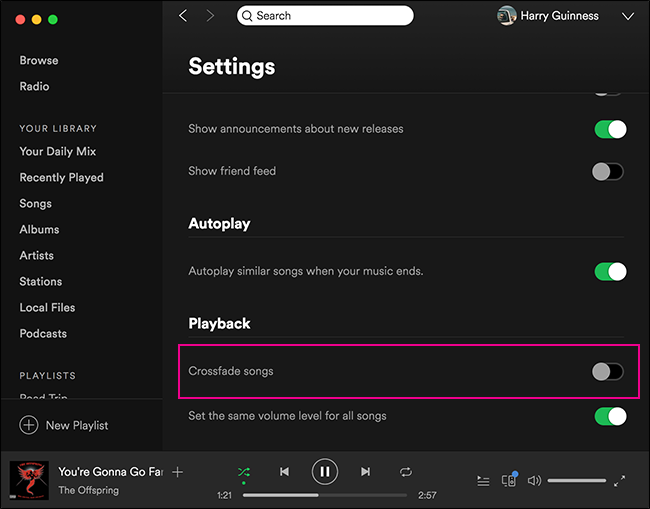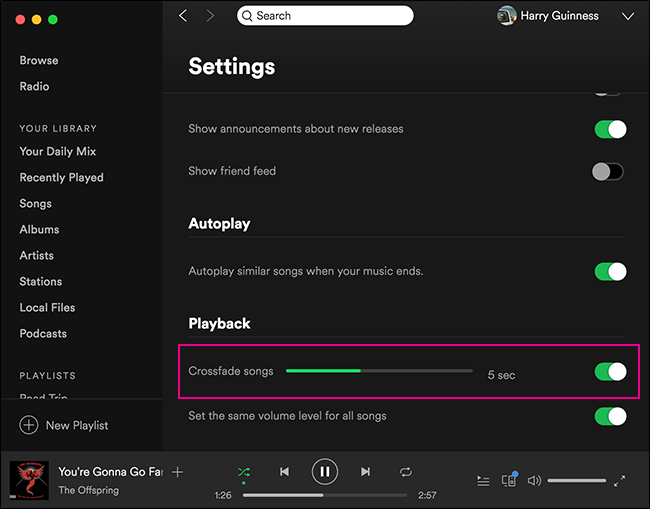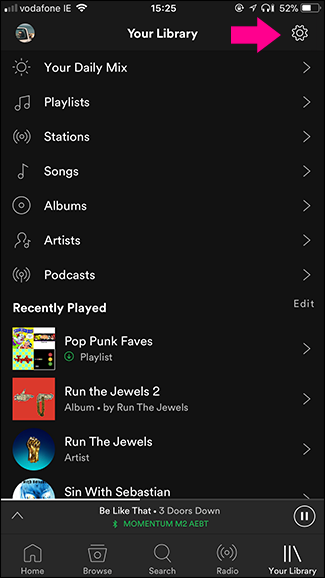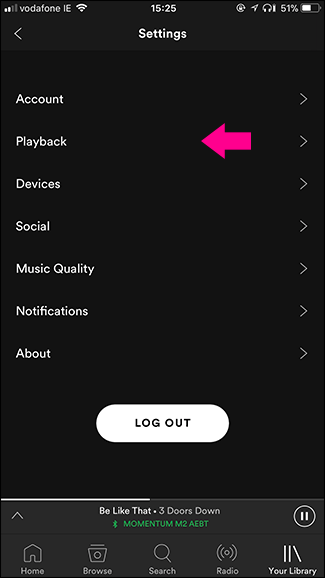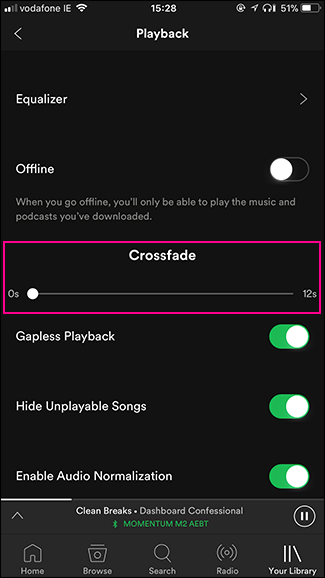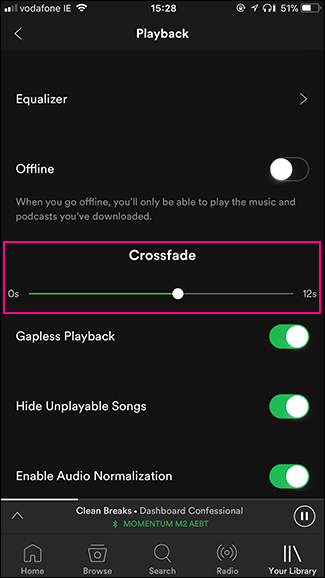When you listen to a live DJ, one song doesn't stop playing and then another start after a brief pause. Instead, the tracks transition into each one another. One popular technique for doing so is called "crossfading". The two tracks overlap for a few seconds, the volume going down for the first track as it comes up for the second.
By default, Spotify doesn't add any crossfade. Lots of artists add seamless transitions to their albums and adding a crossfade over the top sounds weird. But in playlists, one song stops playing before the next starts. DJs call the resulting silence "dead air".
While you won't necessarily want crossfade turned on all the time, if you're hosting a party or working out, having the songs in your playlist seamlessly transition sounds much better than the alternative. Here's how to enable it in Spotify.
On Your Computer
Open Spotify, click the downward facing arrow next to your account name and select Settings.
Scroll down to the bottom and click Show Advanced Settings.
Click the switch next to Crossfade to turn it on.
Use the slider to dial in how long you want the two tracks to crossfade for. You can go for anywhere between 0 and 12 seconds.
On Your Smartphone
Open Spotify and go to the Your Library tab. Tap the Settings icon in the top right and then select Playback.
Use the Crossfade slider to dial in how much crossfade you want.