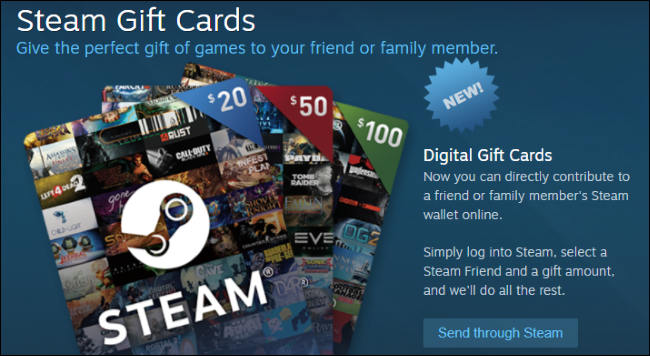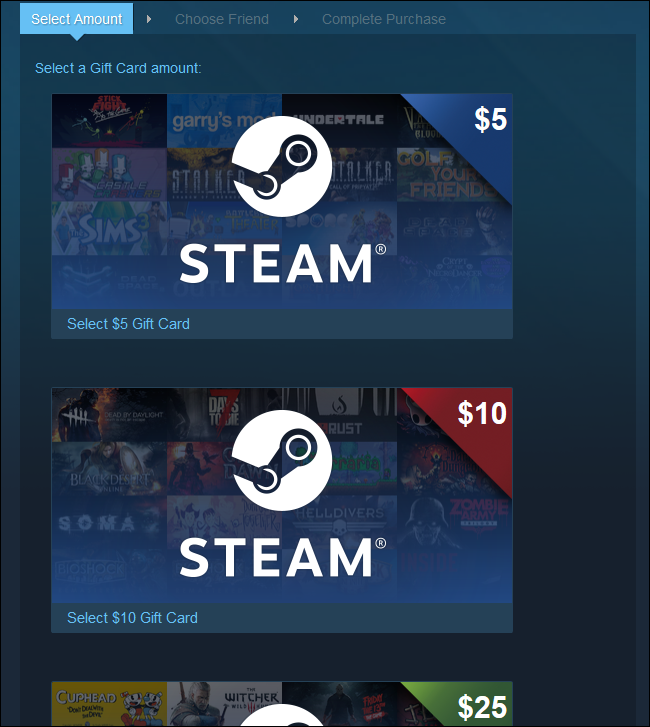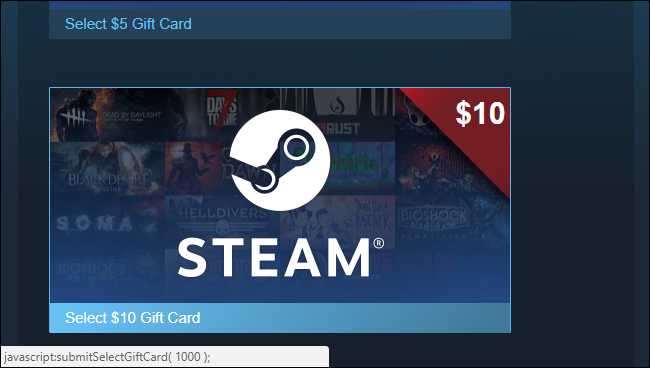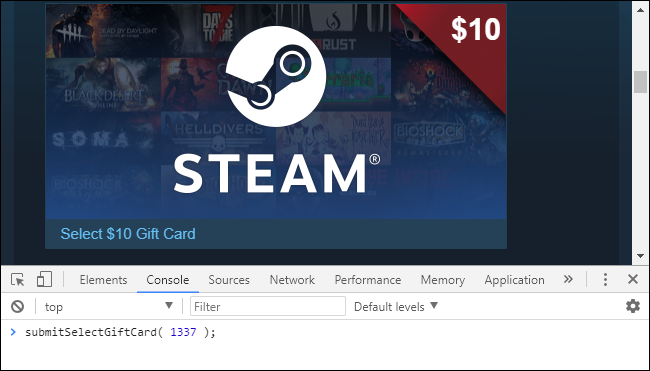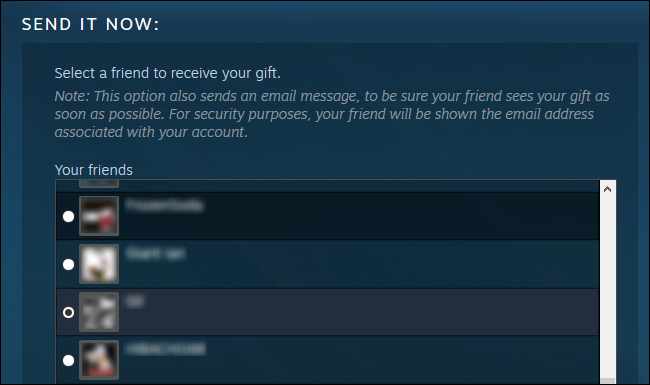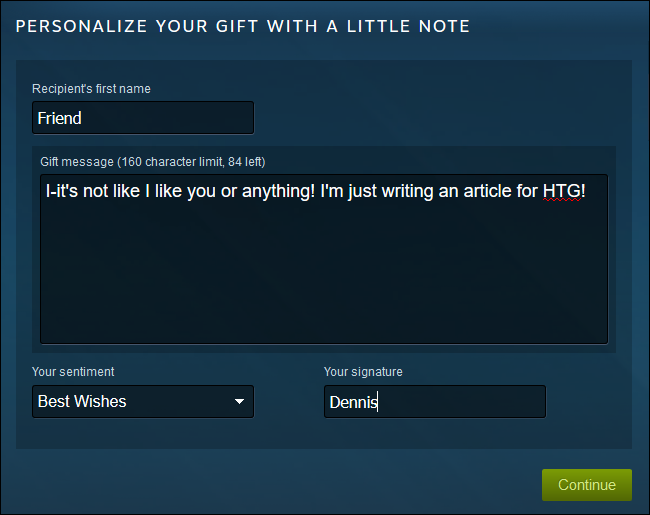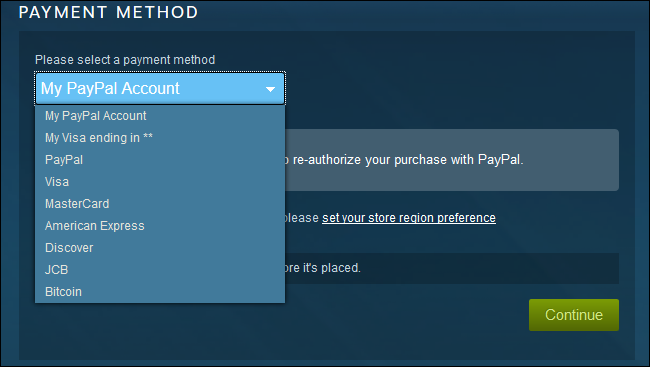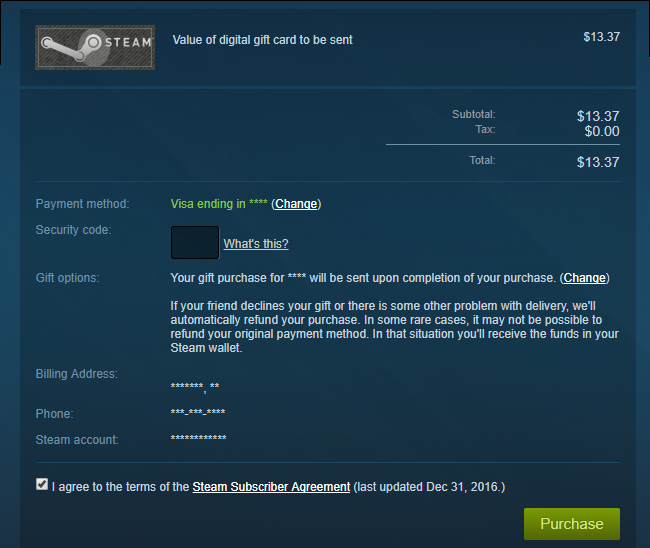Valve just added digital gift cards to Steam, allowing you to send money directly to a friend's Steam Wallet. You can also use the same trick we used adding Steam Wallet funds to send almost any amount---not just the preset values.
Choosing a Gift Card
You can pick a gift card from the the Select Gift Card page, also accessible from Steam's front page. In the US, your gift card options are $5, $10, $25, $50, or $100. If your friend is in a different country or uses a different currency than you, the amount you select will be converted to their local currency.
The background of each card is made of banners for the top selling titles in its price range. The image is dynamic, and updates with sales and new releases. Keep in mind that games may cost different amounts from region to region, and that this page doesn't account for taxes, which are applied in some states and countries.
Sending a Custom Amount
What if you want to send $15, or some other amount not offered by Valve? Fortunately, you can set a custom amount with a similar method we used for Steam Wallet.
If you hover over a gift card, you can see the JavaScript function that will be called when you click.
submitSelectGiftCard();
will send you to the next page with a gift card in your cart. When you click the $10 card, for example, your browser will
submitSelectGiftCard( 1000 );
.
By using your browser's JavaScript console, we can manually call the function with whatever value we want. Open Chrome's JS console by pressing Ctrl+Shift+J. On Firefox, the combination is Ctrl+Shift+K.
Now, type in
submitSelectGiftCard(x);
where x is the amount of money you want to send in cents. When you click the $5 button, it calls
submitSelectGiftCard( 500 );
, so when I added $13.37 in this example, I entered
submitSelectGiftCard( 1337 );
.
In my testing, I found $5.00 to be the minimum you can send, and $200.00 to be the max. Don't be afraid to mess around and try different values, since there are still a few more steps and confirmation before you get charged.
Sending the Gift Card
From here, the process is almost the same as sending a game as a gift on Steam. You'll be brought to your friends list, but you might be asked to log in first.
When sending a game as a gift, this page gives you the option to schedule its delivery. That functionality isn't available for gift cards yet.
Be careful to select the correct friend. Nicknames you've set in the friends list are not displayed here. To help keep you safe, you can only select someone you've been friends with for at least three days. Double check you've got the right friend, then click Continue.
You can attach a short message to your gift as well. Once you send the gift, this message will be sent as an email to your friend, and will also appear as a popup the next time they open Steam. Click continue to move on to payment.
Your payment options are mostly the same as they usually are on Steam. Unfortunately, you can't use your Steam Wallet funds to send a gift card. You have your usual pick of PayPal, credit cards, or Bitcoin. Choose your payment method, fill out the form, and click Continue.
At the review page, you can see the amount of the gift card ($13.37 in my case), gift recipient, and billing information. When you're ready to send, check the ToS box and hit Purchase.