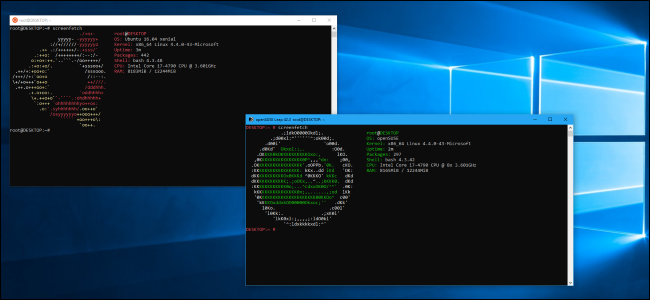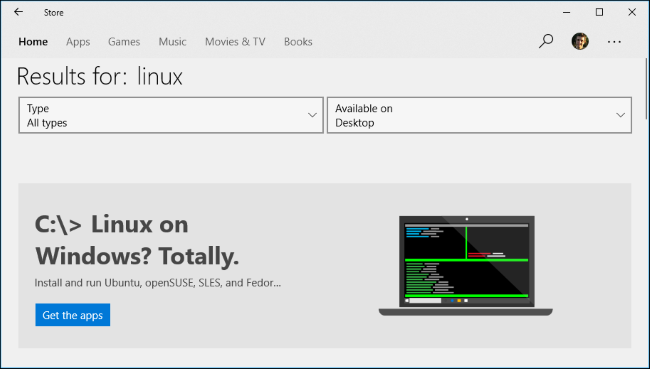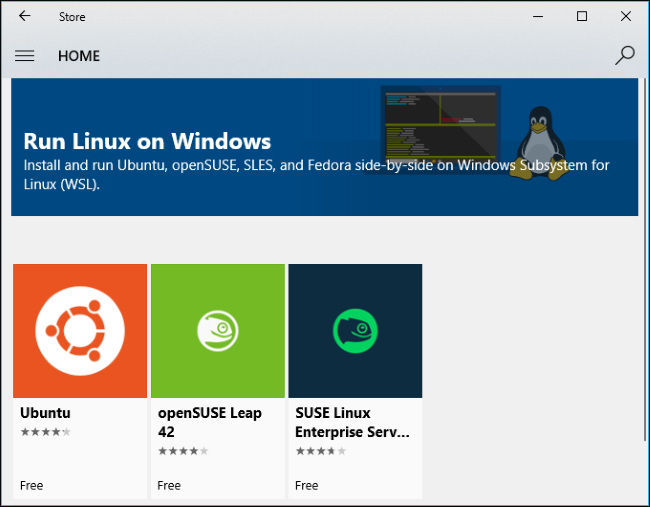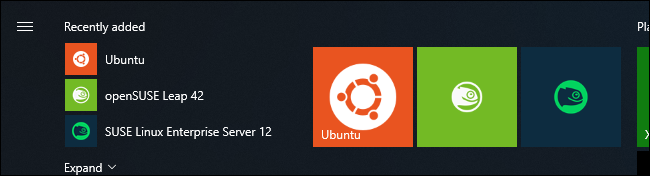Quick Links
The Windows Subsystem for Linux received a huge update in Windows 10's Fall Creators Update. It now supports multiple Linux distributions, not just Ubuntu. Ubuntu, openSUSE, and SUSE Linux Enterprise Server are available at launch, with Fedora and other Linux distributions set to arrive in the future.
Microsoft isn't calling this software "Bash on Windows" anymore, either. It's now officially referred to as "Ubuntu on Windows Subsystem for Linux", "OpenSUSE on Windows Subsystem for Linux", and so on, depending on which Linux distribution you're using.
How to Choose Your Linux Distribution
To install a Linux distribution on Windows 10, you no longer run the "bash.exe" program, which only installed Ubuntu. Instead, you choose the Linux distribution you want to use from the Microsoft Store.
If you have the older "Bash on Ubuntu on Windows" software installed on Windows 10's Fall Creators Update, Microsoft recommends you migrate your files over, uninstall your existing Ubuntu environment, and use the new Linux distributions offered through the Store instead. That "Bash on Ubuntu on Windows" tool will remain functional, but is considered deprecated, which means it won't receive any support in the future.
After turning on the "Windows Subsystem for Linux" feature and rebooting your PC, you'll need to open the Store. Search for "Linux" and click the "Get the apps" button in the banner that appears.
You'll see a list of all the Linux distributions offered through the Microsoft Store here. Select a distro and click the "Get" button to install it.
Update: Debian and Kali are now available in the Store, but aren't listed here. Search for "Debian Linux" or "Kali Linux" to find and install them.
Which Linux Distro Should You Install?
The Windows Subsystem for Linux is a developer feature. It's still intended for using a command-line Linux environment, with only unofficial support for graphical Linux desktop applications.
If you're just an enthusiast looking to play with or learn the Linux command line, Ubuntu is still a great option to start with. It's very common and well-supported. However, you can pick any Linux distribution you like.
If you're a developer, you can now pick the one that closest fits what you're developing for. After all, different Linux distributions have different software and settings. If you're working on software that will be run on an Ubuntu, SUSE Linux Enterprise, or Fedora server, you'll want to choose the corresponding Linux distribution so your Linux system works like your production environment. Some Linux distributions have more bleeding edge software and some have more conservative, stable software.
If you're an experienced Linux user who's just more used to one distribution than another, you'll probably want to use that Linux distribution. Ubuntu will be the comfortable pick for users of Debian-style distributions (like Mint), while users with more experience using RPM-based distributions may pick Fedora or SUSE. For example, Ubuntu uses the apt command to install software, while SUSE uses
zypper
and Fedora uses
dnf
.
Really, it's just like the choice you face when installing a Linux distribution on your PC. Which Linux distribution do you need to work with, are you most comfortable with, or has the software packages you need? The choice is now up to you. While the pickings are a little slim at the release of the Fall Creators Update, we hope many more Linux distributions will show up here as well.
You Can Run Multiple Linux Distributions, Side by Side
You don't have to choose just a single Linux distribution. You can install as many of the Linux distributions you want from here. You can even run several Linux distros at once. You'll see a separate console window for each of them.
To launch a Linux distro, click its tile in the Start menu or run the command for that Linux distro. For example, you can run "ubuntu" for Ubuntu, "opensuse-42" for OpenSUSE Leap 42, or "sles-12" for SUSE Linux Enterprise Server 12. These commands are listed on the Store page for each Linux distribution.
Each Linux distribution runs separately and independently and has its own separate file system and installed software. However, they can all access the host Windows file system, so you can share files between them.
These Linux environments also use the same Windows networking stack, which means that they can communicate with each other and with Windows applications. You could run an Apache web server on your Ubuntu instance, have that web server communicate with a database running on a SUSE Linux Enterprise Server instance, and then access that web server through a standard web browser installed on your Windows 10 PC. This all works without any additional firewall configuration, as all the software is running on your PC, behind the firewall.
To uninstall a Linux distribution, just right-click its tile in the Start menu and select "Uninstall" to remove it like you would any other Store app.